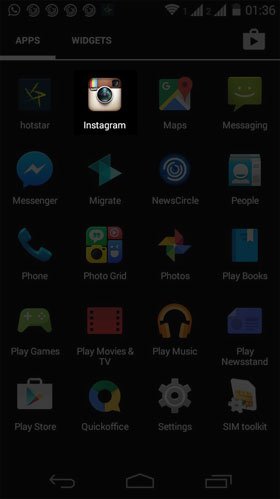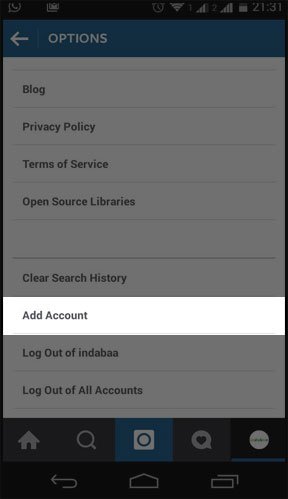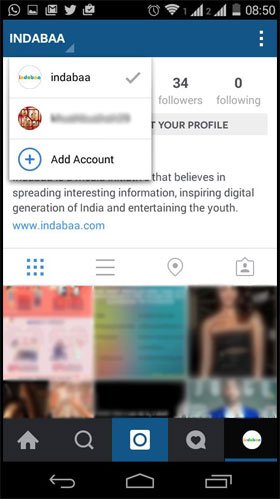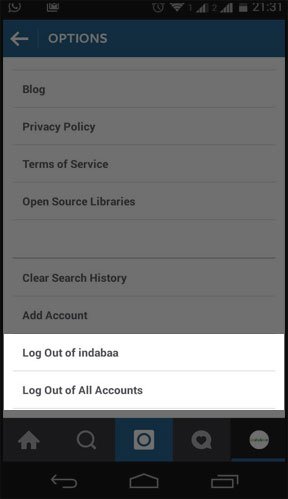Instagram is one of the best photo sharing apps people are using on their smartphones. But pro-users always like to have more than one Instagram account as they manage official and personal accounts. So here we have created a small tutorial on how to add multiple Instagram Accounts on Android Phone.
If you are one of those pro-users, you are expected to handle two-three accounts of Instagram in one mobile. For young Instagrammers, we have presented a very simple method on how to add, switch and log out between multiple accounts on Instagram.
How to Add Multiple Instagram Accounts on Android Phone
Step #1: Launch your Instagram app.
Step #2: Tap on Profile icon (last option from the bottom menu).
Step #3: Now tap on vertical dots from the top right corner.
Step #4: Scroll down and tap on Add Account.
Step #5: Type in your Username and Password and tap Login.
Your second Instagram account is added. You can add more accounts by following the above method.
Don’t Miss: How to Manage Multiple Facebook Accounts
How to Switch Between Multiple Instagram Accounts on Android Phone
Step #1: Open Instagram app.
Step #2: Tap on your username from the top left corner.
Step #3: Now tap on the account you want to switch to.
How to Sign Out from Multiple Instagram Account(s):
Step #1: Open Instagram app.
Step #2: Tap on Profile icon.
Step #3: Tap on vertical ellipsis.
Step #4: Scroll down and you will find more than on Log Out options.
If you want to Log Out of all the accounts, tap on Log Out of All Accounts. Or if you want to Log Out of a particular account, tap the first Log Out button: Log Out of Username.
Step #5: Tap on Log Out in the pop-up.
That’s it !!
Explore More About Instagram:
- How to Post Instagram Photos on Facebook Automatically
- How to Remove Recommended Post from Instagram Feed
- How to Add Music to Instagram Videos from iPhone and Android
- How to Add Music to Instagram Stories on iPhone or iPad
- How to Upload Photos to Instagram from PC or Mac
- How to Save Live Instagram Videos on iPhone and Android Phone
- How to Download and Save Instagram Photos on iPhone or iPad
- How to Use Boomerang in Instagram Stories on iPhone and iPad
- How to Clear Instagram Search History on Android
Please share your valuable feedback on this information of how to manage and use multiple Instagram accounts. If you are an expert Instagram user, share your experiences of this wonderful app with us on our social media channels: Facebook, Twitter and Google Plus.