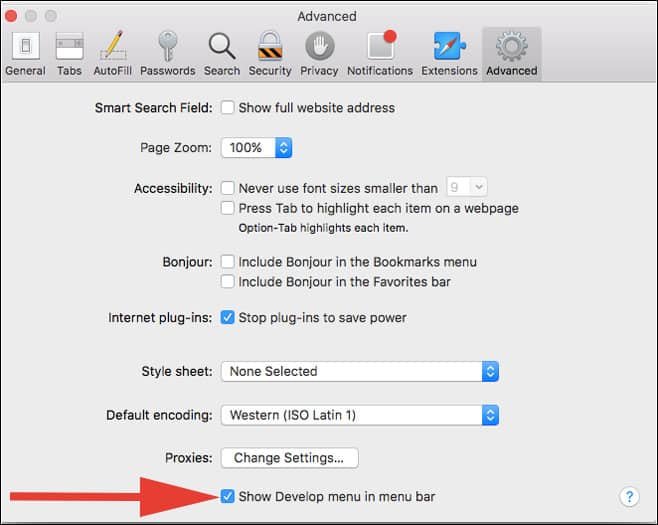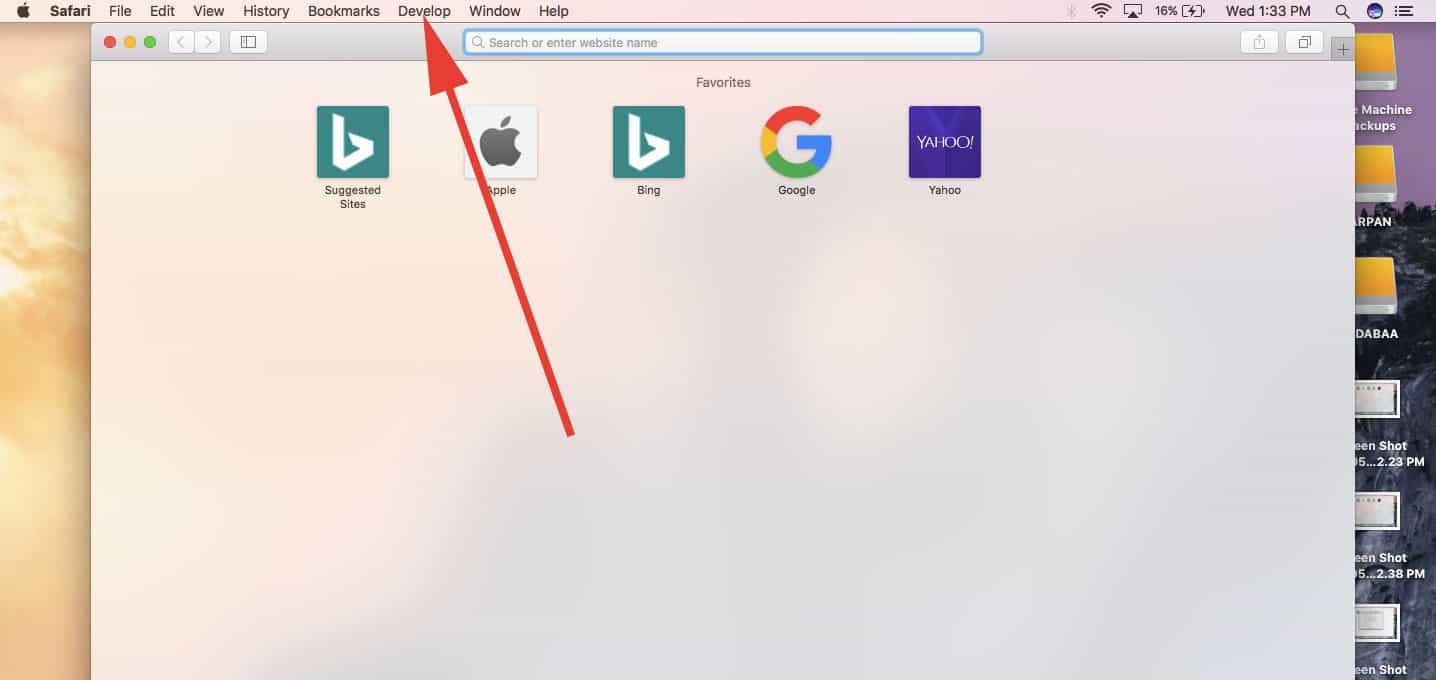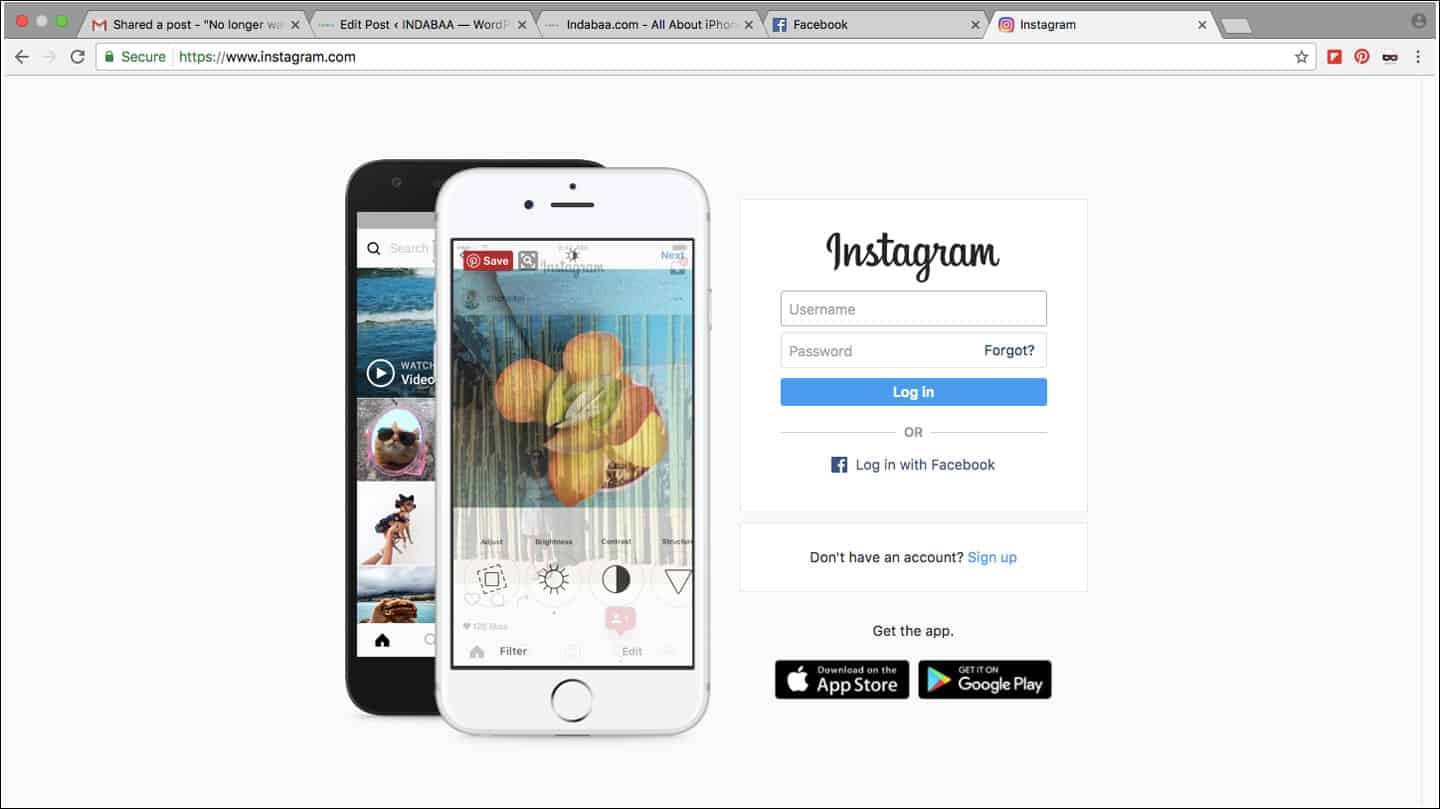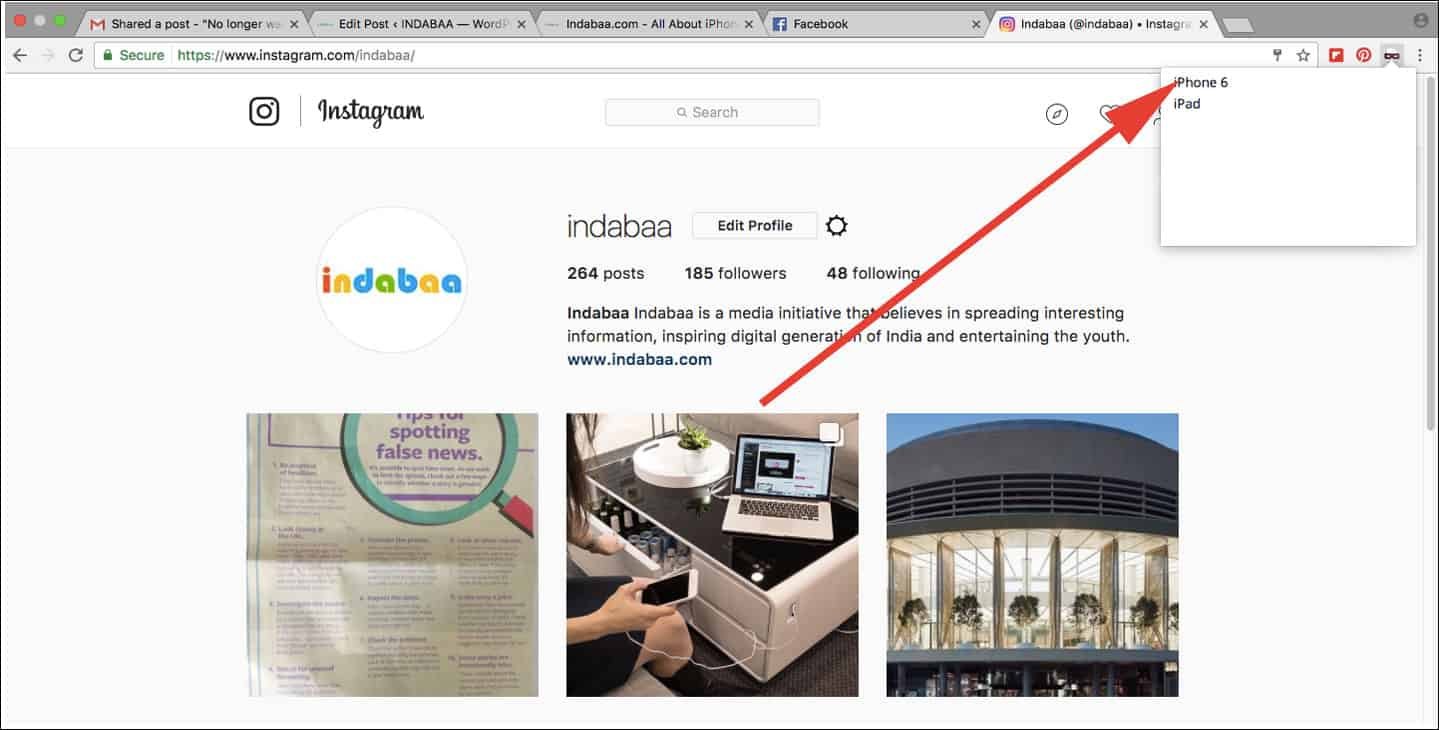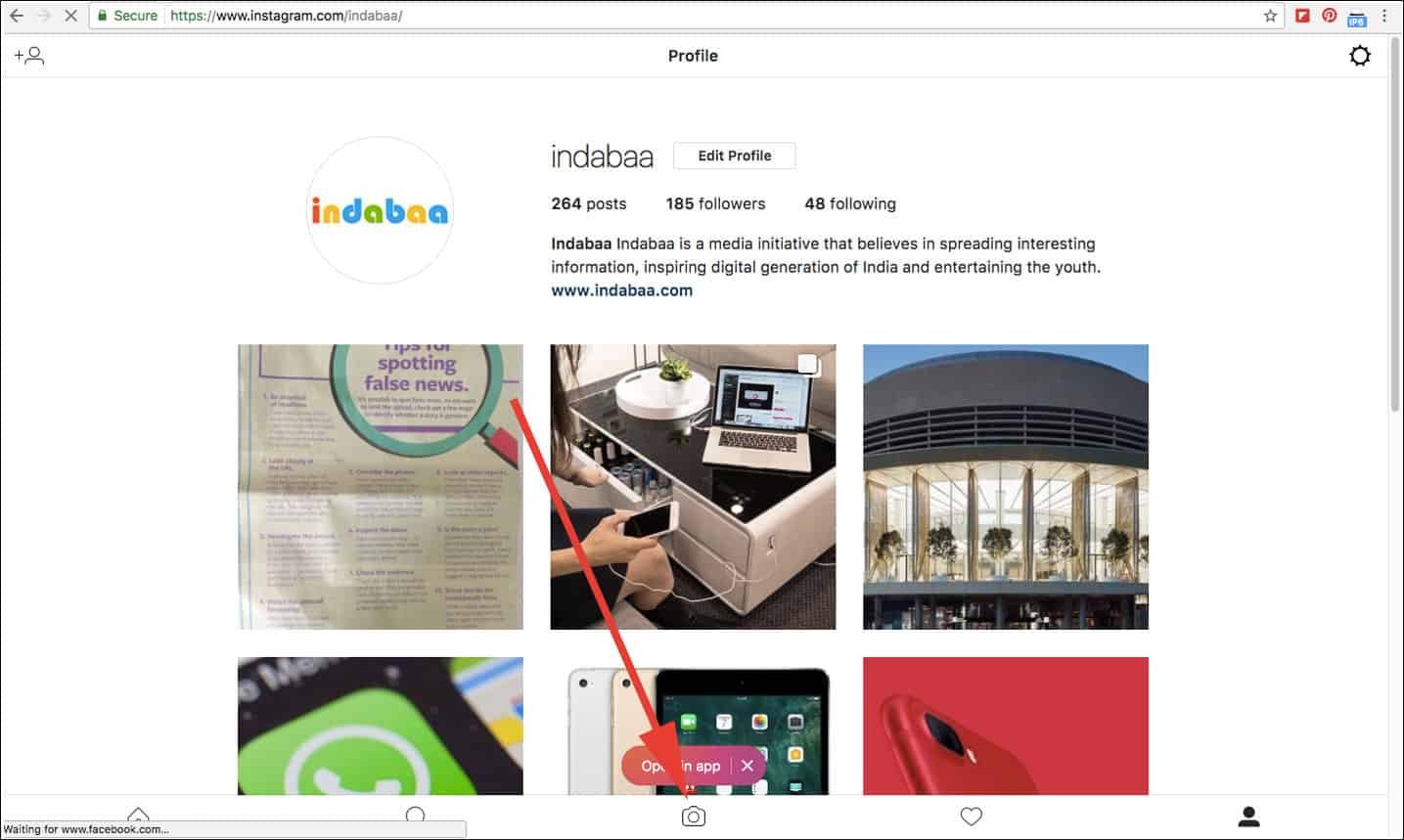Instagram is arguably the best photo sharing app. Yeah, you read that right – it’s an app. And therefore, some users don’t like this idea of sharing photos from the phone. Those who belong to old schools (read web generation) still like to upload contents using web browsers. Thus, to upload photos to Instagram from PC or Mac gives them a kick.
Though it is possible, there is a remarkable level of patience required from any user. First, Instagram only allows its users to upload photos using its app. Some professionals are using third-party apps to upload photos; but Instagram doesn’t approve and support this practice officially. If users continue to use such third-party tools, Instagram may shadow ban them. This leaves users in quandary as to how to upload photos to Instagram from PC or Mac.
Well, there is a workaround to upload photo from computer to Instagram. This trick works on your Mac and Windows computer as well. However, for Windows users, they can only use Chrome extension. And for Mac users, they can post to Instagram from Mac using Safari browser. Instagram’s default setting doesn’t allow users to post to Instagram from desktop. But users can use User Agent Spoofing method to upload photos to Instagram from Mac and computer.
By spoofing user agent, you fool Instagram, which believes that you are using a mobile device and not the desktop browser.
So let’s now explore this feature and learn how you can post to Instagram from PC – Mac and Windows computer.
How to Post Photos to Instagram from PC or Mac
First off, you need to check whether you are eligible to post to Instagram from PC. For this, open www.instagram.com on your mobile browser. On your smartphone, you can see the normal tool bar; among other tools, there should be a Camera icon in the middle of the bar. On the screen, you may also see an option to open Instagram in app. But you can ignore this request.
Bottom line is that if there is a Camera icon in the toolbar, you are eligible to post to Instagram from desktop. Have fun!
How to Upload Photos to Instagram from Safari Browser on Mac
For Safari users on Mac, it is simple to post to Instagram from PC because spoofing the user agent is a built-in feature in browser. Simply enable Developer menu and your job is done.
To enable Developer menu:
Step #1: Launch Safari browser on your Mac.
Step #2: Press Command + Comma key to open Preferences. Alternatively, you can click on Safari and then Preferences from the list.
Step #3: In the following dialog box, click on Advanced button. Then click on the check box: Show Develop menu in menu bar.
Now you can see a new ‘Develop’ option in menu bar.
Spoofing…
- Open www.instagram.com in Safari browser and launch the Develop menu bar.
- Next, select User Agent→ Safari – iOS 10 – iPhone (or iPod touch/iPad).
The Instagram page will reload and you can see a Camera icon in the tool bar.
- Click on the Camera icon and you will be asked to choose images from your Mac.
- Once you select the image, you can see the preview.
- Crop the image here and click on Next button.
- Type in a caption and hit the Share button.
How to Upload Photos to Instagram from Chrome Browser on Computer
Chrome offers an extension to spoof user agent, and therefore, it becomes easier for any user to upload photos to Instagram from Mac and computer. So first, download User-Agent Switcher for Chrome from the Chrome web store.
Once the extension is installed on your Chrome browser, you will see an icon in the top right corner of your computer screen.
Step #1: Now open www.instagram.com on your Chrome browser and log in with your user ID and password.
Step #2: Next, click on User-Agent Switcher extension from the upper right corner.
Step #3: From a drop-down menu, select iOS and then click on iPhone 6.
The page will reload instantly and you can see the same toolbar as you could on Instagram app in your phone.
Now you know how to upload photo from computer to Instagram.
Note that Chrome will keep the settings stored in its browser. You can disable this setting by clicking on the extension→ Chrome→ Default.
Let’s hope Instagram, in its next update, allows users to post photos to Instagram from desktop. Till then, you can use above two methods on your Mac and Windows computer.
Would you like to upload photos to Instagram from PC or Mac? Share your feedback with us on Facebook, Twitter and Google Plus.