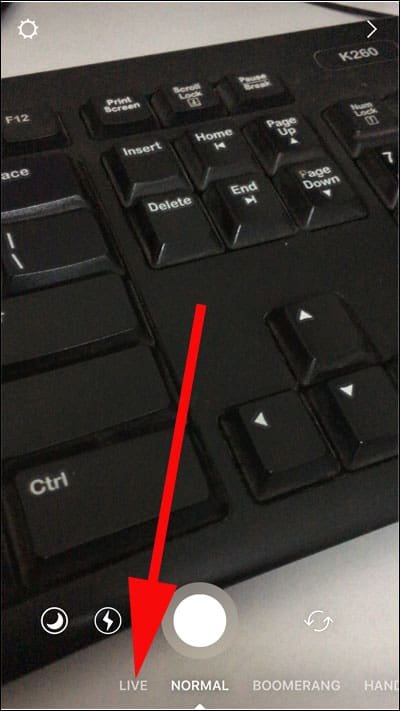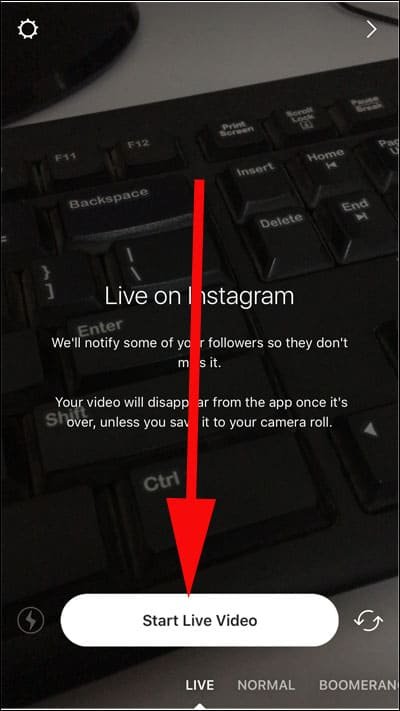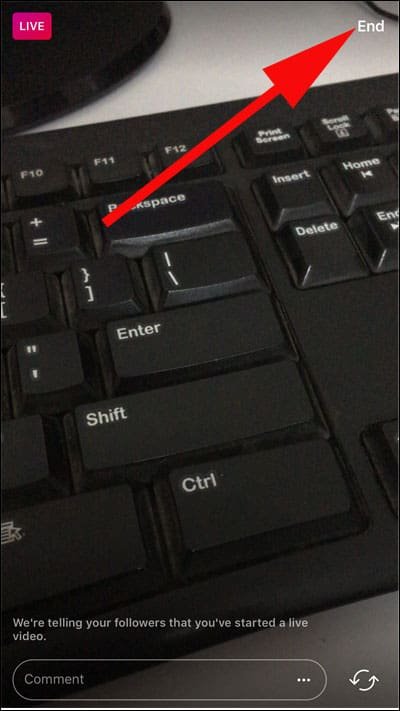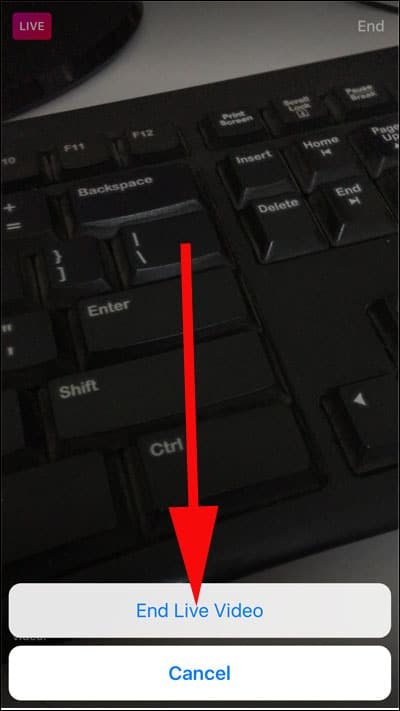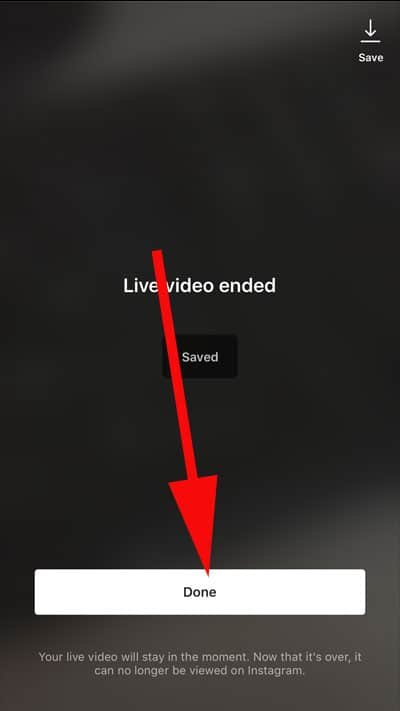Live Photos and Live Videos are in vogue in the digital world. And Instagram doesn’t want to lag behind in this domain, where there is something new every day. The photo sharing app has rolled out a feature to save Live Instagram videos on iPhone and Android smartphone. While you are live on Instagram, the app will tell your contacts that you have gone Live; so that they can join you.
Of late, Instagram has introduced many user-friendly features like add music to Instagram Stories, use Boomerang in Instagram Stories, and others. This latest feature will surely impress all Instagram users as they can now save someone else Instagram live videos on iPhone and Android phone.
Are you ready to explore this new feature? Let’s get started with saving Instagram Live videos.
How to Save Live Instagram Videos on iPhone and Android
Step #1: Open Instagram app on your phone.
Step #2: By default, you will be landed on Home page of the app; now tap on Camera icon, which is on the top left corner. Alternatively, you can swipe from left to right on your phone screen to bring up Camera on Instagram.
![]()
Step #3: Your Instagram Camera app is on NORMAL mode by default. Swipe from left to right to land on LIVE camera option. You can also tap on LIVE button, which is on the left side of NORMAL mode.
Step #4: Since you are using this feature for the first time, Instagram flashes an instruction on your phone’s screen:
“We’ll notify some of your followers so they don’t miss it.”
“Your video will disappear from the app once it’s over, unless you save it to your camera roll”.
Step #5: Tap on Start Live Video button, which is seen below the instructions.
Instagram will initiate the video in a couple of seconds. You will be able to see countdown…3…2…1.
Step #6: Once the Live video starts, Instagram will start telling your followers that you have started a live video.
You can also write some comments in the box below.
Step #7: After the Live video is over, you need to tap on ‘End’ button from the upper right corner.
You will be asked to confirm your action by a pop-up swiping up from bottom: End Live Video. Just tap on the button and your live video is over.
Next screen tells you the number of live video viewers, and it also features a button on top right: it is your Save button.
Step #8: Tap on that Save button and your Live video will be saved in Camera Roll on Photos app.
Step #9: Finally, tap on Done button, which is located at the bottom. You must not tap Done button before saving the video, else your live video will disappear from the phone.
Remember that your Live video cannot be viewed in Instagram as it disappears from there. Thus, you are left with the option to save live Instagram videos on iPhone and Android phone.
People like to hang out on social media, and this forces media owners to introduce more features. Recently, Instagram also launched features to download and save Instagram photos and use multiple Instagram accounts on Android phone.
Which feature on Instagram you like the most? Share your feedback with us on Facebook, Twitter and Google Plus.