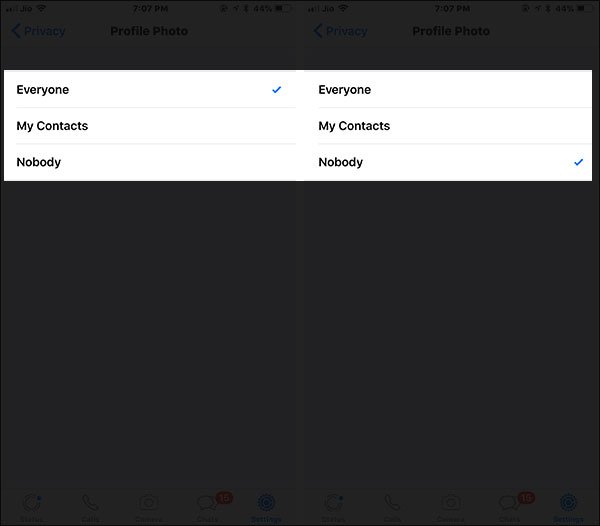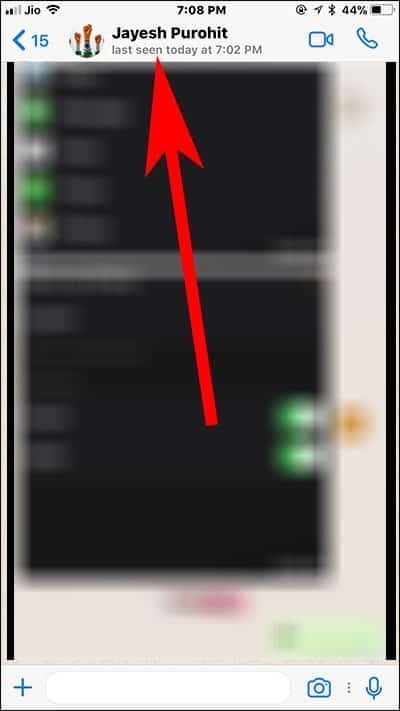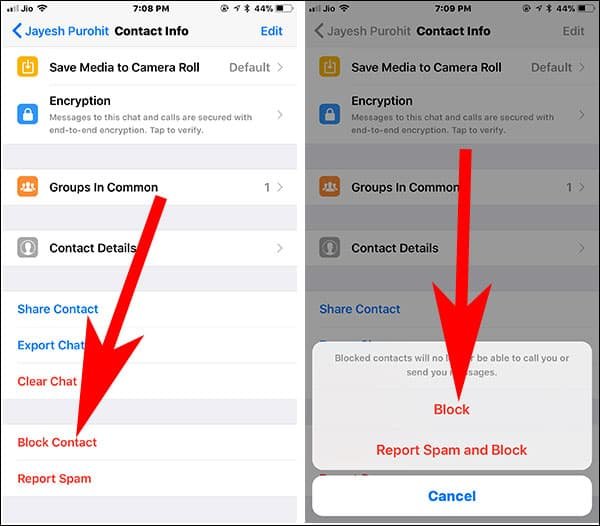Your WhatsApp profile photo helps others recognize when you change your WhatsApp number. Normally, people like to show their WhatsApp profile pic to all as long as they trust them. But your profile photo may be misused by some miscreants. This is when you need to hide your WhatsApp profile picture on iPhone and Android device.
When you disable your WhatsApp profile picture for certain contacts, you actually block some people from seeing your WhatsApp photo. However, you can hide your profile photo to a select people. We have discussed two methods: following the first one, you will be able to turn off your WhatsApp profile picture to one and all. While the second method explains how you can lock your WhatsApp profile picture to your contacts only. Note that the method of hiding your WhatsApp profile photos is similar in Android and iOS devices.

How to Hide WhatsApp Profile Picture on Android and iPhone
Step #1: Launch WhatsApp App on your iOS and Android Mobile Phones.
Step #2: Tap on Settings from the bottom right corner. (If you’re an Android user, tap on three vertical dots).

Step #3: Next, tap on Account.
Step #4: Now, tap on Privacy.
Step #5: Tap on Profile Photo.
Here you will find three different options: Everyone, My Contacts, and Nobody.
Step #6: Tap on Nobody to block everyone from seeing your WhatsApp picture.
How to Block WhatsApp Profile Picture for Certain Contacts Only
Step #1: Launch WhatsApp App and choose the person whom you want to block
Step #2: Tap on his/her name from the top.
Step #3: Scroll down and tap on Block Contact and tap on block option once again to confirm your action.
Step #4: Now, tap on the Settings tab and then tap on Account.
Step #5: Next, tap on Privacy and then Profile photo.
Step #6: At last, Choose My contacts only.
How to Show WhatsApp Profile Picture for Your Contacts Only
Step #1: Open WhatsApp on your iPhone, iPad or Android device.
Step #2: Next, tap on Settings from the bottom of the right corner (Android users need to tap on three vertical dots).

Step #3: Now, tap on Account.
Step #4: Tap on Privacy option.
Step #5: Tap on second option i.e Profile Photo.
Here you will find three different options: Everyone, My Contacts, and Nobody.
Step #6: Tap on My Contacts to hide your profile picture for your WhatsApp contacts only.
That’s all friends!
Also Read:
- How to Deactivate WhatsApp if your Phone is Lost
- How to Record Long Voice Message in WhatsApp
- How to Setup and Use WhatsApp Business App on Android
- How to Export WhatsApp Chat History from iPhone and Android
- How to Export WhatsApp Chat in Email on iPhone and Android
Hope you have got a decent idea of how you can prevent people from seeing your WhatsApp profile picture. Want to share something? Share your feedback with us on Facebook, Twitter and Google Plus.