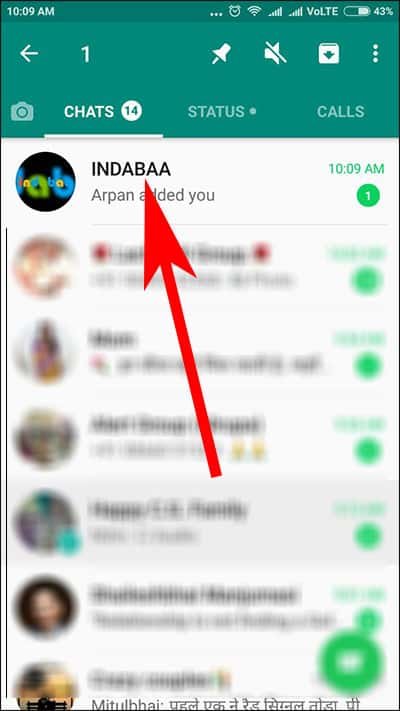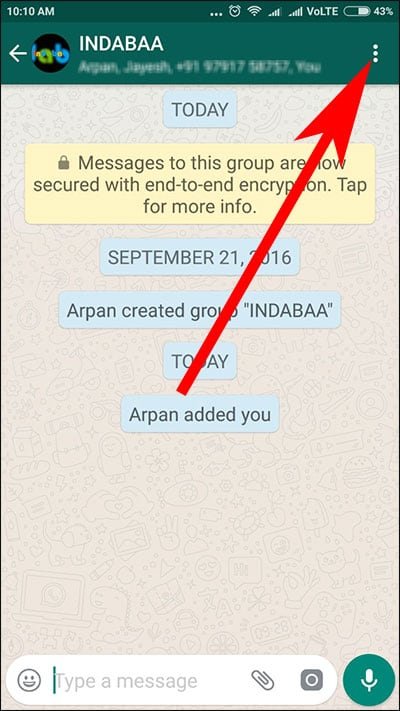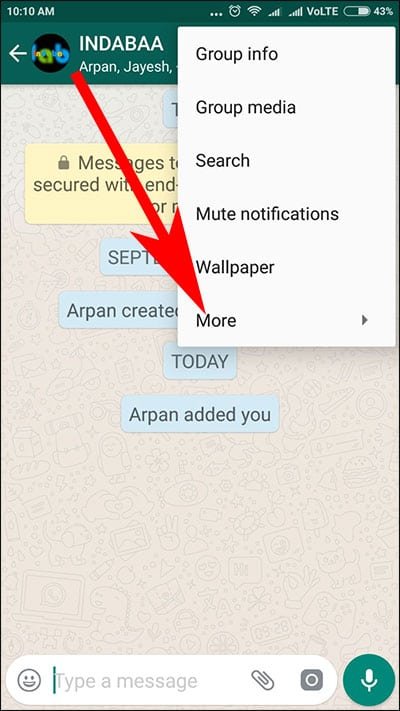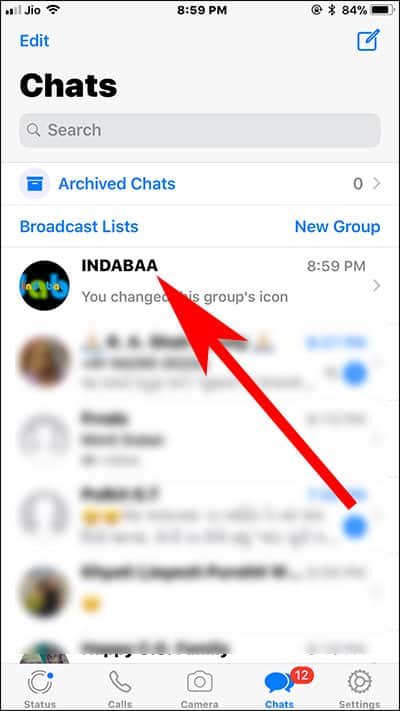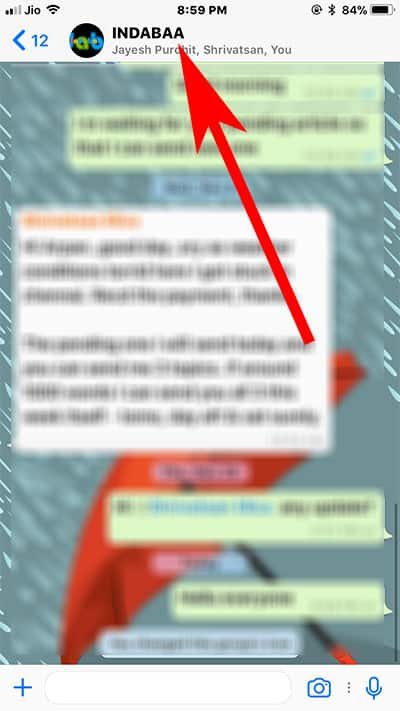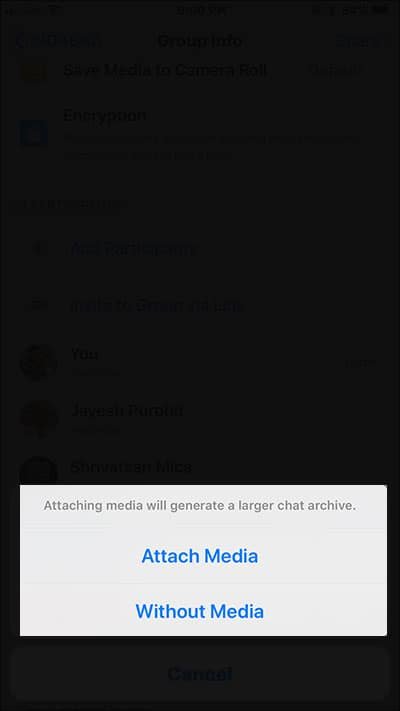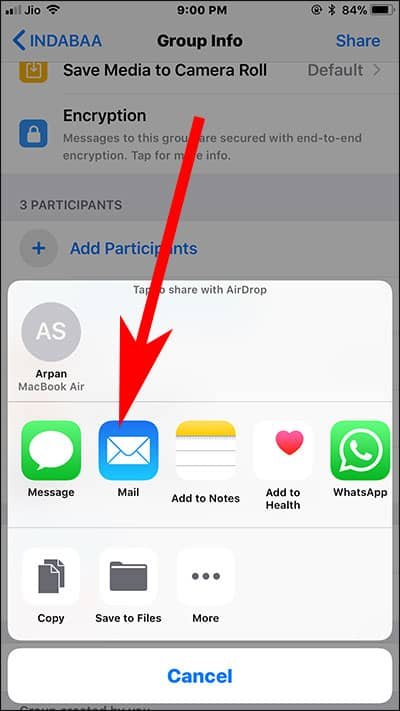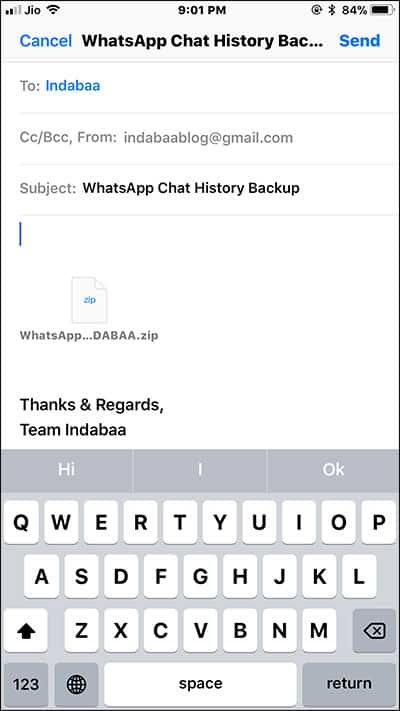WhatsApp chats history is the important data you want to carry along while switching from Android to iOS or vice versa. Prima facie, the task seems challenging, but after going through the methods listed below, you will find it quite easy to take WhatsApp backup and export it to your iOS or Android devices. In case you are moving from one operating system to another, you can transfer WhatsApp chat history from iPhone and Android.
Note that once you export your WhatsApp data backup from one system to another, you need to restore that WhatsApp backup. Here, we have discussed two ways you can export WhatsApp messages from Android to iPhone and the other way round. You can either email your chats history or use any third-party software to send and receive your WhatsApp data. Let’s try to make this transition a cakewalk.
How to Export WhatsApp Chat History from Android and iPhone
Quick Links:
- How to Email WhatsApp Chat History from Android Device
- How to Email WhatsApp Chat History from iPhone
- Transfer WhatsApp Chat History from Android to iPhone Using Data Transfer Software
One of the drawbacks of exporting WhatsApp chat via email is that you have to be selective as this method prevents you from transferring all chats at once. So select your important chats and then export them.
Once the chats are emailed, you can download them to your computer or mobile device and sync them with iCloud. Another shortcoming is that you cannot see your exported data in WhatsApp itself; you have to open that data in a file format in your Files app on iPhone.
How to Email WhatsApp Chat History from Android Device
Step #1: Open WhatsApp on Android phone and tap on the chat you want to email.
Step #2: Next, tap on three vertical dots from the upper right corner.
Step #3: A drop-down list appears; you need to tap on More, which is the last option.
Step #4: You will find three options there: Clear chat, Email chat, and Add shortcut. Tap on Email chat.
Step #5: A pop-up will prompt you to send WhatsApp data with or without media. Tap on ATTACH MEDIA button.
Step #6: Then you can send an email to yourself or the email address you are going to use in your iOS device.
Finally, go to the Email app on your Android device and download the chat history. You can store this chat history in your Google Drive.
How to Email WhatsApp Chat History from iPhone
Step #1: Tap on WhatsApp from the home screen of your iPhone.
Step #2: Select the chat you want to email.
Step #3: Next, you need to tap on the name of contact or group from the top.
Step #4: Now scroll down and tap on Export Chat option.
Step #5: Two options will pop up from the bottom: Attach Media and Without Media.
Step #6: You can select any one of the two.
Step #7: Two rows of options will appear from the bottom of your phone screen.
Step #8: Tap on Mail option.
Step #9: Type in your email address and subject, and then hit the Send button from top right corner.
Finally, you will receive your WhatsApp chats data on your iPhone, where you can download the chat history and save it to Files app or Notes app.
Move WhatsApp Chat History from Android to iPhone Using Data Transfer Software
Not happy with the email to transfer your chat history? You can use two third-party software pieces given here. dr.Fone – Switch and WhatsMate are two software that can help you transfer WhatsApp messages from iPhone to Android and from Android to iPhone.
To migrate your WhatsApp chats data, download and install the software on your computer; now connect your iPhone and Android with your computer. Next, launch the software; choose the destination and then select the data you want to send. Finally, click the transfer button.
That’s all friends!
Let’s hope WhatsApp come up with a feature that allows users to sync chat history with iCloud and Google Drive from the app on iPhone or Android.
Also Read:
- How to Deactivate WhatsApp if your Phone is lost or Stolen
- How to Record Long Voice Message in WhatsApp on iPhone and Android
- How to Delete Sent WhatsApp Message on iPhone and Android
- How to Convert WhatsApp Voice Message into Text
- How to Install WhatsApp on iPad
Many of you may confront that it is a roundabout way to migrate WhatsApp data, but then there is no better way available. Until WhatsApp roll out an important update, we have to rely on such workarounds.