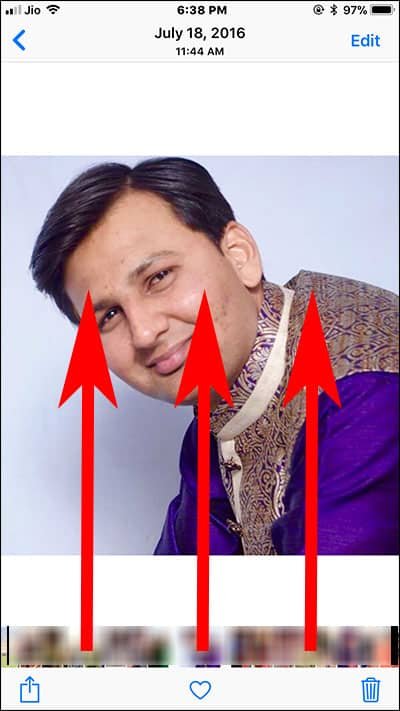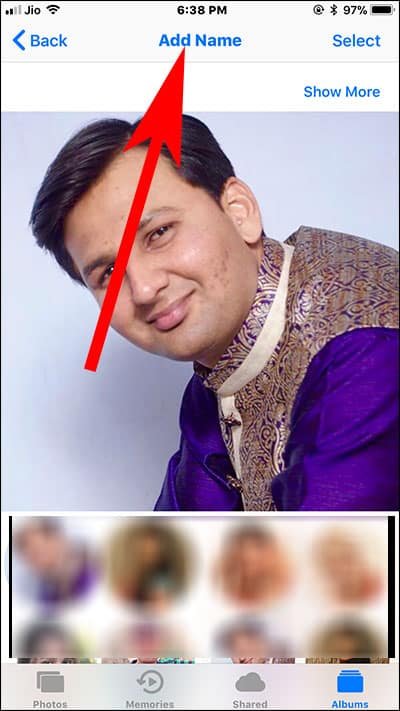When you add Faces to your Photos app, you actually ensure that all your family photos are organized in a better way. Apple introduced this feature in iOS 10; you can use People album to view all the photos of a single person. For this, users have to manually add Faces in Photos app in iOS 11 on iPhone and iPad.
It is quite easy to add a new face to People album in Photos App; we have explained the method in a few easy steps. Later on, you can also remove or delete faces from Photos app on your iOS device.

Why should you insert faces to Photos on iOS 11?
By using machine learning, Apple identifies people your photos and compiles them into People album. Apple does this locally on your iPhone and doesn’t reflect this effect on other devices as People album doesn’t sync with iCloud.
This feature helps you explore all photos of a single person in your family or friend circle.
How to Add and Remove Faces in iOS 11 Photos App on iPhone and iPad
Apple’s machine learning works like Facebook algorithm to recognize people in your photos; like Facebook’s machine learning, Apple’s is not perfect, however, it is easy to correct.
This tutorial is about putting names to common faces and removing faces from the People album in Photos on iOS 11.
How to Add Faces in Photos App in iOS 11 on iPhone and iPad
Step #1: Launch Photos App on your iOS device
Step #2: Select Photo for which you want to add a face in people Album.
Step #3: Now, Simply swipe up the Photo and you will find People option.
Step #4: Under people label, tap on Photo.
Step #5: Tap on Add Name.
Step #6: Here you need to enter the Person name. As soon you start typing name your contacts will start appearing.
Step #7: Tap on Next and you will be landed to Name added screen.
Step #8: Finally, Tap on Done.
How to Remove Faces from People Album in Photos App in iOS 11
Step #1: Open Photos App on your iPhone and iPad.
Step #2: Tap on People Album.
Step #3: Tap on Select from the top right corner.
Step #4: Choose a Face which you want to delete from people album.
Step #5: Tap on Remove option from the bottom left corner.
Step #6: Finally, Tap on Remove from People Album.
That’s all friends!
Explore People album’s usage to the fullest and enjoy using Photos app on your iPhone or iPad running iOS 11.
You May Also Like:
- How to Transfer Photos from iPhone to External Hard Drive on Mac
- How to Recover Deleted Photos on iPhone
- How to Recover Deleted Files, Documents and Photos from iCloud
- How to Disable Bluetooth and Wifi Completely in iOS 11
- How to Share Wifi Password in iOS 11 on iPhone and iPad
- How to Block Calls and Messages while Driving in iOS 11
- Ho to Zip and Unzip Files on iPhone and iPad in iOS 11
- How to Send-Receive Money via iMessage Using Apple Pay in iOS 11
- How to Turn Off Camera Shutter Sound on iPhone
- How to Turn Off Auto Brightness on iPhone and iPad
- Best iPhone Photo Printers
Do share your feedback of People album with us on Facebook, Google Plus, and Twitter.