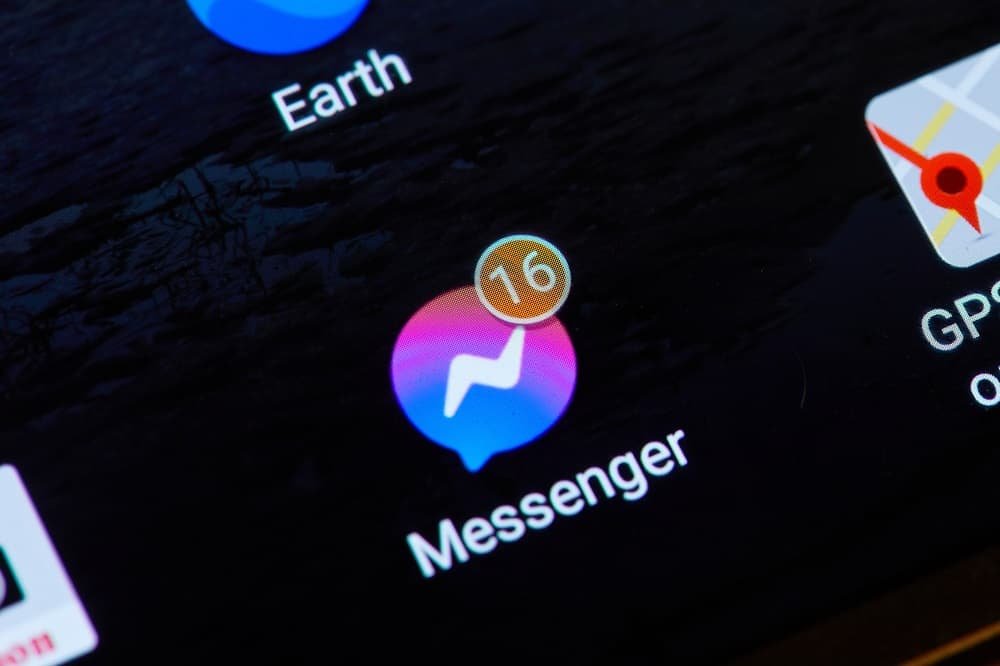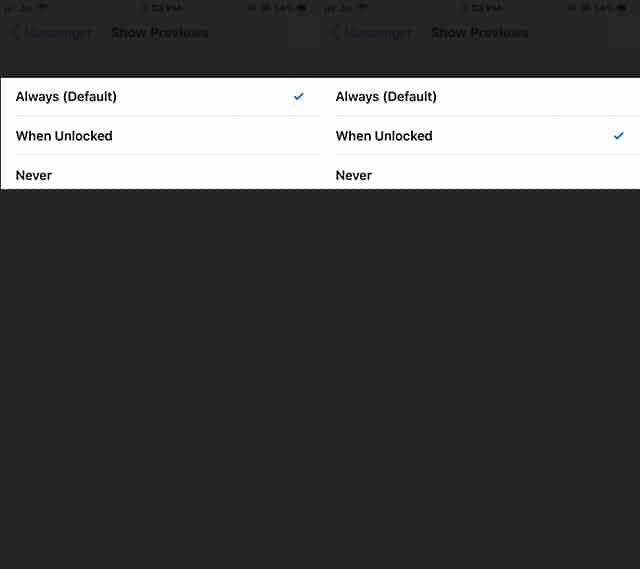Facebook is the best social media app people are using across the globe. Every day, users exchange a lot of posts, which include texts, videos, GIFs, pictures and more.
Nosy people around you would always like to know who the contacts are with whom you share posts.
From your Facebook notifications, smart neighbours, friends or colleagues would get a hint about your relationship with Facebook friends.
To avoid this situation, you should hide Facebook messages from showing up on your iPhone or iPad lock screen.
When you choose to turn off Facebook previews, you save your privacy. The feature, once enabled, will show you just an alert and not the preview of contents.
You get to know that somebody has tagged you or shared something on your wall. But who has done this will remain a mystery for those prying eyes.
Remember that lock screen of your iPhone or iPad will at least reveal the preview content of Facebook notifications.
You should always keep your device passcode protected. Once you set up a passcode, you can hide Facebook messenger notification previews to achieve complete privacy.
How to Turn Off Facebook Messenger Notification Preview on iPhone or iPad
Step #1: Launch Facebook Messenger App on your iOS device.
Step #2: Tap on Profile icon.
Step #3: Now, tap on Notifications.
Step #4: Finally, toggle off Show Previews.
How to Turn ON Facebook Messenger Preview on iPhone or iPad
You can enable this feature again by following this guide.
Step #1: Open FB Messenger on iPhone or iPad.
Step #2: Go to Settings by tapping on Profile icon.
Step #3: Now, tap on Notifications.
Step #4: Toggle ON Show Previews to enable notification preview once again.
How to Disable Facebook Messenger Notification Preview from Showing on iPhone Lock Screen
If you don’t want to disable Facebook messenger notification Preview from your iPhone or iPad and you just want to disable it from showing up on lock screen, then follow this guide:
Step #1: Open Settings app on your iPhone or iPad.
Step #2: Press on Notification.
Step #3: Search for Facebook Messenger App from the list and tap on it.
Step #4: Finally, Choose When unlocked option.
It is done!
Explore More about Facebook:
-
- How to Post Instagram Photos on Facebook Automatically
- How to Recover Deleted Facebook Messages on iPhone and Android
- Best Facebook Cover Creator Apps for iPhone and Android
- How to Stop Apps, Games, and Websites from Posting on Facebook Timeline
- How to Set Event Reminder in Facebook Messenger
- How to Send and Receive Money in Facebook Messenger
- How to Find and Stop Fake News in Facebook
- How to Turn Off Facebook Video Autoplay Sound on iPhone
- How to Start a Secret Conversation on Facebook Messenger
- How to Add Contacts in Facebook Messenger on iPhone and Android
- How to Send Voice Message On Facebook Messenger from iPhone
- How to Set Up Two-Factor Authentication on Facebook
- How to Download Facebook Data
Which other apps you use to communicate with people? You should hide notification previews on all chat apps and social media apps on your iPhone or iPad. Share your feedback with us on Facebook, Twitter and Google+.