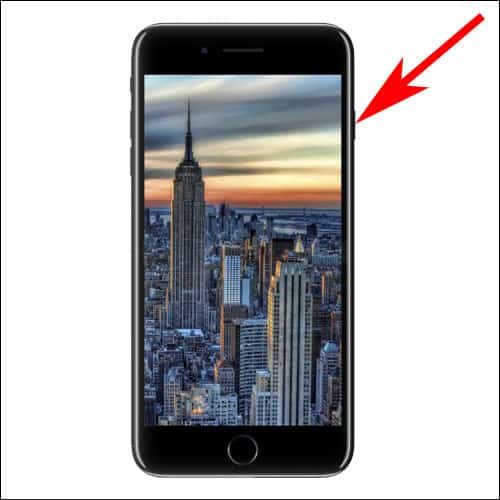Touch ID, the fancy name for Apple’s fingerprint scanner, is a very convenient feature. Before biometric authentication, for enhancing your phone’s security, you needed to provide a passcode. Now, even if you wanted to use your phone, you needed to input the passcode in order to gain access. This is not the most optimal solution now, is it? So with a fingerprint scanner embedded onto your phone you can seamlessly unlock it but still retain a great level of security.

The Future of Mobile Security as Regards iPhone
When the fingerprint scanner was introduced with iPhone 5S for the first time, the end product was revolutionary. And now with the new iPhone 8, Apple is going to be introducing Face ID. As you can presume, the technology allows you to unlock your phone with your Face. This makes sure that the data and contents of your phone can’t be accessed by a thief if your iPhone gets stolen.
So why would someone want to disable the Touch ID?
The fingerprint scanner does seem to be a perfect security measure but it is not impossible to crack. Suppose you’re asleep, and someone gets you to touch the fingerprint scanner with your finger. The same can be said about Face ID. In fact, with Face ID it will be as simple as someone pointing the phone to your face and gaining access immediately. Even if you don’t desire it. Taking such situations into account, Apple has introduced a feature to temporarily disable Touch ID in iOS 11 (Face ID).
How to Disable Touch ID on iPhone and iPad in iOS 11 Temporarily.
Note: The feature currently is available with iOS 11 developer beta version 6. So be sure to update to this build (or higher if you are reading at a later time) to use the feature.
Also, you need to disable Auto Call option from Emergency SOS: Settings → Emergency SOS → Auto Call.
To check your current version you can go to Settings → General → Software Update and check to see if any updates are available. If No updates are available, then you can go on with this process. Or else it is recommended that you install the latest update mentioned on your device.
Step #1. The first thing you would have to do to temporarily disable your Touch ID, or phone lock is to Lock your iPhone. Now push the power button rapidly for 5 times. This will initiate the SOS protocol.
Step #2. Once initiated you will see a cross button or a cancel button at the bottom of your screen. Ignore all the other things shown on the screen and simply tap the cross button to quit the SOS screen.
Step #3. Now what you will notice is that, if you try to use Touch ID or Face ID (if you have access to the iPhone 8) it won’t work. The phone will demand you to enter the Pin for your Phone.
Also Check:
- How to Fix Touch ID Not Working on iPhone
- How to Lock Apps on iPhone and iPad Using Touch ID
- iPhone 7 Touch Screen Not Working? Follow the Solutions Provided
Is there any other way to disable Touch ID temporarily in iOS 11? Share your feedback with us on Facebook, Twitter and Google Plus.