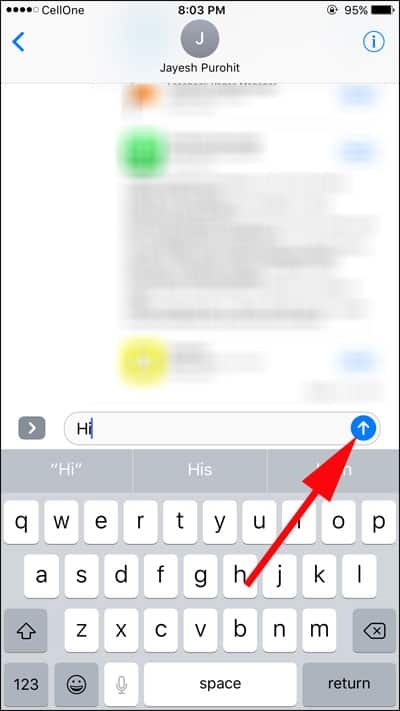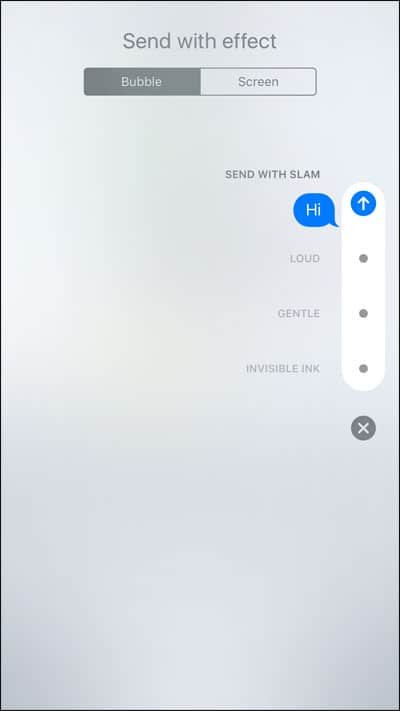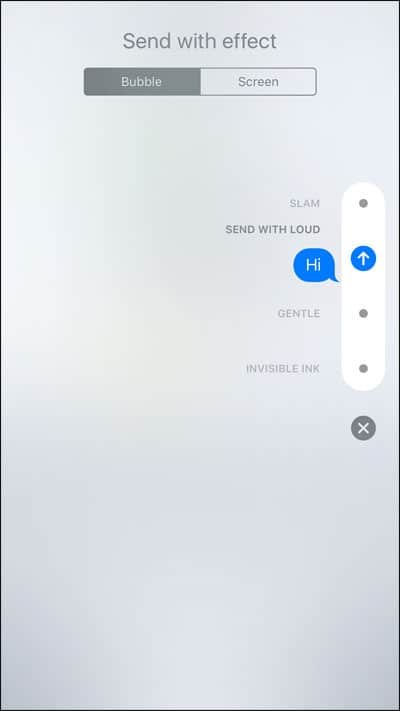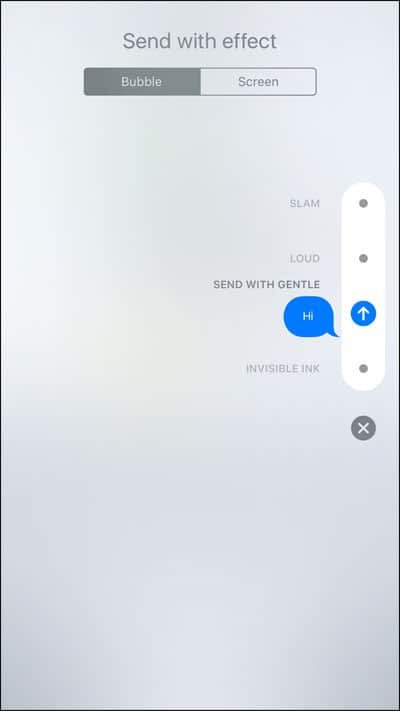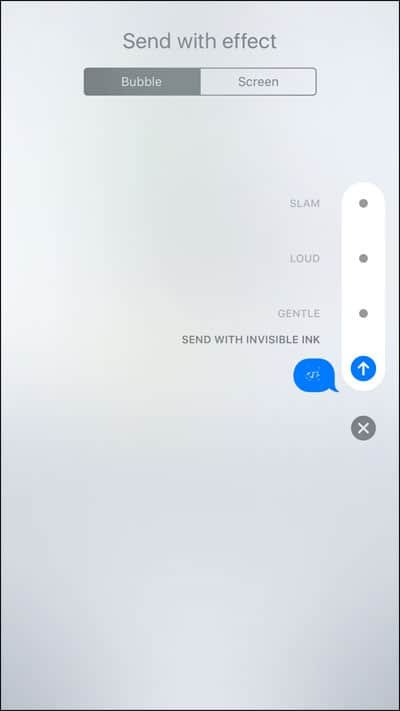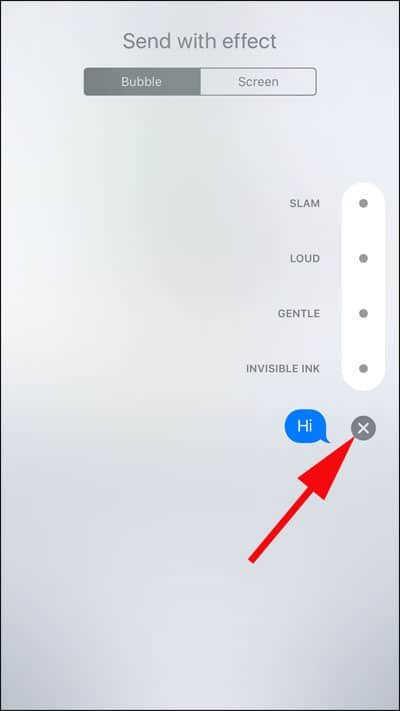There are improvements galore in the latest iOS 10 released by Apple. A major one we have noticed in the iMessage as now users can send iMessages with bubble effects in iOS 10 on iPhone or iPad. This addition of bubble effects and screen effects spices up your conversation with your friends. As a matter of fact, Apple had to improve this app in the face of stiff competition from free messaging apps like WhatsApp, Facebook Messenger, Viber et al.
As of now, Apple has introduced four iMessage bubble effects in iOS 10: Slam, Loud, Gentle, and Invisible ink.
Before you experience bubble effects, make sure that your iOS device has got iOS 10 installed. Moreover, Invisible ink bubble effect can be seen only on Mac running macOS Sierra.
How to Send iMessage With Bubble Effects on iPhone or iPad
Step #1: Open Messages app on iPhone or iPad.
Step #2: Either you type in a new message to any contact or type reply to a contact.
Step #3: Press firmly on the Send button seen next to your typed message.
This will bring up bubble effects on your iPhone or iPad screen.
Step #4: Now tap on Bubble tab from the top.
Step #5: Now is the time to select the bubble effect you want to send message with. As mentioned above, there are four bubble effects.
Slam will hit the bubble down and creates ripples on your iOS device screen.
Loud sends a huge bubble that shakes before it settles down.
Gentle sends a small bubble that gently sits on its place.
Invisible Ink covers the bubble and makes it blur until your swipe it out.
Step #6: To send the message, tap on Send button. Note that the bullet point (a small dot) next to the bubble you choose will turn into send button icon.
If you are not willing to send message with bubble effect, simply tap on delete button (x) at the end of all bubble effects. This will cancel bubble effect and your message will be delivered in a regular format.
That’s it!
Also Read:
- Screen Effects and Bubble Effects Not working on iMessage
- iMessage Not Working
- iMessage Waiting for Activation
- Can’t Send or Receive Message on iPhone
- How to Turn off Individual Read Receipt in Message App on iPhone
- How to Send and Receive Money via iMessage Using Apple Pay
- How to Turn Off Message Preview on iPhone Lock Screen
Are you going to send messages with bubble effects from iPhone or iPad? Do share your experience with us on Facebook, Google Plus, and Twitter.