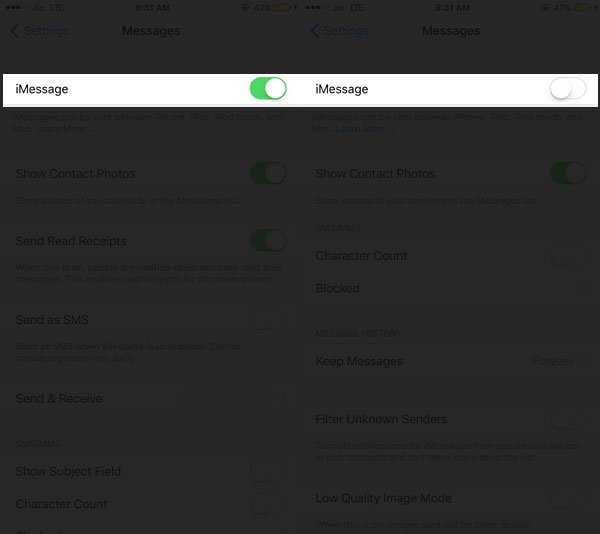iMessage allows you to send messages to your iPhone and iPad owning friends without having to pay to your mobile operators. Thus, it is quite popular among many iOS users, who don’t want to download chat clients like WhatsApp, Skype, Viber or Facebook Messenger. But when you decide to change the phone and move to Android devices like Samsung Galaxy or Google Pixel phones, you need to tell Apple to stop sending iMessages.
Before you switch to any Android phone, you need to disable and deactivate iMessage on iPhone X, 8 Plus, 8, 7 Plus, 7, 6(s) Plus, 6(s) or iPad. Apart from the two iOS devices, you can also disable iMessages from your Mac.
How to Fix Not Getting Text Messages after Switching from iPhone to Android
How to Deactivate iMessage Before Moving from iPhone to Android Phones
Simply go through the below mentioned steps before you switch from iPhone to Android Smartphone
Step #1: Open Settings app on your iPhone.
Step #2: Scroll down and tap on Messages app from the list.
Step #3: Simply turn off iMessge by toggling the slider.
Now go back to Settings and open FaceTime.
Step #4: Here too, toggle the slider to turn off FaceTime on your iPhone.
To check that it has been done properly, open Messages app from the home screen of your iPhone and send a few messages to your friends, who possess iPhone. Make sure that they can send messages you back.
Deactivate/Disable Your Number from iMessage on iPad and Mac
When you register your phone number on iMessage, it gets included on your iPad and Mac also. If you are using all the Apple devices like iPad and Mac (apart from iPhone, of course), you should deactivate your phone number from iMessage on iPad and Mac.
On Your iPad
Step #1: Launch Settings → Messages.
Step #2: Tap Send & Receive option.
Step #3: Now on the iMessage screen, uncheck your phone number.
On Your Mac
Step #1: Open Messages → Preferences → Accounts.
Step #2: Uncheck the box before your phone number.
Step #3: You should also the field in the drop-down menu: Start new conversations from.
After this procedure, iMessage should get disabled from Apple’s servers. By doing this, you can give Apple servers some time to process your request completely and turn off iMessage. Once you are on your new Android smartphone, confirm that you can send and receive SMS to anybody, including using an iPhone. If you can’t fix this issue with the above method, you can jump to another one.
Manually Deregister iMessage from Apple Servers
There are many users who clean forget to deactivate or disable their iMessage before switching to Android phones. Well, they should not worry. If you belong to this category of absent-minded souls, you can deactivate your phone number from Apple servers.
Step #1: Open https://selfsolve.apple.com/deregister-imessage from your web browser.
Step #2: Scroll down to the section ‘No longer have your iPhone?’
Step #3: Type in your phone number you wish to deactivate from iMessage and click Send Code button.
Step #4: You will receive a code on your current phone; just enter that code in the field below.
Step #5: Wait for confirmation. You iMessage will be deactivated soon.
There is still one more option to deregister your iMessage; simply call 1-800-MY-APPLE so that Apple can deactivate your phone number manually from Apple servers. While you are making a call, keep your Apple ID and your phone number ready with you.
While you are moving from Apple iPhone to Android phone, you should also be aware that you need to transfer photos from iPhone to Android and transfer photos from Apple Photos to Google Photos.
We hope now you have fixed the issue of not receiving messages on Android After Switching From iPhone. Share your feedback with us on Facebook, Twitter and Google Plus.