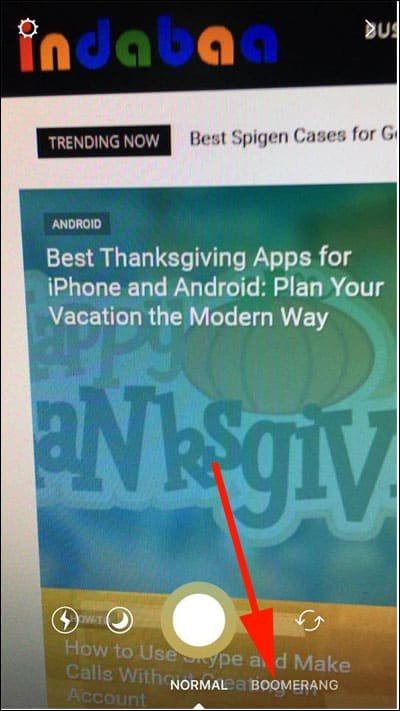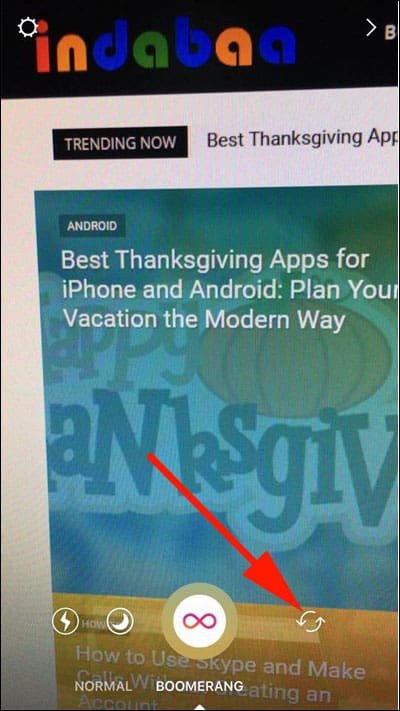Instagram launched Boomerang to make the photo-sharing app more exciting. Using Boomerang in Instagram stories on iPhone and iPad, you can create and share funny videos of your everyday moments.
You can capture any moving object or living things, and then Boomerang converts the video into a funny GIF. Boomerang app loops the video back and forth to create hilarious moments for you and the ones with whom you share the video.
Users can take mini videos using both – front and back – cameras on their iPhones. The best thing about this app is that you don’t need to register your mobile number or email ID to use this app.
Once the video is created, you can share it with your friends on Facebook and other social media directly from the app. Moreover, you can save the GIF to iPhone camera roll.
How to Use Boomerang in Instagram on iPhone and iPad
Before you go ahead, check that you are using the latest version of Instagram on your iOS device.
Step #1: Open Instagram on your iPhone/iPad.
Step #2: Now, on the screen swipe from left to right. Alternatively, you can tap on Plus (+) icon in circle seen at the top left corner of your phone’s screen.
Step #3: This will fire up Camera app with two options at the bottom: NORMAL and BOOMERANG.
Step #4: Tap on Boomerang and you will see its icon on the capture button.
Step #5: You can use front camera or selfie camera to shoot video; tap on two curvaceous arrows next to capture button to toggle between front and rear camera.
Step #6: It’s show time! Make funny faces in front of camera while holding the capture button.
The app itself decides the length of the video, and therefore, users don’t need to worry about how long should they press the shutter button.
Once you capture a video, you can make some editing. Look at the top left corner, where you will see a pencil icon and alphabet ‘Aa’. Add some color and fun; also add text to the video and share it with your friends.
Finally, you should save this awesome creation by tapping on the down arrow at the bottom right corner. You can cancel the video if you think that it is not shot properly.
An important point you should remember is that you can download Boomerang app from the App Store and start taking funny videos without any account registration. But this app doesn’t offer any editing facility. To add more fun, you should use Boomerang in Instagram.
Also Read:
- How to Upload Instagram Photos from Windows PC or Mac
- How to Post Instagram Photos on Facebook Automatically
- How to Add Multiple Instagram Accounts
- How to Disable Instagram Direct Activity Status to Hide Last Seen
- How to Add music to Instagram Stories on iPhone and iPad
Like this app and information on how to use Boomerang in Instagram Stories on iPhone or iPad? Share your feedback with us on Facebook, Twitter and Google Plus. Also leave your comments in the section below.