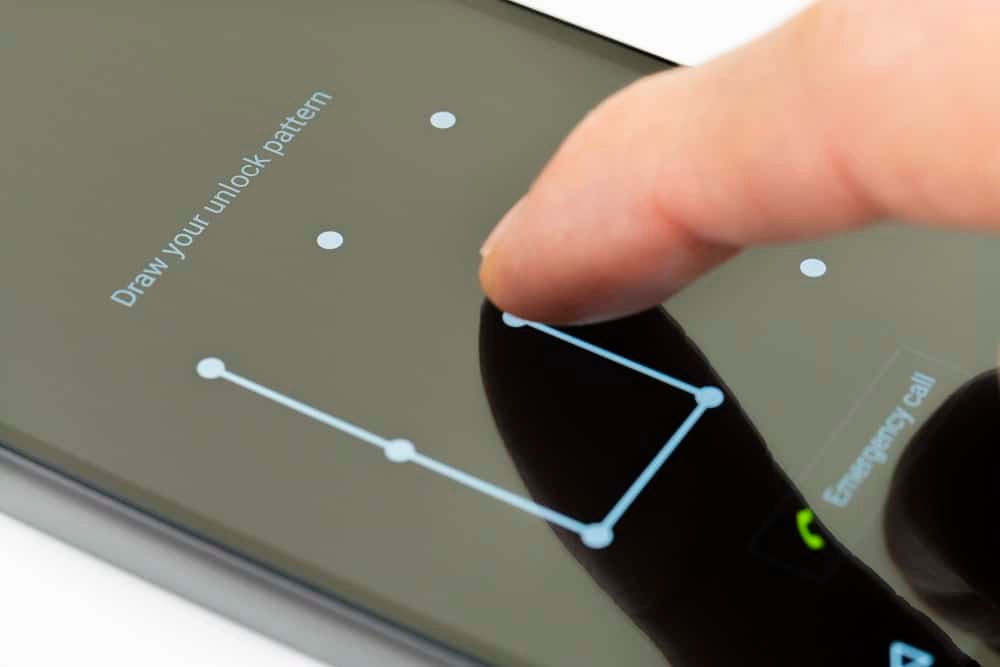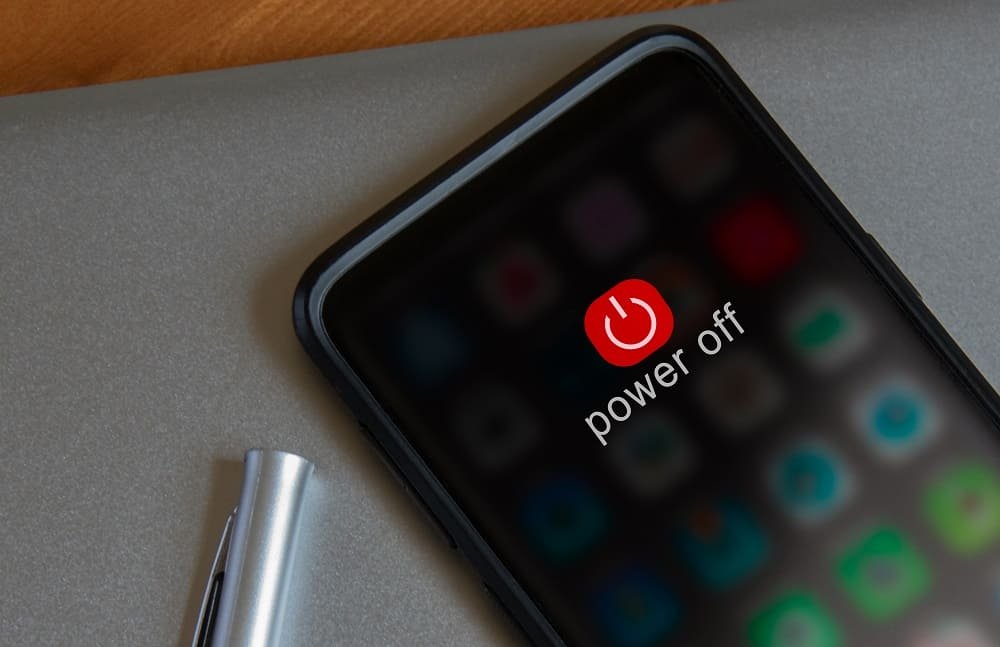Your smart device is your digital vault or wallet, where you store much important and confidential information like your ATM PIN, net banking passwords, and other important passcodes.
Though a number of wrong attempts can block Android devices, people still prefer to have a pattern lock or password on the screen.
Normally you keep the pattern or passcodes that can be remembered easily. However, human mind tends to forget patterns if not codes. Now here lies the problem – what if you forget the pattern lock you have set on your Android phones?
How to unlock that pattern lock? You can employ two methods to get rid of this situation: in the first method, you don’t need to reset your Android phone, while in the next, you can go for the hard reset. We will deal with both one by one.
You can employ two methods to get rid of this situation: in the first method, you don’t need to reset your Android phone, while in the next, you can go for the hard reset. We will deal with both one by one.
How to Unlock Forgot Pattern Lock(Password) on Android without Resetting:
Before you start following the steps, connect your Android phone with Wi-fi or mobile data as you might need to recover patterns or password through Google account.
It is commonly seen that during the process of typing in incorrect password for sometimes, your phone shows you a pop-up, which reads “Try Again in 30 Seconds”. Apart from this, your Android phone also gives you an option: Forgot Password or Pattern.
Step #1: Tap on this option.
Step #2: Upon clicking Forgot Password option, the phone will show two options: Unlock with security question OR Unlock with Google account.
Step #3: Whether you remember the security question and its answer or don’t remember, just tap on Google account option.
Step #4: Now log in with Google account details.
Type in your Google ID and password. A couple of seconds later, you are connected with your Google account.
Step #5: A new window will appear from where you can select a new pattern or type in a new password.
Step #6: Type in the password that you don’t forget easily or draw a pattern.
After typing in new password or drawing pattern, your Android phone will be unlocked right away.
Note that some Android versions may not support this method. Fret not! Here is another one to try out.
Don’t Miss: How to Bypass Android Lock Screen Password
Go for the Hard Reset to Unlock Your Android Smartphone.
Before you go for this method, take a backup of your data. Or if your data is not so important, go ahead. This will turn your Android phone into a fresh piece.
Step #1: First off, Switch off your Android phone.
Now is the time to make some experiments with hardware keys on Android phone. Try some combinations to push your smartphone into recovery mode. For example, go for Power Button + Upper Volume Button. Also try Power Button + Camera Button. Basically, you need to press these combinations simultaneously. Meanwhile, if you get a result, please share with us in comment section J.
During the process, you will see Android System Recovery menu on your device.
Step #2: Scroll down and tap on Wipe Data/ Factory Reset option with the help of power key (this works like an Enter key on your computer keyboard).
Step #3: Now select Yes option by using power key.
All the data on your phone will be cleared.
Step #4: Upon completion of reset process, select Reboot System Now with power button.
Your device will be rebooted quickly.
A rebooted device doesn’t require any password or pattern lock to unlock the phone. Go ahead and open the phone by a single swipe!
If you still face some problem in unlocking forgotten pattern lock on your device, please share your query or connect with us on Facebook, Twitter or Google+.