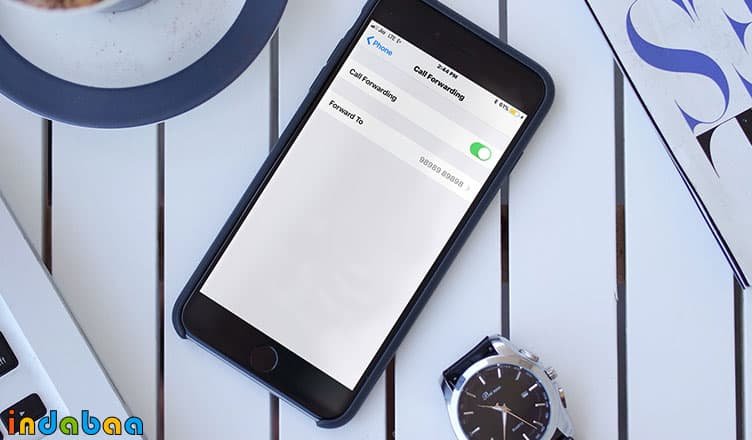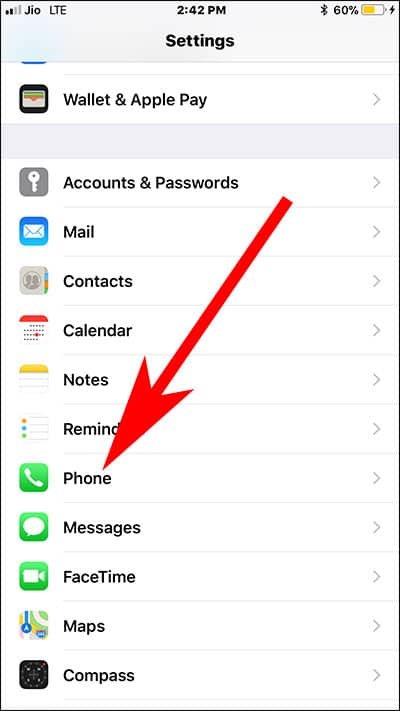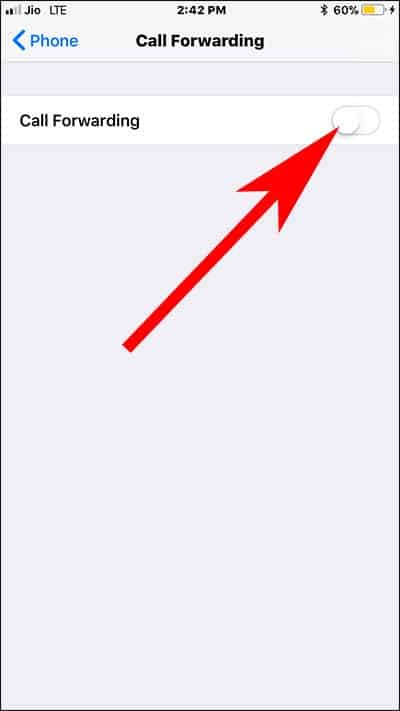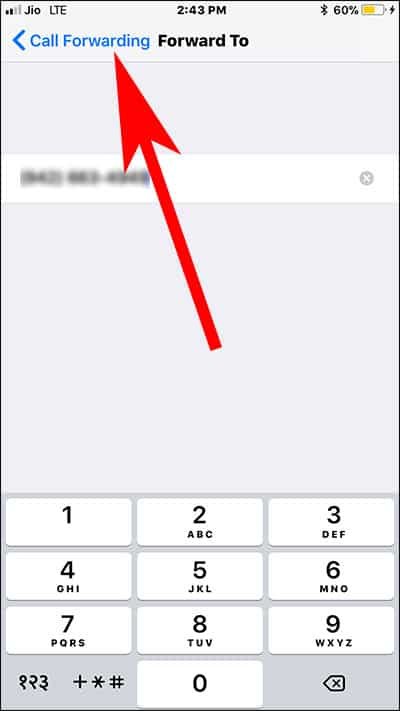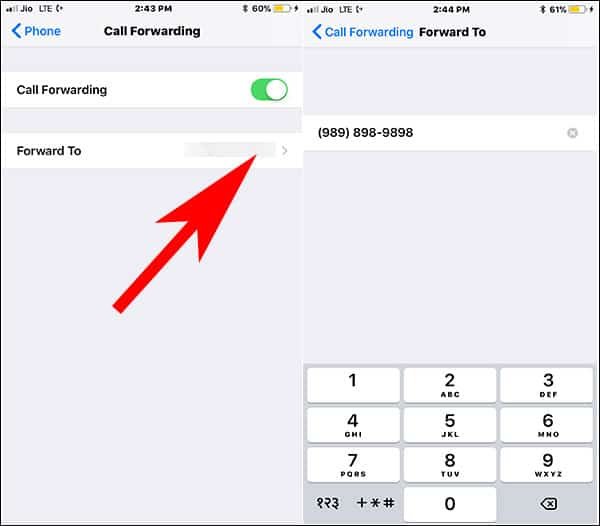When you turn on Call Forwarding on your iPhone, you can divert all your incoming calls to another number and stop receiving calls on your iOS device. Call forwarding feature on your iPhone helps you switch calls on iPhone when you are too busy to take any incoming calls. Once you set up and use call forwarding on iPhone, all your calls will go to the number you have entered in the call forwarding option. Want to enable call forwarding on iPhone?
Note that call forwarding is a feature supported by specific carriers; if your mobile network supports this feature, you can activate call forwarding and then forward all incoming calls to a specific number. This tutorial is all about how you can forward calls from iPhone to another phone.
Before you go ahead, you need to confirm whether your mobile carrier allows you to use call forwarding on your iPhone. There are a few carriers that offer this service at a price, while others at gratis. Moreover, you should also check if the country you belong to offers this feature of forwarding iPhone calls to another number.
How to Setup and Use Call Forwarding on iPhone
Enable Call Forwarding on iPhone
Step #1: Open Settings App on your iPhone.
Step #2: Tap on Phone App.
Step #3: Now, tap on Call Forwarding.
Step #4: Next, turn ON Call forwarding option.
Step #5: Enter the mobile number you want to forward your call on forward To page.
Step #6: Tap to Call forwarding to go back.
Once the number is added, you will immediately see a call forwarding icon next to carrier name in the status bar.
How to Change Call Forwarding Number on iPhone
Step #1: Open Settings→ Phone App → call Forwarding → Tap on Forward to → delete the existing one and enter new mobile number.
How to Disable Call Forwarding on iPhone
Step #1: Launch Settings App.
Step #2: Now, tap on Phone App.
Step #3: Next, tap on call forwarding option.
Step #4: Finally, turn off call forwarding switch.
That’s all friends!
Also Read:
- How to Enable Wifi Calling on iPhone
- How to Record iPhone Calls
- How to Make Conference Call on iPhone
- How to Disable Call Waiting on iPhone
- iPhone Call Failed? How to Fix
- How to Set Any Song as a Ringtone on iPhone
- How to Record FaceTime Call on Mac
- How to Make iPhone Speak Call Name or Number
Would you like to use this feature? Share your feedback with us on Facebook, Twitter and Google Plus.