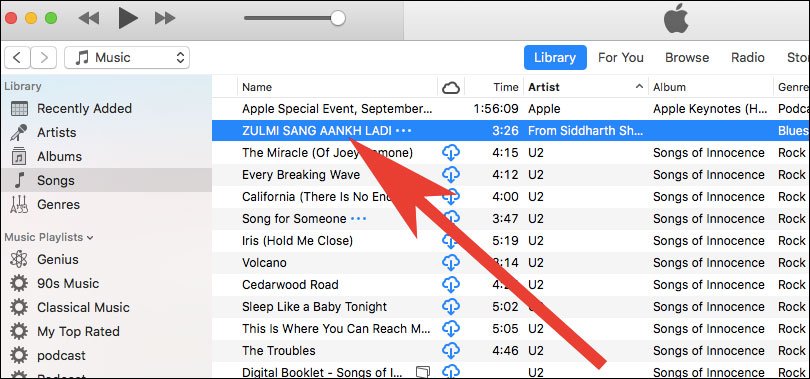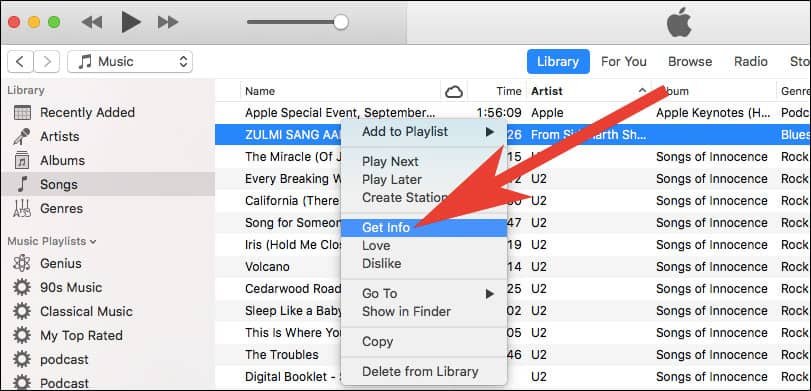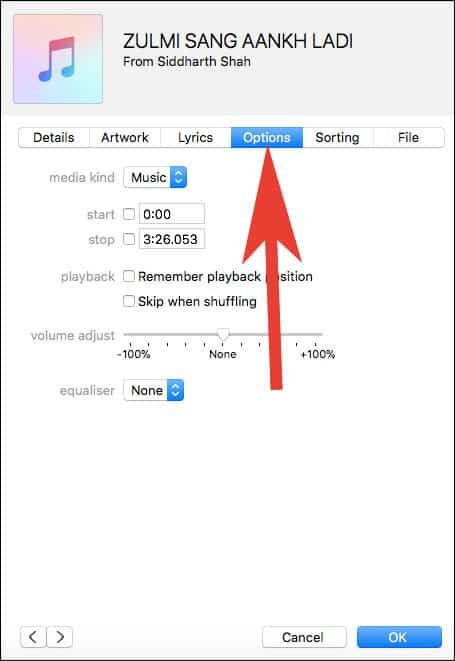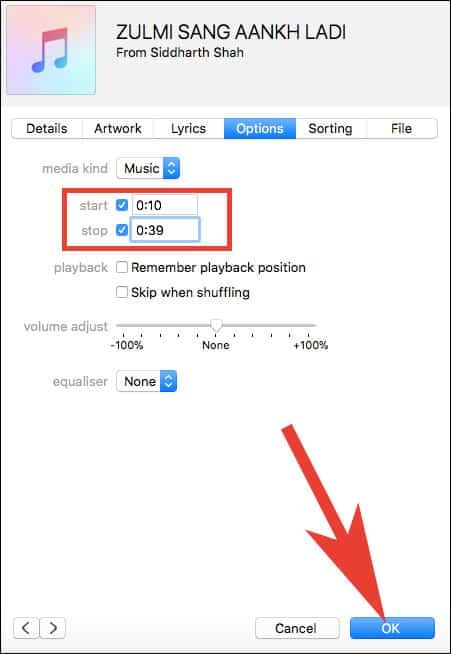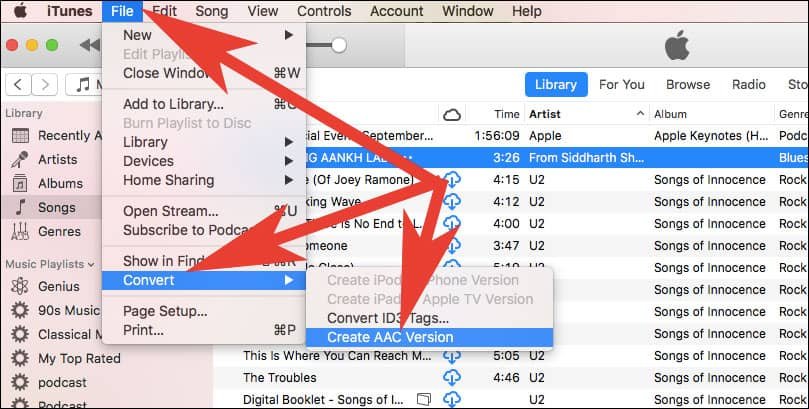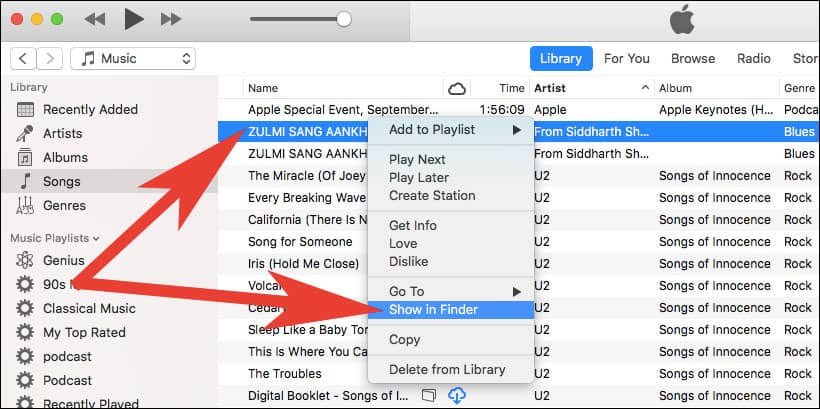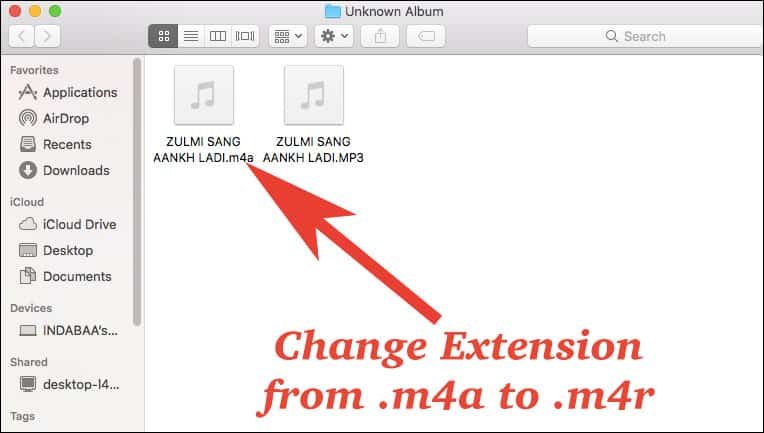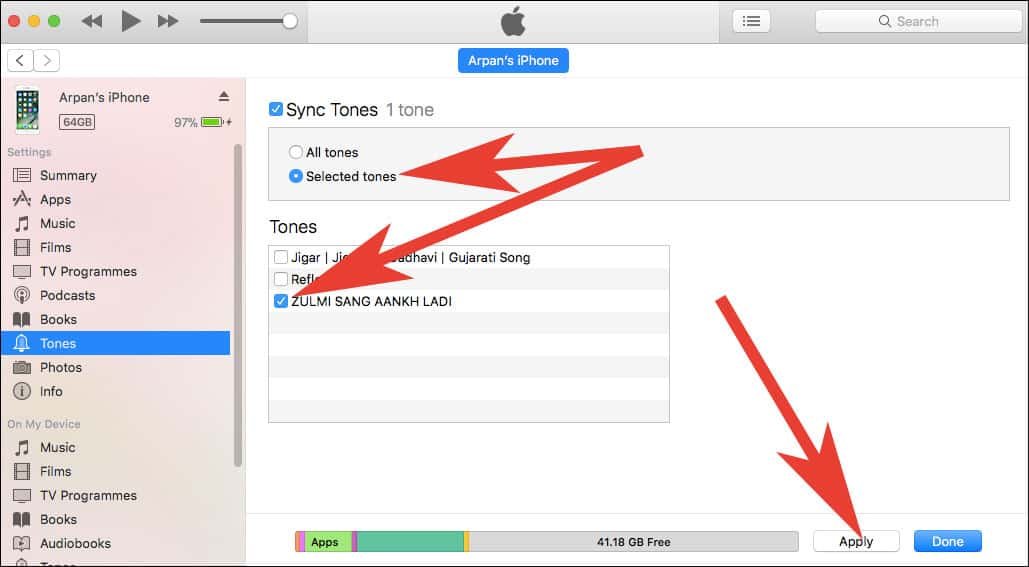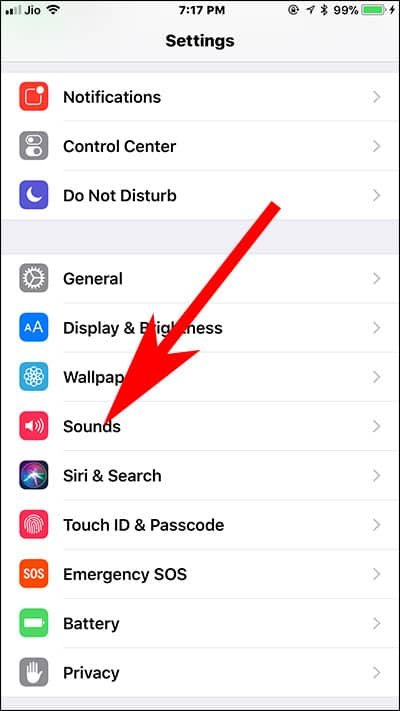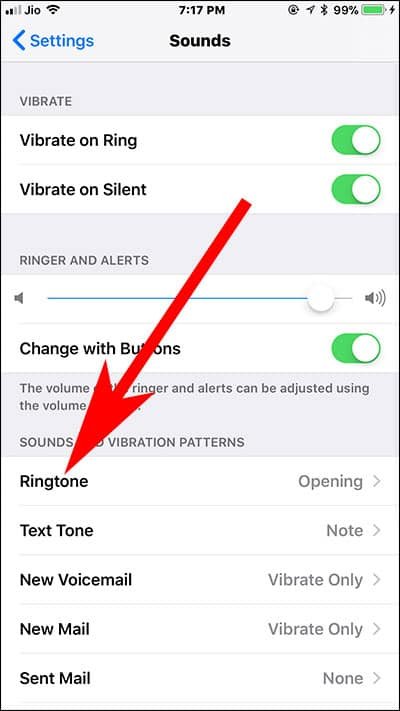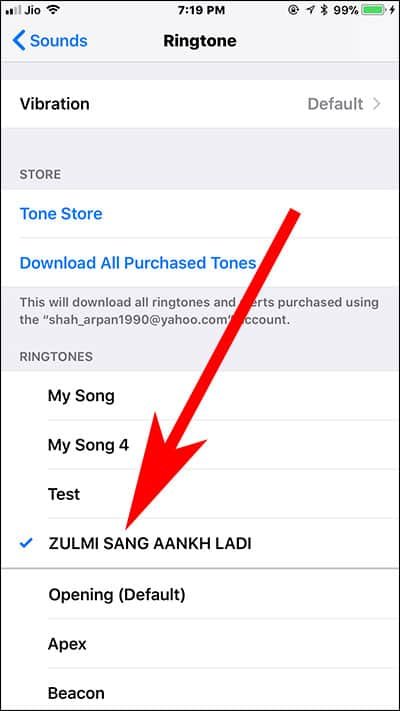Setting up your favorite song or music track as custom iPhone ringtone is fun. Every time your iPhone buzzes, you listen to a song of your choice. The process is a bit tedious, but the end result will be tuneful. Let’s begin to create and set any song as a ringtone on iPhone.
We have listed two methods here to make any song or music track as a custom iPhone ringtone: with iTunes and without iTunes, i.e. without a computer. Both will take some time; so have patience and follow each step carefully. If you are using the default iPhone ringtone, you would love to change that tone with your favorite or popular track.
Note that the song which you want to set as your iPhone ringtone should be there in your iTunes library.

How to Set Any Song as a Ringtone on iPhone
Step #1: Launch iTunes on your Mac or computer and search the song you want to clip. It would be better to select take a 30-second clip; hence, you should select your song accordingly. Choose a song that has meaningful lyrics or tuneful prelude.
Step #2: Now right click on the song and choose ‘Get Info’ and then click on ‘Options’.
Here in Options screen, you can Start and Stop. You need to adjust the start and stop time for your ringtone. To make it perfect, you should listen to the song for several times to confirm when to start and stop.
Once the timing is fixed, click on OK button.
Step #3: Next, you are required to create an AAC version; for this, select a song → open file menu → tap Convert → tap Create AAC.
Since you have got original and AAC version, you can edit the original song back to its regular start and stop time. Simply uncheck boxes next to Start and Stop.
Remember that older songs formatted in a different way will cause errors.
According to iTunes Support, songs purchased earlier are encoded by a Protected AAC format, and therefore they cannot be converted. If you wish to convert such songs into another format, you should check the method given in this article. Or you can select a more recent song from 2010 or later.
Step #4: Right click on this new AAC song clip and choose Show in Finder.
Step #5: Here, you need to change the extension for .m4a to .m4r and save the changes. You can do this in Get Info menu under Name & Extension section.
After saving the changes, drag that file on to the desktop.
Step #6: Sync your iPhone with your computer and fire up iTunes. Click on the three dots adjacent to your phone and then click on Tones from the drop-down menu.
Step #7: You need to drag the tone from desktop to Tones section.
Step #8: Once there, you should click on iPhone icon and then Tones → Sync Tones → Selected Tones and finally choose your tone and sync your iOS device.
If you wish to set more songs as your iPhone ringtone, just repeat the above method. Now ask your friends to give you calls so that you can listen to your favorite song as a ringtone.
How to Set Any Song as iPhone Ringtone Without iTunes
In case you don’t want to use iTunes to create and set a custom iPhone ringtone, you can follow another method, which includes the use of an iOS app. Jump to this post and make an iPhone ringtone without using iTunes.
How to Set Any Song as a Custom iPhone Ringtone
Step #1: Open Settings app on your iPhone.
Step #2: Scroll down and tap on Sounds or Sounds & Haptics.
Step #3: Under SOUNDS AND VIBRATION PATTERNS, tap on Ringtone.
Step #4: Here, you will find your custom ringtone you have transferred from iTunes to your iPhone.
Now choose that song ringtone as your default ringtone.
That’s all friends!
Also Read:
- How to Get iPhone X Reflection Ringtone on Any iPhone
- How to Redownload Purchased Ringtones on iPhone and iPad
- How to Turn OFF Camera Shutter Sound on iPhone
Like this information on how to set any song as Custom iPhone Ringtone? Share your feedback with us on Facebook, Twitter and Google Plus.