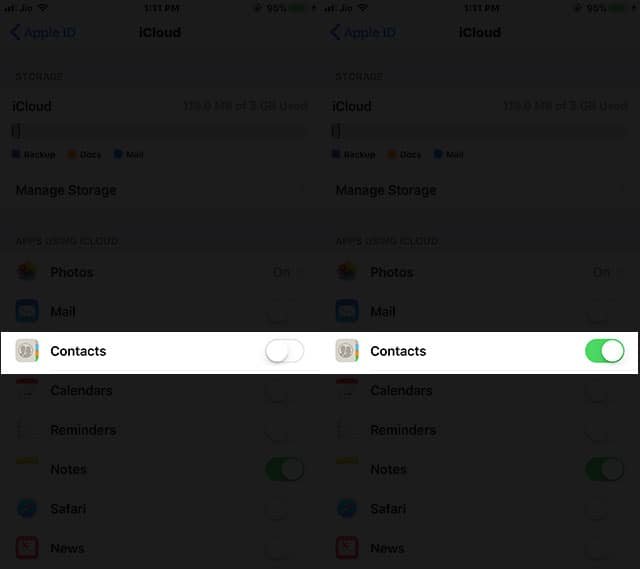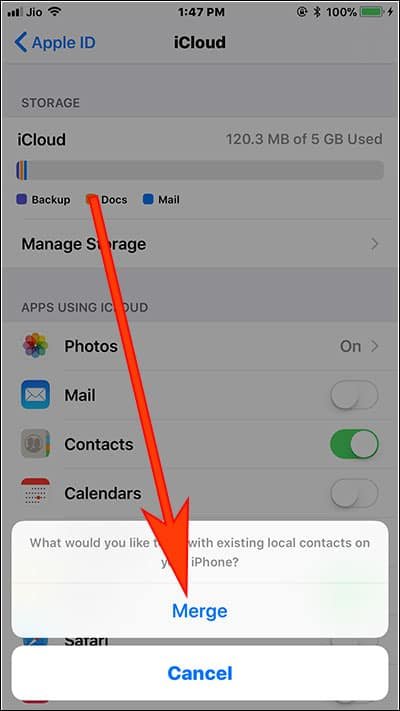Losing your contacts in iPhone X, 8 Plus, 8, 7 Plus, 7, 6(s) Plus, 6(s) is a terrible situation for you as this data is valuable. One of the primary reasons for having a smartphone is to talk to somebody, and if this is not fulfilled, your iPhone or any other smartphone is no less than a brick.
Thankfully, there are many solutions to restore or recover deleted iPhone contacts in iOS 11 /10. If you have taken backup of your contacts, you can easily get back accidentally deleted iPhone contacts by using your iTunes and iCloud account; additionally, there are some third-party softwares and apps you can employ to recover deleted contacts. And if you want to avoid both these methods, you can always go for the manual way by exporting .vcf file of contacts. We will explore all these methods to recover contacts you have lost from iPhone X, 8 Plus, 8, 7 Plus, 7, 6(s) Plus, 6(s).

How to Restore Deleted iPhone Contacts via iTunes Backup
If you are a pro-user, you must have developed a good habit of backing up your iPhone data in iTunes. You can easily retrieve deleted contacts from iPhone in this case.
Step #1: Connect your iPhone with your computer or Mac. (Check this guide incase your iPhone is not showing up in iTunes)
Step #2: Click on iPhone icon.
![]()
Step #3: From a menu that opens, click on Restore Backup…
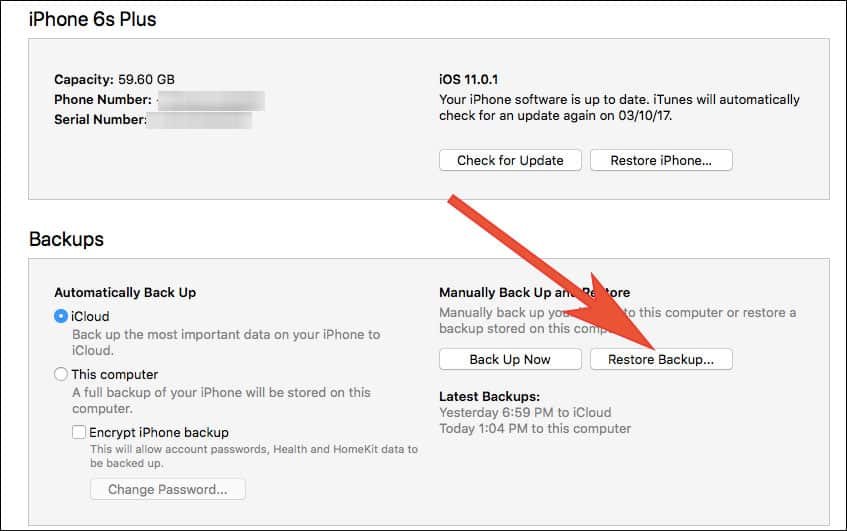
Be prepared to lose all previous information/data you have stored in iPhone as the back-up data will replace your old data. If you have taken back-up of your contact in iTunes in recent past, the same data will be restored on your iPhone.
How to Recover Deleted iPhone Contacts from iCloud
iCloud offers much easier way of restoring or recovering lost iPhone contacts. If you have enabled iCloud Contacts sync, life would be easy for you. First, you need to check if your deleted contacts are visible on iCloud or not.
Step #1: Launch www.icloud.com and log in with your Apple ID and password.
Step #2: Boxes of different iCloud services will appear on screen. Click on Contacts, which is a second box.
Step #3: Look for contacts to confirm whether or not deleted or lost iPhone contacts are still there.
If you can see those deleted or lost contacts, go ahead and follow steps written below.
Step #1: Launch Settings app on your iPhone.
Step #2: Tap on Apple ID bar from the top, if your iPhone running under latest iOS.
Step #3: Tap on iCloud.
Step #4: Toggle Contacts OFF.
Step #4: Two options will swipe up from the bottom of your phone screen: Keep on My iPhone and Delete from My iPhone. Tap on Keep on My iPhone.
Step #5: Now toggle Contacts ON.
Step #6: One option will swipe up from the bottom: Merge. Tap on this option of Merge.
After a couple minutes, you will be able to see lost contacts on your iPhone.
In case this method doesn’t yield any result, you can delete your iCloud account keeping all data intact. Now add your iCloud account again by using your Apple ID and password.(Check this post if your Apple ID is disabled)
You can then merge all data and wait for some time. iCloud will merge all you contacts and those deleted contacts should be recovered on your iPhone.
Use .vcf Export method
Exporting your contacts in .vcf format is the best way to restore or recover your lost or deleted contacts.
Step #1: Launch www.icloud.com and log in with your Apple ID and password.
Step #2: Click on Contacts from different boxes appeared on screen.
Step #3: Now click on cogwheel seen at the bottom left corner of screen.
Step #4: A menu will appear; click on Export vCard option.
Step #5: A dialog box will appear asking you to Open or Save the .vcf file.
Step #6: You can save this file on your computer by giving path.
Now you can send this file to your email id; open the attached .vcf file in your iPhone to save your contacts.
Apart from above three methods, you can also use data recovery softwares available online. We would recommend Dr. Fone from WonderShare, which provides you all-inclusive solutions for iPhone data recovery.
If you have lost or deleted your iPhone contacts, try above solutions and share your feedback on Facebook, Twitter and Google+.