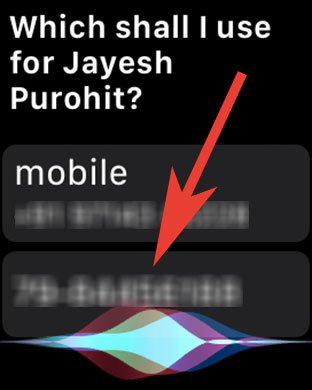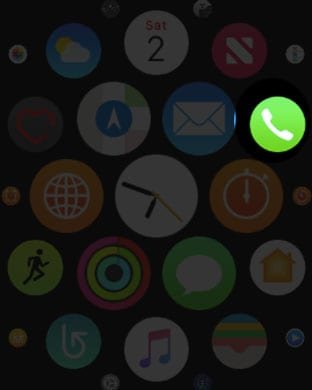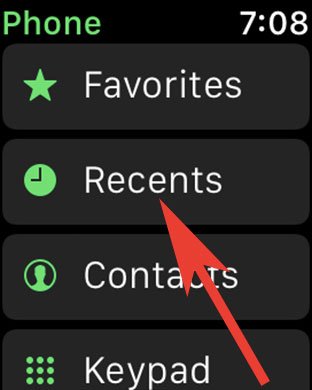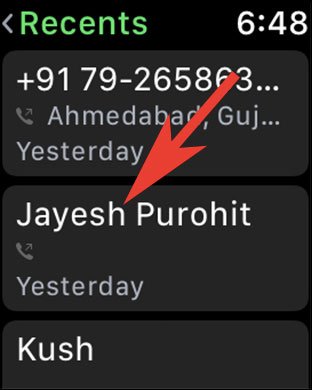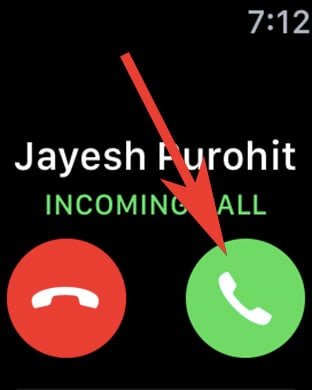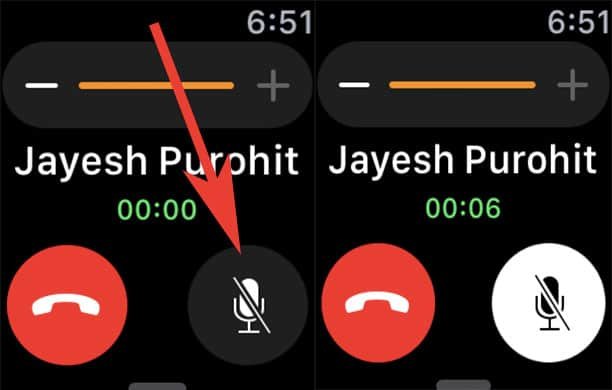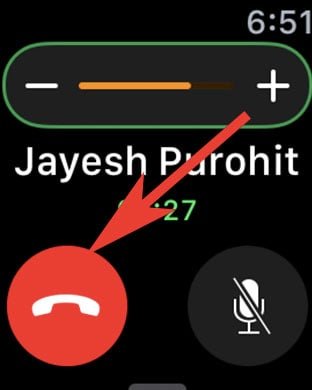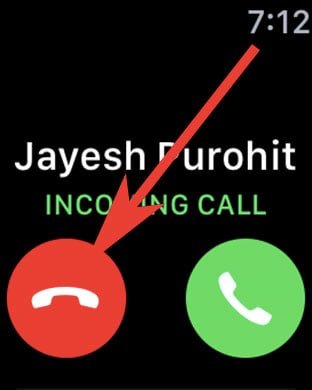If you can receive calls on your Apple Watch, why can’t you make calls from Apple Watch? Any watch user would scratch his head in surprise if the gadget fails to answer this query. Normally, we are so much habituated to making calls from our iPhone that we clean forget (or probably doing injustice to watch) to use our Apple Watch to make calls. Even better, the Apple Watch Series 3 is now available with LTE feature, and this makes all the difference for users. So here is how to answer and make calls on Apple Watch.
Apple Watch phone calls without iPhone are now possible as the brand has rolled out Series 3 with LTE; users are no longer required to tether their watch with iPhone. Just make sure you have signed up for an additional data plan with cellular services like AT&T, Verison, or T-Mobile. Remember, your watch number is the same as your iPhone number.

How to Receive and Make Calls from Apple Watch 1, Series 2 and Series 3
There are three different methods you can use to make calls on Apple Watch:
- How to Make Calls from Apple Watch Using Siri
- How to Make Call with Phone App on Apple Watch
- How to Receive Calls on Apple Watch
- How to Reject Call on Apple Watch
How to Make Calls from Apple Watch Using Siri
First off, you need to activate Hey Siri on your Apple Watch and then follow the steps.
Step #1: Say Hey Siri or simply press and hold Digital Crown on your Apple Watch to activate Siri.
Step #2: Now you can command Siri who you want to call; for example, “Call Jayesh Purohit”.
Step #3: If there is more than one contact saved with Jayesh Purohit name, you can tap on the number you wish to call.
How to Make Phone Call from Apple Watch with Phone App
Step #1: Tap on Digital Crown to bring list or Grid view of apps on your Apple Watch.
Step #2: Now tap on Phone app on the watch.
Step #3: You can select Favourites, Recents, or Contacts. If the contact is not saved on your iPhone, use Keypad.
Step #4: Finally, tap on the name of contact you wish to call. If you have used a keypad, tap on the digits and then tap on green dialler button.
How to Answer Call on Apple Watch
Step #1: Tap on your watch screen to see incoming call or Raise your wrist.
Step #2: Tap on green button to receive a call.
Step #3: Tap on mute button, if you want to mute a call.
Step #4: Spin the Digital Crown to change the volume of the call.
Step #5: Tap on red button to disconnect the call.
How to Decline Call on Apple Watch
Step #1: Raise your wrist to see incoming phone call on Apple Watch.
Step #2: Simply, tap on disconnect call button to reject.
That’s it!
Answer or receiving calls on your Apple Watch is as easy as ABC. When somebody calls you, your iPhone and Apple Watch begin to ring. Next, the process of receiving calls on Apple Watch is similar to that of iPhone.
Also, Check More About Apple Watch:
- How to Setup Cellular on Apple Watch Series 3
- How to Switch Carrier on Apple Watch Series 3
- How to Connect Apple Watch Series 3 to WiFi
- How to Enable Wi-Fi Calling on Apple Watch
- How to Check Apple Watch Battery from iPhone
- How to Use AirPlay on Apple Watch
- How to Use Water Lock on Apple Watch
- How to Fix Apple Watch Crashing and Rebooting Issue
- How to Fix Apple Watch Digital Crown Not Working
Would you like to make and receive calls on Apple Watch? Share your experience with us on Facebook, Twitter and Google Plus.