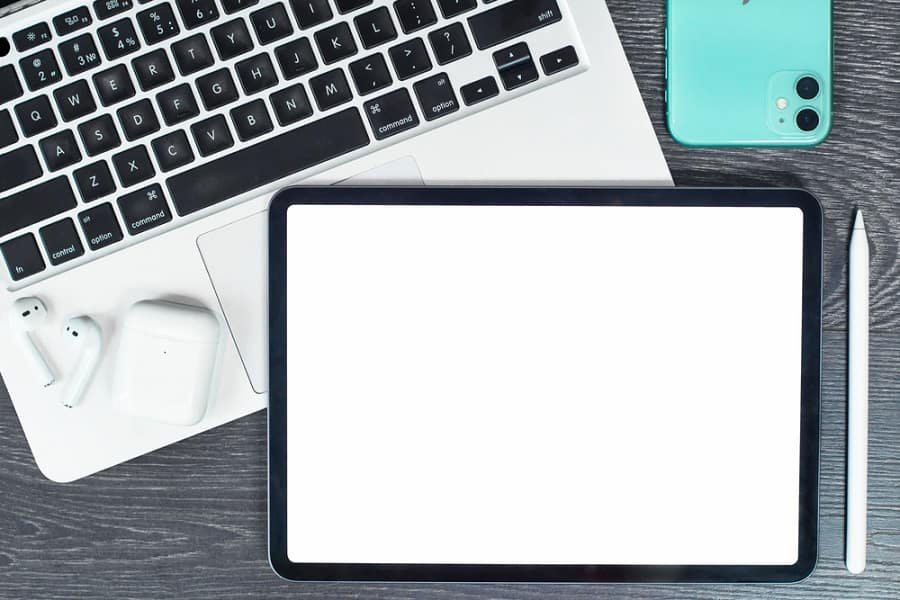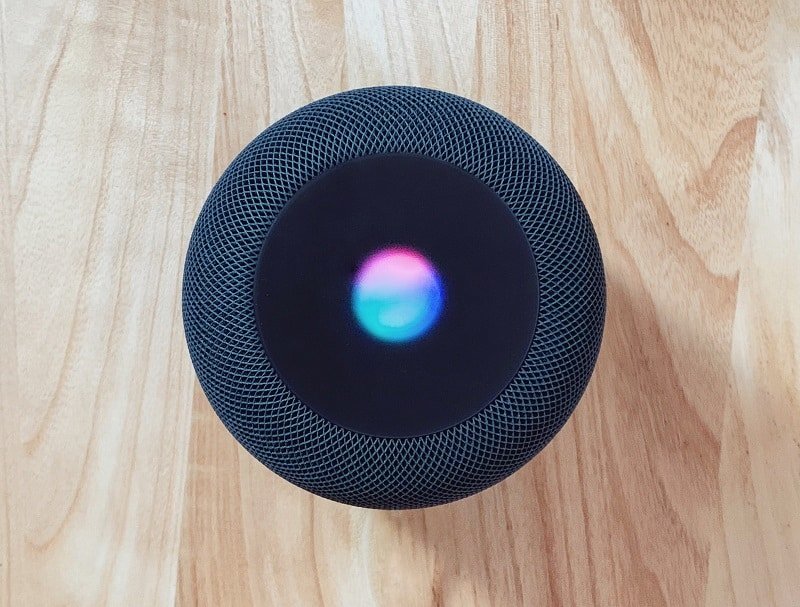AirPods, when launched along with iPhone 7 and iPhone 7 Plus, created much hullabaloo with its exorbitant price. However, there are many takers of this new product.
Those, who are not able to buy the costly pair of AirPods, began to explore cheaper options like wireless Bluetooth stereo earbuds.
But once you have got these pricey pair of AirPods, you got to know how to pair AirPods with iPhone, iPad, Mac, Apple Watch and Apple TV.
Pairing AirPods with iPhone, iPad, Mac, Apple Watch and Apple TV is easy. If you have purchased iPhone 7 or 7 Plus with AirPods, you should take enough care of the pods as losing one pod makes another useless.
Perhaps this is why Spigen came up with a creative solution in its AirPods strap wire cable connector. This strap keeps the two pods together while you are using AirPods. So now get to know how you can pair AirPods with iPhone, iPad, Mac, Apple Watch, and Apple TV.
These AirPods are easy to use; since it is a new thing in the market, many users wonder how to pair AirPods with iPhone. As a matter of fact, it is not rocket science.
You can pair your AirPods with iPhone, iPad, Apple Watch, Mac, and Apple TV.
How to Pair Apple AirPods with iPhone, iPad, Mac, Apple Watch and Apple TV
How to Pair AirPods with iPhone 6/6s Plus or iPhone 7/7 Plus
How to Pair AirPods with iPad
How to Pair AirPods with Apple Watch
How to Connect AirPods with Mac or Macbook Pro
How to Use Siri to Pair AirPods to Apple TV
How to Connect your AirPods with Apple TV Without Using Siri
How to Pair AirPods with iPhone 6/6s Plus or iPhone 7/7 Plus
Step #1: Unlock your iPhone by pressing the Home button.
Step #2: Open the case of AirPods and hold the pair close to your iPhone.
Step #3: Setup animation appears on your iPhone.
Step #4: Tap on Connect and then tap Done.
You can also connect your AirPods with devices that belong to non-Apple family or devices that are not logged in an iCloud account. In this case, put your AirPods back in the case.
Now open the lid of the case and keep holding the set-up button seen on the back of the case; hold the button until you see the status light sparkle white. Next, pair the AirPods as usual.
How to Pair AirPods with iPad
After pairing AirPods with your iPhone, iCloud will do the job of pairing pods by automatically syncing the pairing with your iPad; make sure that your iPad is signed in to the same iCloud account and running iOS 10.
How to Pair AirPods with your Apple Watch
Once you have successfully paired AirPods with your iOS devices like iPhone or iPad, the pods will be paired automatically with your smartwatch running watchOS 3.
How to Connect AirPods with your Mac or MacBook Pro/Air
You should not be worried about pairing AirPods with your Mac as they are already paired with your iPhone/iPad; all credit goes to iCloud that syncs the pairing to any Mac computer enabled by macOS Sierra.
How to Pair your AirPods with Apple TV (With Siri & Without Siri)
A Reddit user bd7349 claimed that you can quickly pair your AirPods with Apple TV by using the Siri button on Siri remote. If you have connected AirPods, you can switch audio without any extra effort. Note that it is not a beta feature; it purportedly works in tvOS 10.
But things are not that easy. Once you send a command to Siri to ‘Connect to my AirPods’, Siri may direct you to the Settings app. Though Reddit user claims that your AirPods should connect and start playing audio without performing any further steps, it is found that users have to take a few more steps after getting at the Settings app.
Unlike the claim, you cannot connect your AirPods with Apple TV instantly, and hence, you need to perform a workaround which is quite useful for you.
How to Use Siri to Pair AirPods to Apple TV
Step #1: Open Settings on Apple TV.
Step #2: Launch Remotes & Devices, and then Bluetooth.
Step #3: Locate AirPods from the list but you are not supposed to tap on them.
Step #4: Here, press and hold the Menu button to get back to the Home screen.
This is an important step; remember that you must not use the back button to back out step by step. You have to exit Settings from the AirPods screen.
From now on, when you send a command to Siri to pair your AirPods, Siri will take you directly to the AirPods connection screen in the Settings app.
This happens because of Siri pilots to whatever the last screen you have used in the Settings app. This means you need to save this place by pressing and holding the Menu button to exit Settings.
How to Connect your AirPods with Apple TV Without Using Siri
Step #1: Open the AirPods case. Now touch and hold the pairing button on the back of the case.
Step #2: Open Settings on Apple TV.
Step #3: Launch Remotes & Devices, and then Bluetooth.
Step #4: Tap on AirPods from the list.
How to Unpair Apple AirPods with iPhone, iPad, Mac, Apple Watch and Apple TV
Like pairing, unpairing AirPods is equally easy. Note that unpairing pods from one device will create a domino effect on other devices like Mac and Apple Watch. However, if you unpair the pods from the iPad, they will be disconnected from the iPad only.
How to Unpair your AirPods from iPhone and iPad
How to Unpair AirPods from Apple Watch
How to Unpair AirPods from Mac
How to Unpair AirPods from Apple TV
How to Unpair your AirPods from iPhone and iPad
Step #1: Launch Settings on your iPhone/iPad.
Step #2: Tap Bluetooth and tap the information button next to AirPods.
Step #3: Tap on Forget This Device and confirm your action.
To unpair other connected devices, which were paired through iCloud, you should tap Forget Device once again to confirm.
How to Unpair AirPods from Apple Watch
Your AirPods will be disconnected automatically from Apple Watch once they are unpaired from your iPhone.
How to Unpair AirPods from Mac
Though AirPods get disconnected automatically from Mac once you unpair them from iPhone, the pods get unpaired only from Mac if you disconnect them from Mac.
Step #1: Press & hold the Alt key and click on Bluetooth from the Mac menu bar.
Step #2: You need to click on AirPods in the Bluetooth option.
Step #3: Click on the Remove option. Make sure to click Remove again to confirm your action.
How to Unpair AirPods from Apple TV
Step #1: Launch Settings on Apple TV.
Step #2: Now click on Remotes & Devices.
Step #3: Click Bluetooth next.
Step #4: Select your AirPods from the list.
Step #5: Click Forget Device.
Step #6: Select Forget Device again to confirm your action.
Now your AirPods are unpaired from all devices.
If you think that AirPods are costlier than your budget, you can browse other Apple AirPod alternatives.
Don’t Miss:
- How to Pair AirPods With Android and Windows
- Best AirPods Carrying Cases
- How to Clean AirPods
- Best AirPods Charging Stands
- How to Check Battery Status of AirPods
I hope you liked this information on how to pair AirPods with iPhone, iPad, Apple Watch, Mac, and Apple TV Share your feedback with us on Facebook, Twitter and Google Plus.