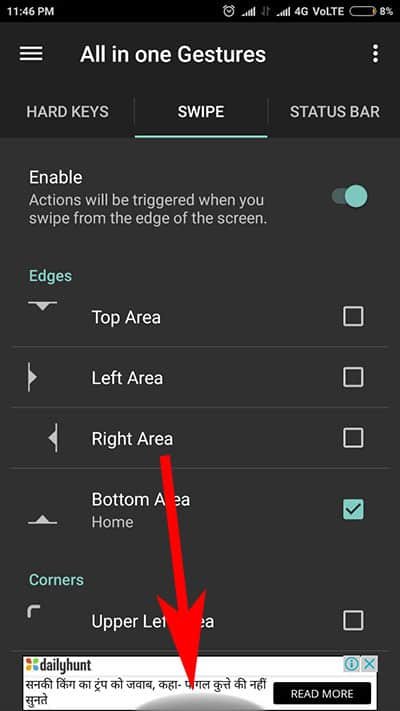iPhone X Animojis have impressed Android users and now they want more such excellent features of iPhone X on their Android devices. It is now known to all that iPhone X doesn’t have physical home button, and therefore, the device is loaded with awesome gestures to perform some actions. When virtual home button on iPhone X rests its case, gestures begin their arguments. But what about Android users who want to get iPhone X Swipe-to-Home gesture on Android phones?
Well, what third-party developers are for? They are doing excellent job by quickly launching amazing apps Android users can download to experience features like iPhone X Animojis on Android. In this article, we will deal with Swipe-to-Home gesture. Again, we owe a great debt of gratitude to Android developer YS Liang to develop All in one Gestures – an Android app that enables you to use iPhone X ‘Swipe-to-Home’ gesture on Android devices.
How to Get iPhone X Swipe-to-Home Gesture on Android Phone
First off, to get iPhone X Swipe-to-Home feature on Android devices, you need to install this free App All in one Gestures app from Google Play Store.
Step #1: Launch the app on your phone and grant necessary permissions to it.
Step #2: On the top menu, you can see three different tabs viz. HARD KEYS, SWIPE, & STATUS BAR. The three tabs stand for different actions you can allocate to each gesture.
Step #3: We need to tap on Swipe from those three tabs, and then toggle the Enable button that is turned off by default.
Step #4: Here, the app will ask for accessibility permission, and therefore, you need to tap on a blue strip at the bottom that reads: You need to enable the service in Settings → Accessibility. Tap here to configure.
Alternatively, you can also do this by going to Settings → Accessibility.
Step #5: You will be landed on the accessibility settings for this app, and there, you need to toggle the switch ON.
Step #6: A warning tells you that All in one Gestures will “Observe your actions, Retrieve window content, and Observe text you type”. Basically, it’s about your privacy that the app warns you.
Step #7: Tap on OK to grant permissions to the app.
When you come back to the app, you can see SWIPE gesture tab is enabled. If it is not turned ON you need to enable it. Now you are required to activate Swipe-to-go-Home gesture.
Step #8: To turn on Swipe-to-Home gesture, you need to tap Bottom Area from the list of Edges, which also include Top Area, Left Area, and Right Area.
Step #9: When you tap on Bottom Area, you will see a pop-up menu that lists Actions you want to perform when you swipe up the phone screen from the bottom.
Step #10: Home is the very first Action; simply tap on it.
You have activated ‘Swipe-to-go-Home’ gesture successfully on your Android phone. Henceforth, you can swipe from the bottom of your phone screen to go to Home screen.
Once you have set up ‘Swipe-to-go-Home’ gesture, you can also explore other Edges, i.e. Top Area, Left Area, and Right Area. Moreover, the app also allows you to set up Corners, which include Upper Left Area, Upper Right Area, Lower Left Area, and Lower Right Area. Each Edge and Corner can be assigned with different Actions on your Android device.
We have tested this ‘All in one Gestures’ app successfully on our RedMI device, but care should be taken that the process includes myriad permissions including this app’s ability to read keystrokes. Once you grant this permission, your bank account details and credit/debit card numbers get exposed to the app. You need to be extra cautious while making financial transactions through your phone.
Also Check: How to Get iPhone X Animoji on Android Phone
Would you like to get iPhone X ‘Swipe-to-Home’ gesture on your Android device? Share your feedback with us on Facebook, Twitter and Google Plus.