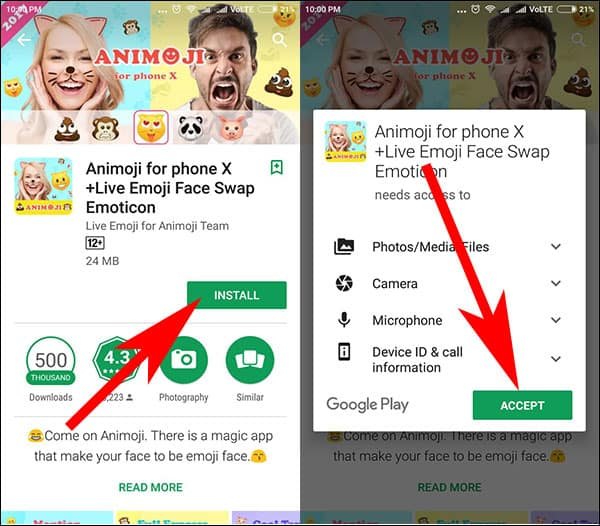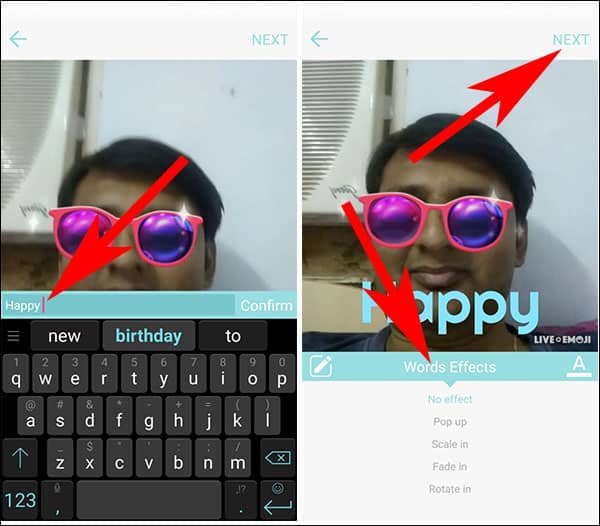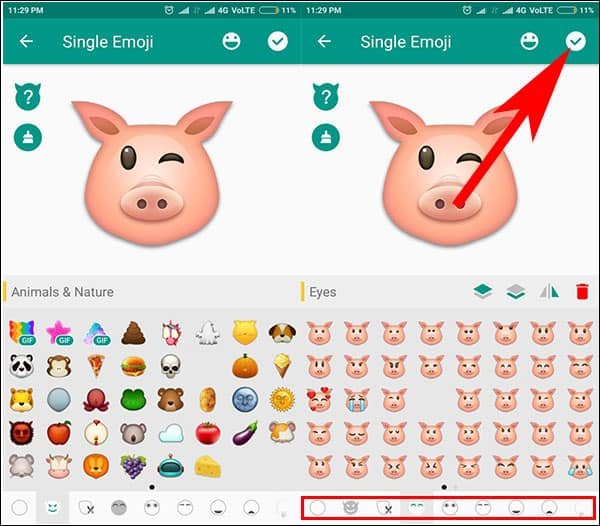If there is a one fun factor in iPhone X, it is Animojis. There are countless other features that Android users wish they could use on their devices; but Animojis can actually make Android owners jealous of iPhone X users. However, there is a quick solution. Thanks to Android’s open source system, developers have developed third-party apps that help you get iPhone X Animojis on Android Phones.
Interesting part is that Apple itself doesn’t give Animojis on iPhone 8 and 8 Plus, or any previous iPhones. These users can only save and share Animojis on their iPhones and iPads. Taking this situation into account, Android users should consider themselves lucky as they can use iPhone X Animojis on their Samsung Galaxy, Google Pixel, Moto, OnePlus , Nokia, Honor, Oppo, Vivo or any other Android devices.
How to Get iPhone X Animoji on Android Phones
iPhone X has TrueDepth camera feature that scans users’ face to enable them for Face ID. This obviously gives more accuracy to iPhone X than any other device using third-party apps to get Animojis. The iPhone X camera app creates a 3D model of the face, which is not at all possible in the apps we are going to discuss here. However, you will be happy to see the results delivered by the two apps given below. We request users not to compare the apps with the high-tech camera feature or iPhone X; this will only shatter your expectations.
Animojis for Android
The full name of this app is Animoji for Phone X +Live Emoji Face Swap Emoticon. You can download this free app from Google Play Store now.
Step #1: Once you have installed the app on your Android device, open the app and accept the terms and conditions.
Step #2: The camera app will begin to function automatically and you can see your face (if you hold your smart phone in front of your face).
Step #3: Next, you need to tap on any Animoji listed right below your face; note that you can’t see any Animoji on your face until you select one. Swipe the Animoji list from left to right to explore full list.
Step #4: Once you select an Animoji, it will quickly apply on your face and you can start recording the video by tapping on the video recording button below the list of Animojis.
Step #5: The video will start recording; it will be a ten second video. You can stop video recording before it gets to 10 seconds.
Step #6: When you hit the video button, it will stop recording and play the video then and there. With this, the app will also show you media sharing icons to share your Animoji video with social media and your contacts.
Step #7: To add text on your Animoji, tap on text icon from the upper right corner (see those T’s – a big and a small). This will launch keyboard and you can enter some funny text on video. Moreover, the app also allows you to choose words effects to customize your text.
Finally, you can post your funny Animoji on social media or share it with your friends.
You can use another Android app to create iPhone X Animojis on Android phone.
How to Use Emoji Maker to Create Live Emojis on Android
The full name of the app is Emoji Maker: Personal Emotions+Animoji for Phone X. You can download this app from your Google Play Store.
Step #1: When you download and install the app, launch it on your Android phone.
Step #2: The very first screen allows you to create ‘New Emoji’; you can see an amoji with ‘+’ icon. If you don’t want to create new emoji, you can use some popular emojis by scrolling down and select ‘Popular’ to download the popular available emojis.
Unlike ‘Animoji for Phone X +Live Emoji Face Swap Emoticon’, this app doesn’t allow you to use your face to create Animojis on your Android device. However, the better part of Emoji Maker: Personal Emotions+Animoji for Phone X is that it offers a lot of customization effects like face, mouth, hairstyle, eyes, eyebrows and more. Don’t miss that notorious poop emoji to add extra fun!
One of the major shortcomings of this app is that users are literally raided with countelss advertisements. In fact, for every single tap, you will face with nagging advertisement. You have got two options: bear with those ads or simply block those annoying ads on your Android phone.
Also Check: How to Get iPhone X ‘Swipe-to-Home’ Gesture on Android
Which emoji maker are you going to use? Do you like to get iPhone X Animojis on your Android phone? Share your feedback with us on Facebook, Twitter and Google Plus.