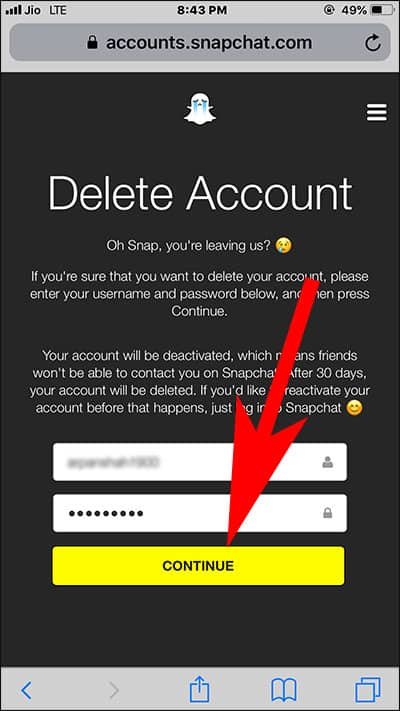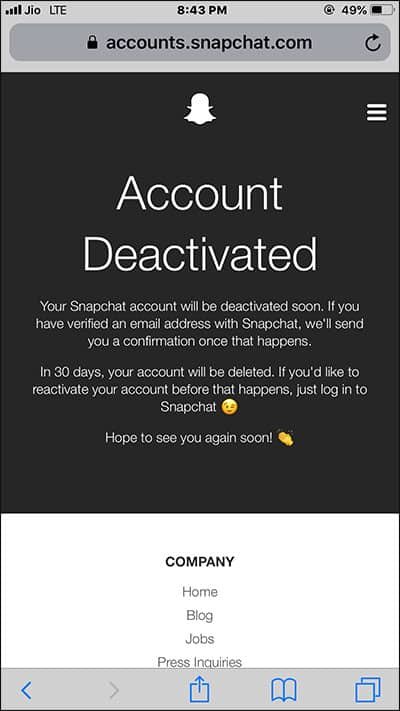Snapchat is a fun app for sharing photos with your friends while applying beautiful looking filters on it. However, Snapchat is not for everyone, and if you don’t like it that’s okay there are many others like you who want to delete their snapchat account.
So if you are planning to delete your snapchat account, then you are in the right place. In this article, I ’ll show you how you can deactivate your Snapchat account and reactivate it again. (If you ever change your mind. :D)
Let’s get started right away!
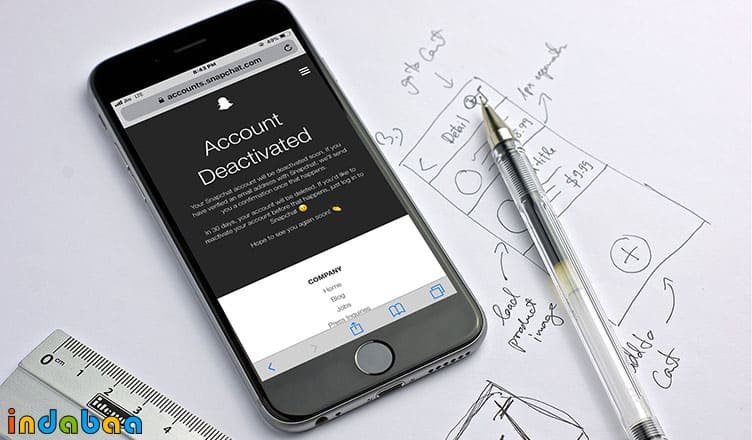
How to Delete Snapchat Account Permanently from iPhone, iPad, Mac, or Windows PC
Unfortunately, you cannot deactivate your Snapchat account via App from iPhone. You need to do it from the Safari (or any other browser).
Step #1: Visit https://support.snapchat.com/delete-account from your device.
Step #2: Login to your Snapchat account. You’ll have to solve the captcha and prove that you are not a robot and are an actual human being.

Step #3: On the next page, you’ll be asked to confirm your decision. If you have finally made up your mind to delete the account enter your account password and click on “Continue”.
Step #4: Finally, you’ll see a confirmation message that your account has been deactivated.
That’s it! Now, wait for 30 days to get your account deleted permanently. Just in case if you made your mind and wanted to reactivate your Snapchat account within 30 days, then you follow this below mentioned guide.
How to Reactivate Snapchat Account on Your iPhone
Step #1: Launch Snapchat App on your iPhone or iPad.
Step #2: Click on login.
Step #3: Next, login with your old account ID and password.
Step #4: Tap on Yes when Snapchat promotes the message “If you would like to reactivate the account?”
Step #5: Tap on OK
Step #6: At last, Snapchat will send you an email to your inbox. Once that is done then you can successfully log in to your old Snapchat account.
Also Read:
- How to Add GIF to Snapchat Stories on iPhone and Android
- How to Clear Snapchat Conversation History from iPhone and Android
I hope you liked this guide on deleting your Snapchat account. If you did don’t forget to share it with your friends and if you have any further doubts don’t forget to leave a comment down below.