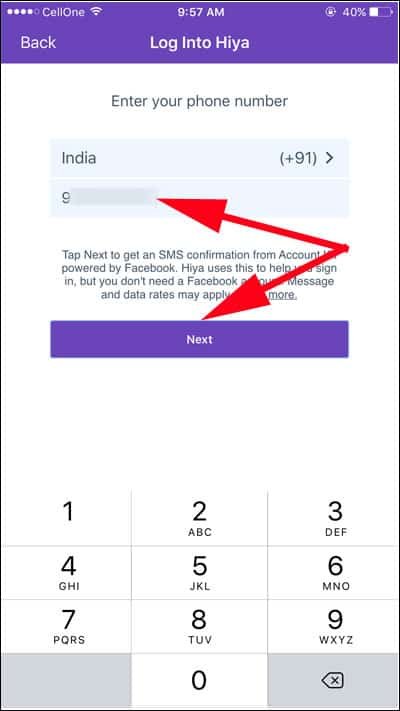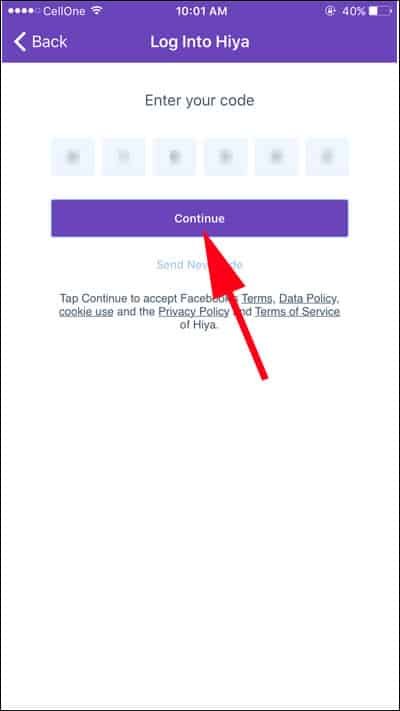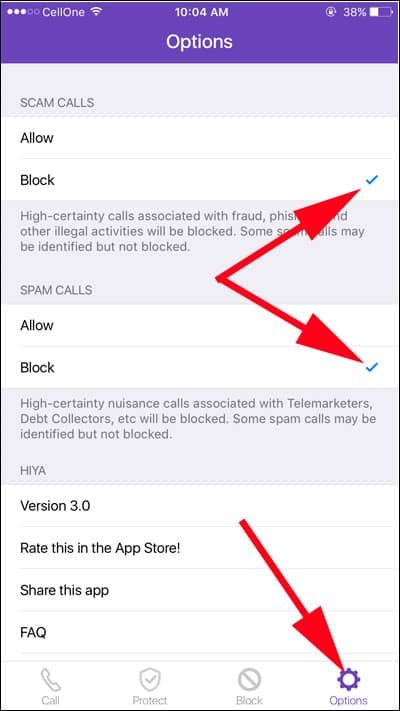If your day begins with unknown phone calls, it continues its bad effect until the day ends. You can use any third party call blocker app to block spam calls on iPhone or iPad in iOS 11 or iOS 10.
By default, there is no solution to stop unwanted calls on iPhone. So you have to rely on any of app which can easily block unknown number to stop spam calls on iPhone. The best part of these apps is that you use it on iPhone without Jailbreak.
Spam calls are normally made by telemarketers, who use machines to advertise products. To prevent this irritation, you can use two apps: Callblock and Hiya. Callblock is a paid App, while Hiya is free to download.
Let’s explore the free one and check how to block nuisance calls on iPhone.

How to Block Spam Calls on iPhone and iPad in iOS 11 or iOS 10
First off, download and install Callblock and Hiya on your iOS device.
Callblock App
boasts world’s biggest directory of telemarketers active in more than hundred countries. It goes without saying that the app easily blocks spam phone calls on iPhone.
Hiya Caller ID and Block App
intelligently recognizes which calls are important to you; the app easily blocks numbers from telemarketers, scammers, bill collectors, robocallers etc.
Install any spam phone blocking app and set up.
Since Hiya is free to download and install, users would love to explore features of this app.
Step #1: By now, you must have downloaded and installed Hiya on your iPhone. Now launch the app.
Step #2: Hiya likes to access your contacts; you need to tap on OK.
By allowing Hiya to access your contacts, you will activate Call Protection on the app, so that Hiya can identify Scam and Spam calls.
Step #3: Next, you need to choose the country you are living in and then enter your mobile number.
Step #4: Hiya will send you a unique code on your iPhone; enter this code and tap Continue.
Step #5: Now launch the Options of Hiya and tap on Block option under the sections: SCAM CALLS & SPAM CALLS. By default, Hiya has chosen ‘Allow’, and therefore, we need to make necessary changes.
Turn On Call Blocking & Identification from Settings on iPhone
Step #1: Exit from Hiya app and launch Settings app on iPhone.
Step #2: Tap on Phone from the list.
Step #3: Press on Call Blocking & Identification.
Step #4: You will find Hiya app under the section: ALLOW THESE APPS TO BLOCK CALLS AND PROVIDE CALLER ID. Toggle Hiya ON.
Now Hiya will perform her duty religiously. Sit back and relax. No spam calls on your iPhone from now onwards.
Also Read:
- How to Block contacts, FaceTime calls, and Messages on iPhone or iPad
- How to Record Calls on iPhone
- How to Setup Auto-Reply Text Message on iPhone
- How to Block Calls and Messages on iPhone in iOS 11 When Driving
- How to Setup and Use Call Forwarding on iPhone
- Call Failed on iPhone? How to Fix
- How to Make Conference Call on iPhone
Are you using any other app to block calls on iPhone or iPad? Share your feedback with us on Facebook, Twitter and Google Plus.