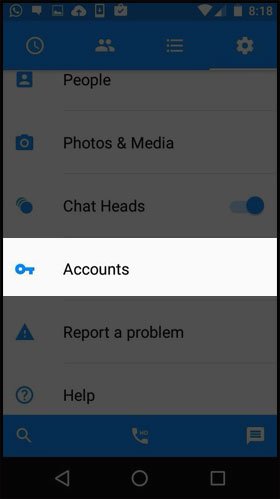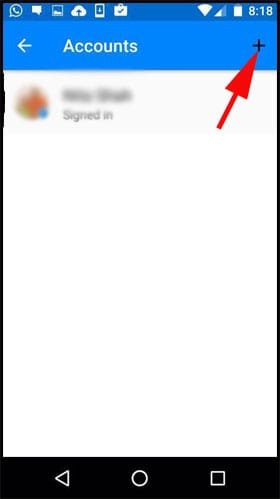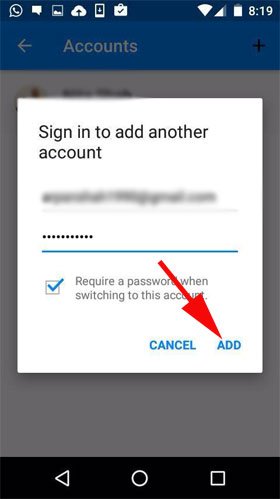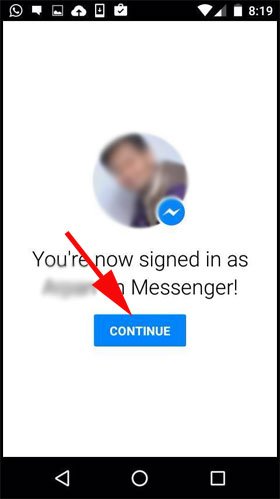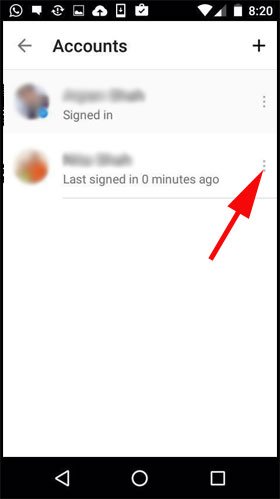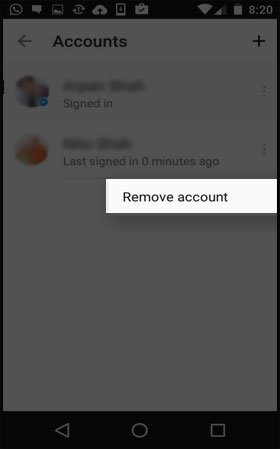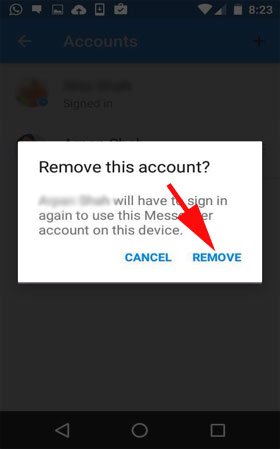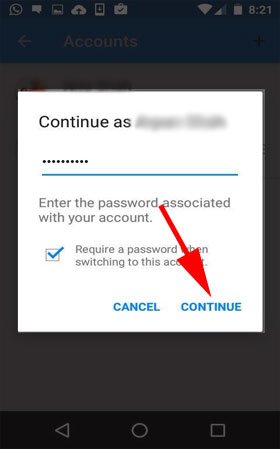Multiple Facebook Messenger accounts are a boon for family members, who share just one screen of smartphone or tablet at home. There are millions of Facebook users, who use its messenger app to stay in touch with their loved ones. Now, with this newly added feature, let’s user add multiple facebook Messenger account on Android Phone.
If you are a running a start-up and managing clients’ accounts, you can easily manage two or more Facebook messenger account on one mobile phone. We present a simple tutorial to follow so that you can manage and switch from one account to another Facebook Messenger accounts with ease.

How to Add Multiple Accounts in Facebook Messenger App in Android
Step #1: Launch Facebook Messenger app on your Android phone.
Step #2: Tap on Settings icon.
Step #3: Now tap on Accounts option.
Step #4: Tap on + symbol.
Step #5: Enter your Username and Password and tap on Add button.
You are now signed in as (Account Name) on Messenger! Tap on continue.
Also Check: – How to Use Multiple Accounts on Instagram
How to Remove Multiple Account from Facebook Messenger App in Android:
Step #1: Launch Facebook Messenger app on your Android phone.
Step #2: Tap on Settings icon.
Step #3: Now tap on Accounts option.
Step #4: Tap on vertical ellipsis next to the account name you want to remove.
A pop-up will appear with an option: Remove account.
Step #5: Tap on the Remove account option.
A dialog box will ask for your confirmation: Tap on Remove Button.
Step #6: Tap on Remove.
The account will be removed immediately. Please note that you will have to sign in again to use this Messenger account on the device. Also note that you need to Confirm Number for each account to be able to remove it later.
How To Switch Multiple Accounts on Facebook Messenger In Android:
Step #1: Launch Facebook Messenger app.
Step #2: Tap on Settings.
Step #3: Tap on Accounts option.
Step #4: Now tap on the account name you want to use.
A dialog box will ask you to Continue as (Account Name).
Step #5: Enter your password and tap on Continue.
Now you can easily switch between more than one account.
That’s all folks!