For more than one reasons, your Apple Watch can prove a better companion than your iPhone. Agreed that Series 1 and Series 2 don’t offer you a feature to make calls, but you can always check your app notifications quickly by raising your wrist. Yes, all you need is to raise your wrist and your smart watch will come to life. The feature is also available in iPhone since the launch of iPhone 6s. Earlier, the feature was known as Activate on Wrist Raise, and now it is called Wake Screen on Wrist Raise on your Apple Watch. Whatever the name is, your smart watch screen gets active when you enable Wrist Raise on Apple Watch.
You can activate Wrist Raise on Apple Watch by following two simple methods; note that you can do this on the paired iPhone and turn on this feature from Apple Watch as well. In this tutorial, we will deal with both the methods.

How to Activate Wrist Raise on Apple Watch 1, Series 2 and Series 3
On iPhone
Step #1: Launch Watch app on your iPhone.
Step #2: Tap on My Watch tab from the bottom menu.
Step #3: Now tap on General.
Step #4: Scroll down and tap on Wake Screen option.
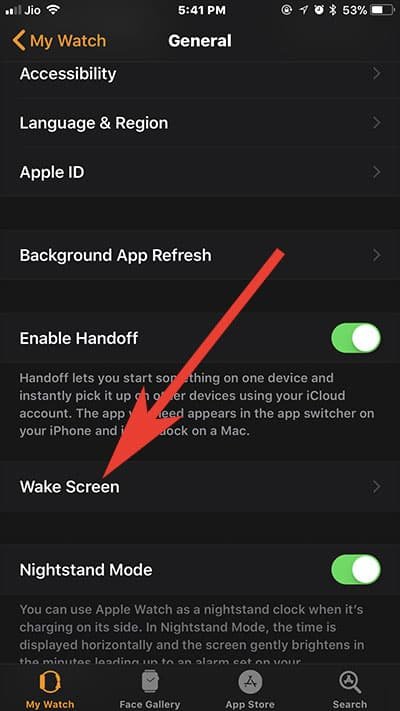
Step #5: Here, you need to toggle ‘Wake Screen on Wrist Raise’ ON.
Once this feature is activated on your Apple Watch, you can simply raise your wrist and your watch screen will turn on automatically.
How to Turn on Wrist Raise on Apple Watch
On Apple Watch
Step #1: Tap on Digital Crown to see apps in list view.
Step #2: Tap on Settings app from the list of apps.
Step #3: Now open General.
Step #4: Next, tap on Wake Screen.
Step #5: Then, turn on Wake Screen on Wrist Raise option.
How to Turn Off or Disable Wrist Raise on Apple Watch
Step #1: Open Watch App on iPhone.
Step #2: Next, tap on My Watch tab.
Step #3: Now, tap on General.
Step #4: Tap on Wake Screen option.
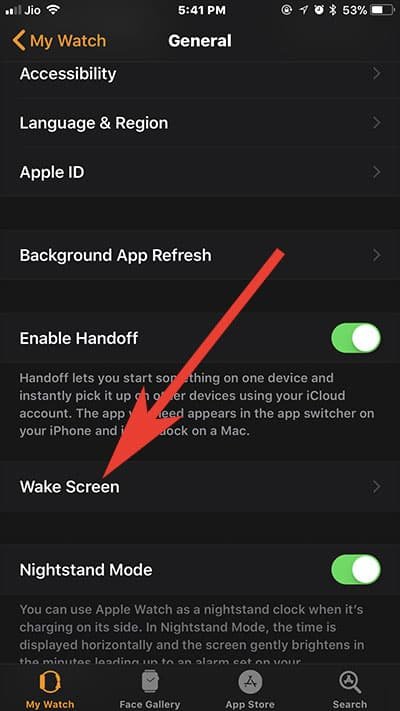
Step #5: Finally, deactivate Wake Screen on Wrist Raise.
That’s it!
You are now all set to use this cool feature on your Apple Watch. You are free from tapping Digital Crown every time you want to use your watch. Next time, simply raise your wrist and the watch will wake up.
Also Check:
- How to Make Calls from Apple Watch
- Best Apple Watch Chargers
- Digital Crown Not Working
- Apple Watch Not Counting Steps
- Apple Watch Crashing and Rebooting
- How to Send Money Via iMessage with Apple Pay from Apple Watch
Like this feature? Share your feedback with us on Facebook, Twitter and Google Plus.


