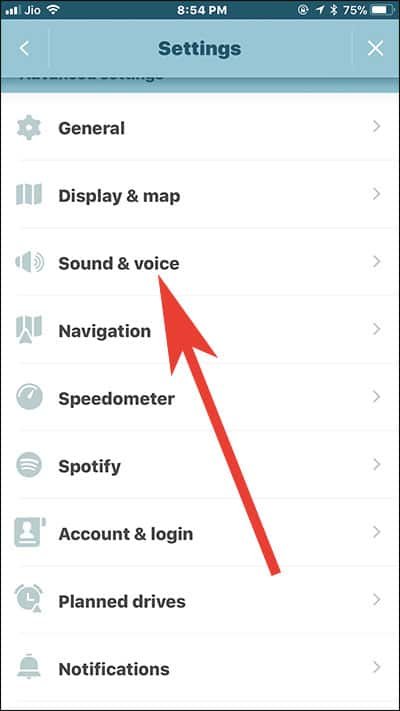Waze is the new rage among transporters or those who have to commute a lot in their car. In Waze, people have found a better option of Google Maps or Apple’s stock Maps app as this third-party app gives minute details of directions and other crucial information drivers require while they are driving. With its recently added feature “OK Waze”, users can interact with the app as you would have done with Siri or Google Assistant on your smart device. But there is a catch! While you are using Waze, Hey Siri doesn’t work on your iPhone. Thankfully, there is a fix; here is what you need to do if Hey Siri is not working while using Waze on your iPhone.
The reason behind Hey Siri failed to work when using waze is that ‘OK Waze’ gets full control of your iPhone microphone while the app is active on your device. By this I mean to say that once you invoke microphone with OK Waze, it will remain on all the time you are in that app. There are two fixes to this issue: either you stop using the app or disable OK Waze on your iPhone. Once you have arrived on your phone’s home screen, you can use Hey Siri. Check the steps below to disable OK Waze.
Hey Siri Not Working While Using Waze? How to Disable OK Waze Feature
Step #1: Open Waze app on your iPhone and iPad.
Step #2. Tap on magnifying glass (i.e Search button ) from the bottom left corner of the screen.
Step #3. Tap on Settings (gear icon).
Step #4: Now, Tap on Sound & Voice.
Step #5. Next, you need to tap on Talk to Waze.
Step #6. Toggle off “Say OK Waze.”
Once you disable OK Waze on your iPhone, Hey Siri will begin to perform properly even while you are using this Waze on your iOS device.
That’s it.
Also Read:
- How to Send Emails Using Siri
- How to Access Siri on iPhone X
- How to Disable Siri App Suggestion on iPhone and iPad
- How to Use Siri Translation on iPhone and iPad in iOS 11
- iPhone GPS Not Working
Like this app? Share your feedback with us on Facebook, Twitter and Google Plus.