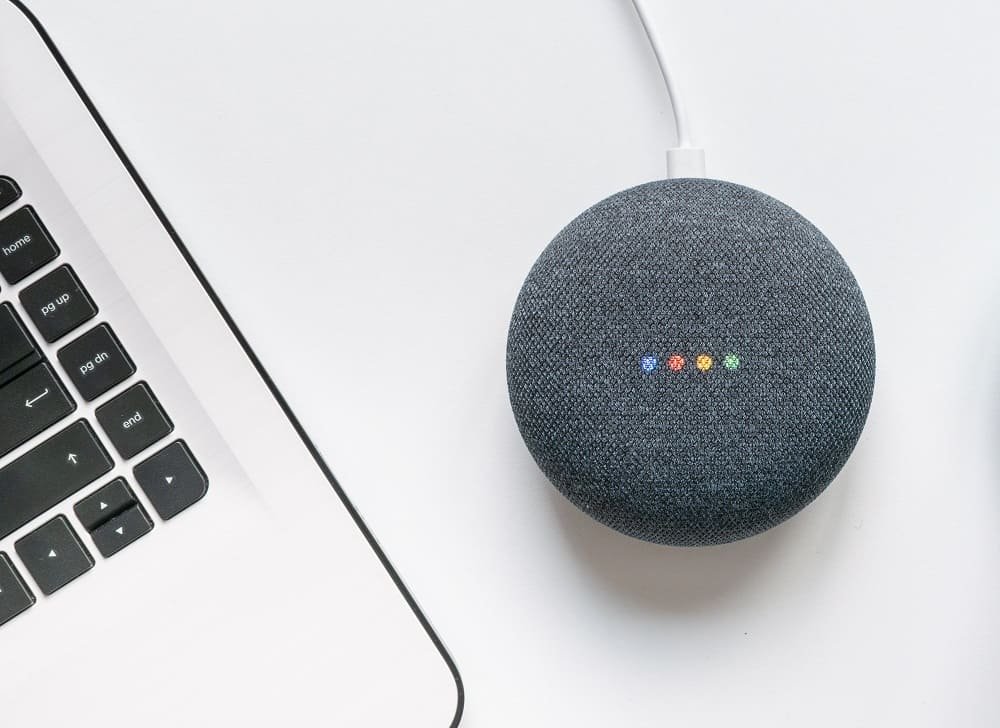Google home is one of the leading intelligent devices that help you with playing music, getting news updates, giving weather details and more.
A step further, this device has become smarter and helps you find a misplaced phone. Earlier, users had to rely on IFTTT (If This Then That) platform to locate their lost iPhone or Android phone.
But now, this voice enabled device has become more intelligent and you can easily find iPhone and Android using Google Home and Google Home Mini.
To locate your lost Phone using Google Home, you need to setup Google Home to call your Phone. Note that you can also use Amazon Echo to locate your lost phone, but not all users own this device.
With the rising popularity of Google Home, people have turned to this device of late. This workaround is useful when you have misplaced your iPhone or Android phone in your household or in office.
Remember, when your iPhone is stolen and if there is no chance of recovery, you should better erase iPhone or iPad Data Remotely via iCloud.
If your Android phone is lost, you can use a third-party app to locate, lock and erase data remotely on Android. There is another method to find or track misplaced Android phone.

How to Find Lost iPhone and Android Phone Using Google Home and Google Home Mini
How to Locate Your Android Phone Using Google Home

Recently, Google Home has rolled out an important update to find your lost Android phone. Earlier, users had to rely on Google search to locate their lost phone.
The native compatibility with Find My Device in Google Home makes your life a lot easier. This means that you can locate your lost phone with Google Home even if the phone is in silent mode, which is a great help.
Care should be taken that…
- Your device’s location service is turned on.
- Your Google Home and your phone should be using the same Google account.
- Your phone should be connected with Wi-fi or cellular data.
- Your device should be visible on Google Play under the correct Google account.
- The device should be enabled in Find My Device app.
Once everything is taken care of, simply say, “OK Google, find my phone” or “OK Google, ring my phone”.
Next, your Google Home device will give you a list of devices it locates or finds; it will ask you which device you want to ring.
The Home will search your registered devices first; registered devices mean those listed in Find My Device under the same account.
This is how your Android phone or tablet will ring and the moment you wake the device, Google Home will stop ringing the phone.
How to Find Your iPhone Using Google Home
Find My Device is an Android app and therefore, cannot be used for iPhone or iPad. But you have Google Home at your disposal and you can use it to locate your lost iPhone.
However, unlike Android phone, you cannot ring your iPhone if it is silent mode.
Step #1: Open this link in your web browser: https://myaccount.google.com/privacy
Step #2: Now click on Phone → Add Recovery Phone.
Step #3: Here, you are required to enter your phone number and then click Next. Click on Get Code then.
Step #4: Type in the six-digit code and click on Verify.
Next, when you send a command to Google Home to find your phone, it will call that number and not the specific device.
If you have already registered your device (which is advisable), Google Home will ask for permission whether you want to call those devices first.
The Home will then move on to phone numbers connected with your Google account. When you command the Home to ring a number, it makes a standard VoIP (Voice over Internet Protocol) call to your lost phone.
You May Also Like:
- How to Make Payment With Google Home
- How to Send Recipes to Google Home
- How to Send Emails Using Google Home
- How to Send Messages from Google Home
- How to Make Calls from Google Home
- Best Google Home Compatible Devices
- Best Smart Plugs for Google Home
- Best Smart Lights Bulbs for Google Home
Hope you find this information useful. Share your feedback with us on Facebook, Twitter and Google Plus.