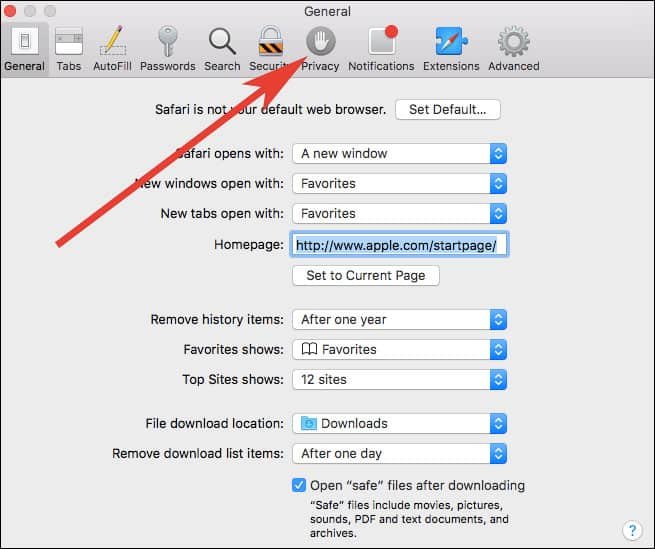When you are using Safari browser, there are many other websites that track your browsing activities. There can be number of reasons why they keep eyes on your activity (we don’t want to delve into their intentions now); but you can also prevent such websites from tracking you in Safari on your Mac (and for any reason). In this tutorial, we will deal with a simple method that will enable you to stop websites from tracking you in Safari on Mac.
To disable website tracking in Safari for Mac, Apple supplies a default feature. You are not required to download any third-party app here. The procedure is quite smooth and simple; it includes 3-4 simple steps and you can keep those prying websites away from you in Safari on Mac / MacBook Pro.
How to Stop Websites from Tracking You in Safari on Mac
Step #1. Open Safari browser on your Mac.
Step #2. Click on Safari from the top navigation bar.
Step #3. Click on Preferences from the drop down menu.
Step #4. Go to Privacy tab.
Step #5. Find website tracking and tick on the box next to Ask websites not to track me.
With the growing use of Safari on iPhones, iOS 11 has come up with this new privacy and security feature. As per this, users can perform similar action on their iOS devices. If you are using iPhone, you can also stop websites from tracking you in Safari on iPhone or iPad.
Privacy is the need of the hour, and therefore, this feature is a welcome update for all Mac users. The procedure mentioned above is pretty simple and gives you control over privacy while you are exploring websites on Safari browser. Do you think the feature is useful to you? Will you stop websites from tracking you in Safari on Mac? Share your feedback with us on Facebook, Twitter and Google Plus.