Apple Pay Cash was the most expected feature to be rolled out in iOS 11; now the feature is available in iOS 11.2. The senders and receivers both need to have iOS 11.2 on their iPhones.
Note that Apple Pay Cash is now available in iOS 11.2 final version. This feature is also called as person-to-person money transfer and you can easily send & receive money via iMessage. First, you need to setup Apple Pay Cash on your iPhone.
Apple has set a limit of money transfer, and as per the restrictions, you can send up to $3000 using Apple Pay Cash.
However, when you are sending or receiving an amount more than $500, you need to verify your Apple Pay Cash identity.
Apart from sending and receiving Apple Pay Cash, you can also transfer Apple Pay Cash to your bank account. Before you go ahead, you need to ponder over some points.

How to Setup and Use Apple Pay Cash on iPhone
Points to Ponder
-
- You have to pay 3% credit card fee while using Apple Pay Cash; if you use debit card, you don’t need to pay any charge or fee on Apple Pay Cash transactions.
- Identity verification is must during the process of using Apple Pay Cash; if you fail to go through this verification, you won’t be able to explore all features or functionality of Apple Pay Cash.
- Transactions of $500 and above require identity verification.
- Currently, Apple Pay Cash is available in the US only; the services are provided by Green Dot Bank, member FDIC.
- Users must be at least 18 years old.
How to Setup Apple Pay Cash on iPhone
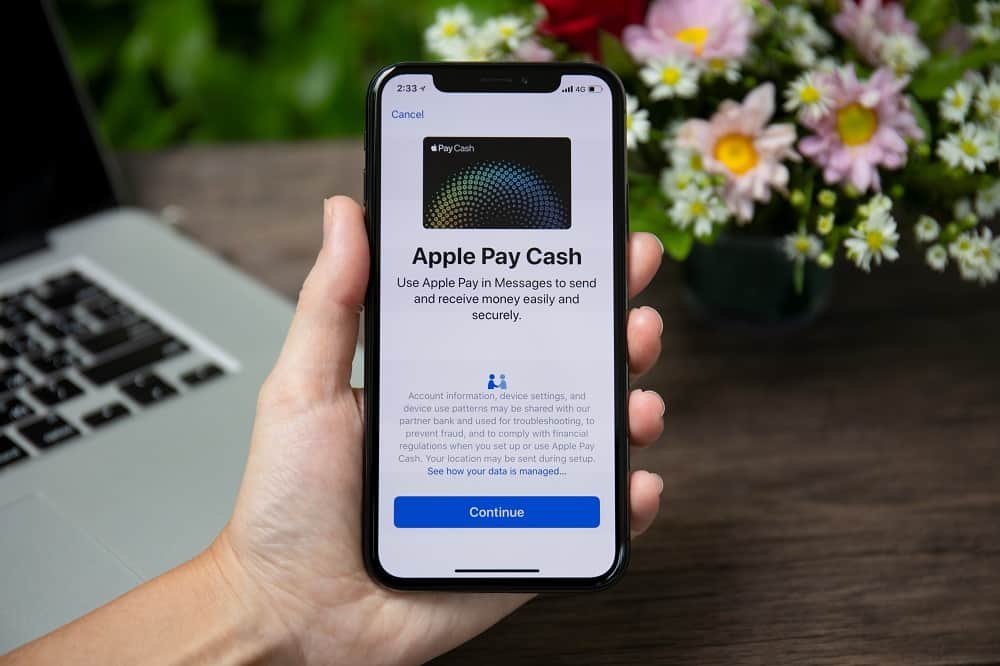
Before you setup Apple Pay Cash, you need to enable 2-factor authentication for Apple ID. Make sure that your credit/debit cards are registered on Apple Wallet.
You must have iPhone 6 or later running iOS 11.2; and your Apple Watch (paired with iPhone) has to be running watchOS 4.2 or later.
Step #1: Launch Settings on your iPhone.
Step #2: Next, tap on Wallet & Apple Pay.
Step #3: Toggle the switch next to Apple Pay Cash.
Step #4: Now you need to tap on Apple Pay Cash card.
Step #5: Then, you are required to tap on Continue. And agree to the Terms and Conditions.
This will create your Apple Pay Cash card.
In the final step, you need to connect this card with your bank’s debit card. Here, you should scan your debit card with an iPhone camera.
You have enabled your Apple Pay cash successfully on your device.
How to Send and Receive Apple Pay Cash Via iMessage
If you have just setup Apple Pay cash card on iPhone and now you want to make payment or request your friend to send you money then check this detailed guide.
How to Transfer Apple Pay Cash Money to Your Bank Account
If you have money on your Apple Pay cash and now you want to transfer that amount to your bank account then jump to this guide to do it.
Also keep in mind that you can only transfer upto $3,000 per transaction and $20,000 within a seven days period from Apple Pay Cash to your bank account
How to Add Money to Apple Pay Cash
When your Apple Pay Cash account is set up, the first thing you should do is to add money to the Apple Pay Cash.
Without adding money, how can you send payments to your friends or colleagues? So let’s check this guide to add some amount.
How to Manually Accept Apple Pay Cash
Once your Apple Pay Cash is set up successfully, you can use it with your friends/contacts on iOS devices. First, ask your friends to send you some money (just to check how it works).
For the first time, you have to manually accept Apple Pay Cash on your iPhone or iPad. And then, you can accept money automatically on your device.
How to Cancel or Reject Apple Pay Cash
We tend to commit mistakes – whether it is small or big. While sending money, users may choose a wrong person.
This can cost you a few hundred dollars; to save your amount, you need to cancel your Apple Pay Cash on your iPhone or iPad.
Similarly, if a person has sent you money by mistake, you should reject this Apple Pay Cash payment.
How to Close Apple Pay Account
For any reason, you can turn off and close your Apple Pay Cash account. Simply make sure that there is no money in your account and follow this steps.
It is done!
Also Check:
- Apple Pay Not Showing Up in iMessage
- List of Apple Pay Supported Banks and Cards
- How to Fix Apple Pay Cash Account Locked or Restricted
Peer-to-peer money transfer has become so simple now. You can help you friend who is in cash crunch or get help from friends when you are in need. Share your feedback with us on Facebook, Twitter and Google Plus.
