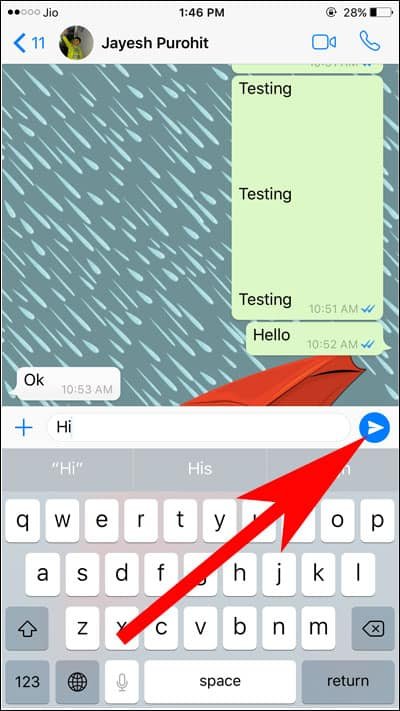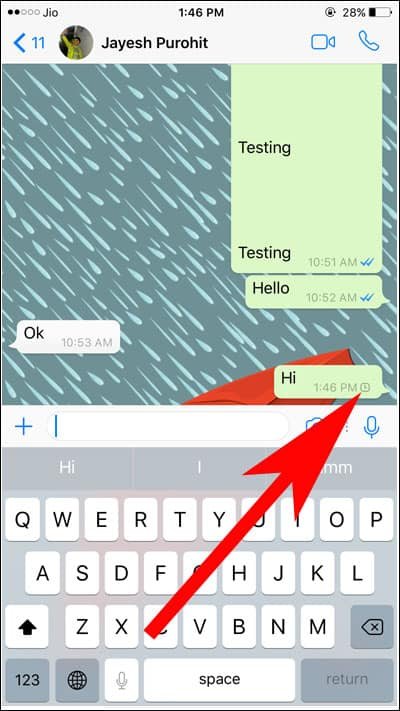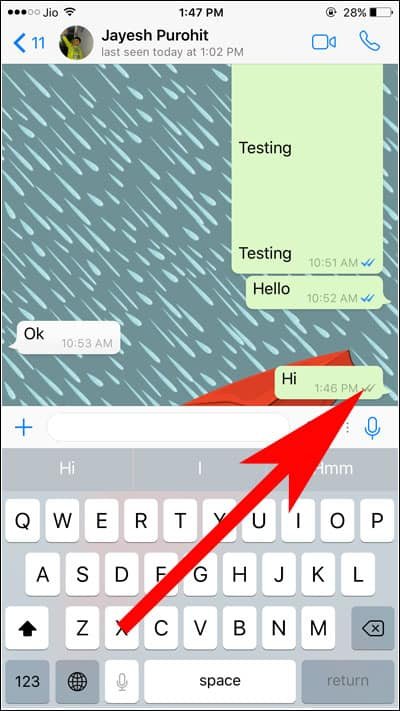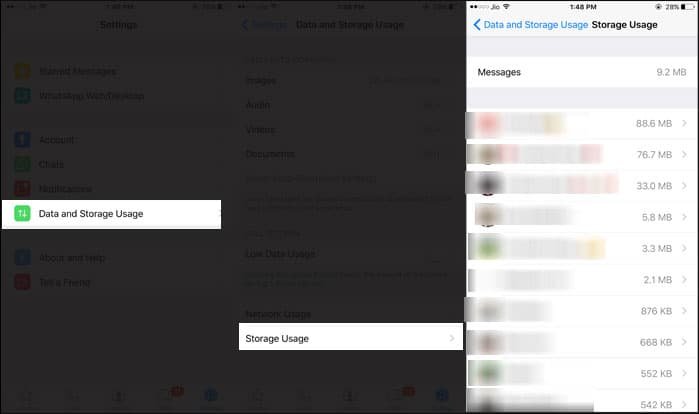WhatsApp has always rolled out important features at regular intervals. A couple of days back, this chat client has introduced a feature with which users can check recent WhatsApp chat without opening WhatsApp in iPhone. And now, WhatsApp has come up with an awesome feature to send WhatsApp message offline on iPhone.
This is something that can excite your curious mind. To experience this feature, you need to first update your WhatsApp to its latest version 2.17.1 on iPhone and then you can send offline WhatsApp messages.
WhatsApp has already delighted its Android users with this feature long back. To make the most of this new feature, you don’t need to make any change in your iPhone or WhatsApp settings. Simply follow the steps given below and send WhatsApp message offline on iPhone.
How to Send WhatsApp Messages Offline or Without Internet on iPhone
Step #1: There are occasions when you are running out of mobile data or not close to any Wi-Fi network. In this case, simply type in your message you want to send to another person on WhatsApp. Once you finish typing, tap on Send button.
Step #2: Since your iPhone is not connected with Internet, you message will not be delivered, but the message will be queuing up to be delivered.
Step #3: As soon as your iPhone is connected with Internet, your message will be sent automatically.
This feature enables you to send any important message or information to the people in your group. Normally, we tend to forget to share a message simply because there is no internet on your iPhone. With this new facility, you can type and send the message, and it will be delivered automatically once your iPhone is connected with mobile data or Wi-Fi network.
Data and Storage Usage is another feature to explore. On your iPhone, you keep sending and receiving messages and media. This may show you ‘iPhone Storage Full’ warning on your device and then you have to do some exercise to remove other data from iPhone and clear documents and data.
With the help of Data and Storage Usage, you get to know how much space each group or contacts eats up on your WhatsApp. You can check precise number by tapping on the group or contact name.
Open WhatsApp → Settings → Data and Storage Usage → Storage Usage → Tap on any group or your WhatsApp contact.
You will be able to see number of Text, Images, GIFs, Videos, Voice Messages, Documents, Contacts, and Locations.
At the end of this information, you can check Clear Chat option; click on Clear Chat and you can select which item you want to delete from WhatsApp.
Tap Clear once again and all the selected items will be cleared.
That’s it! Now update your WhatsApp and start using both the features to save data and space on your iPhone.
Hope you liked this information of sending WhatsApp Messages Offline on iPhone. Share your feedback with us on Facebook, Twitter and Google Plus.