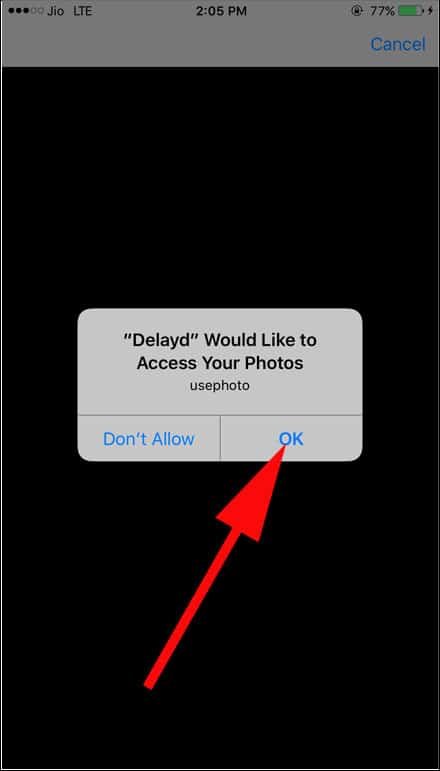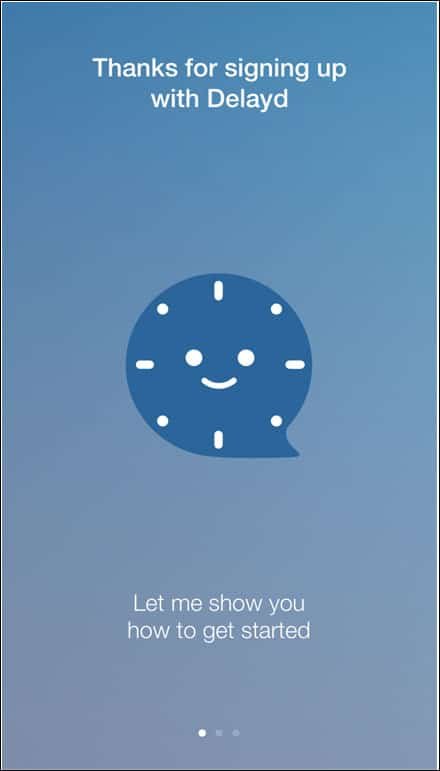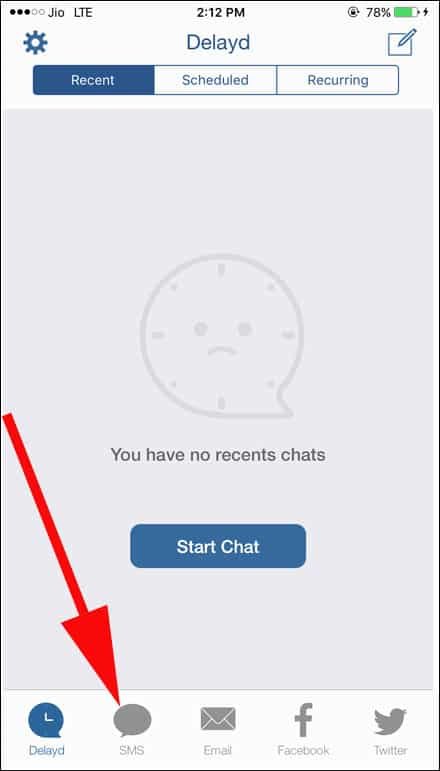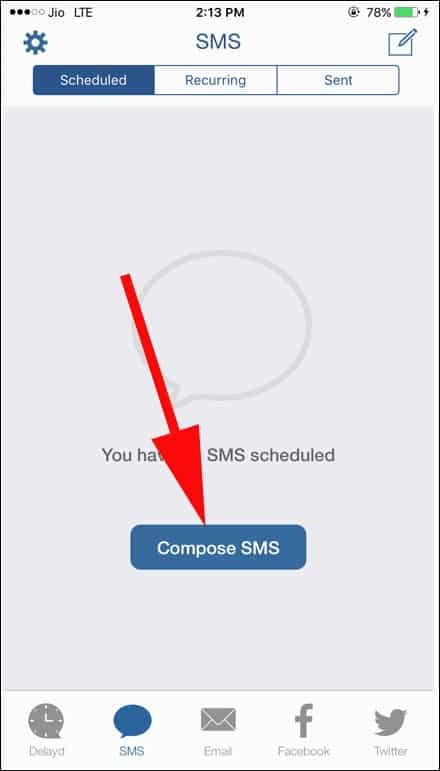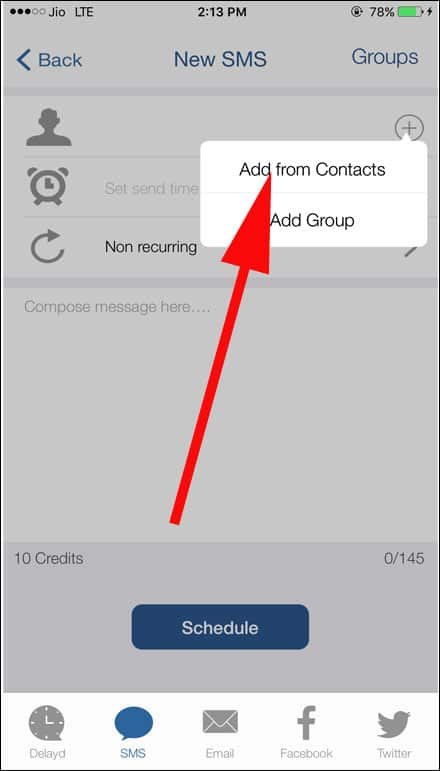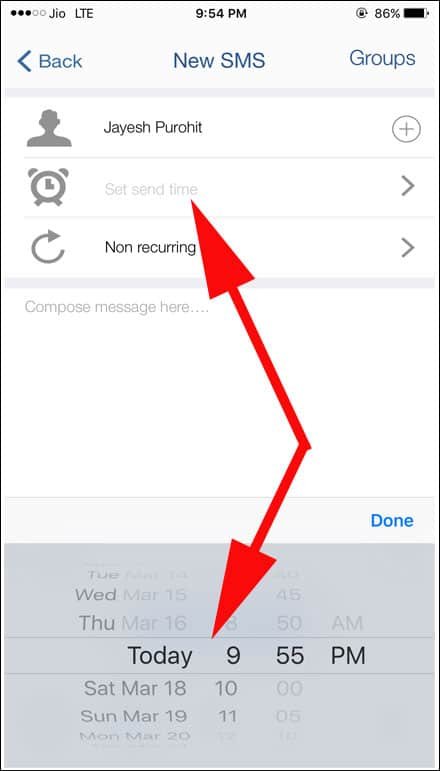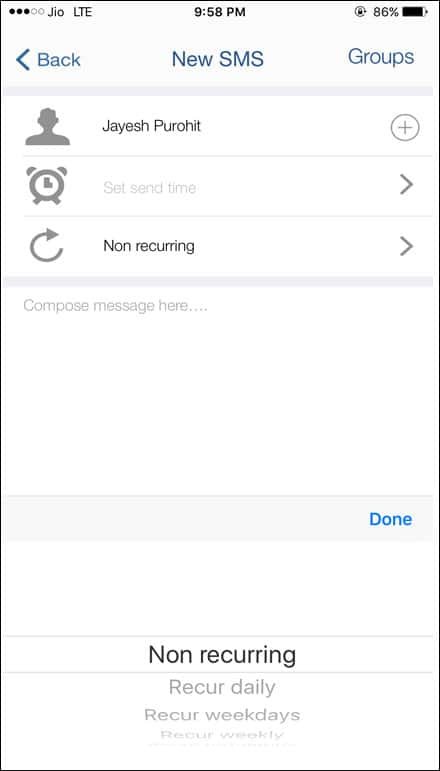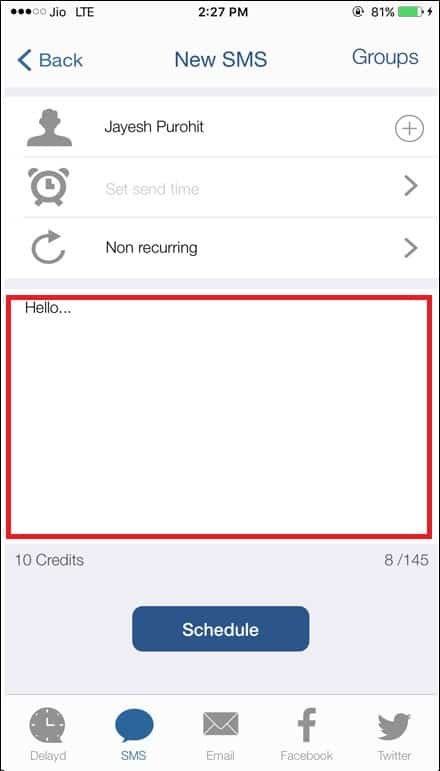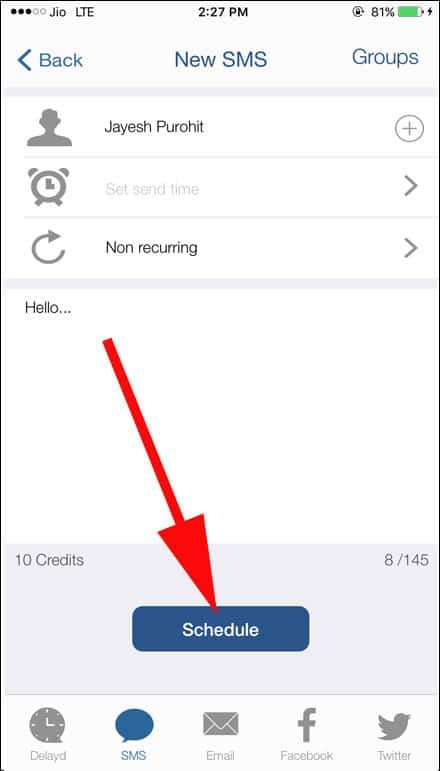You can schedule text messages on your iPhone without Jailbreak. How convenient it is to send messages automatically at a scheduled time! You don’t need to remember when you have to send a particular message. And if you have to send automatic text messages iPhone regularly to somebody (stock brokers would appreciate this feature), this information will help you in many ways.
iOS developers have been asking for a default feature of scheduling text messages on iPhone without Jailbreak; but Apple always keeps mum in its developer event every year. To find a solution, iOS developers Tinyyo Limited have created an app called Delayd using which you can send automatic text messages iPhone.
By using this app, you can send delayed text message iPhone without Jailbreaking your device. Apart from text messages, you can also send emails, upload Facebook and Twitter status etc.
Before you go ahead, note that Delayd gives you 10 free SMS credits upon download; once your credit is exhausted, you need to purchase new SMS credits at a very low price. However, you can create your own small group on Delayd by inviting friends to download Delayd; next, you and your friends can use in-built Delayd messenger for free.
How to Schedule Text Messages on iPhone without Jailbreak
Step #1: Download and install Delayd app on your iPhone.
Step #2: Open the app and Delayd would ask you to access your contacts and send you notifications. Allow Delayd to access your contacts (without which you can’t schedule text messages iPhone) and send notifications.
Step #3: Next, tap to start.
Step #4: Now you need to select your country and enter your mobile number.
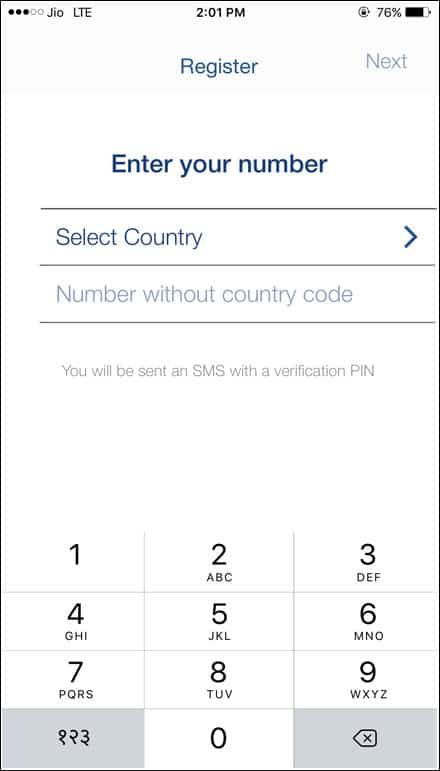
Once you enter your mobile number, Delayd would send you a four-digit code, which you need to submit for authentication.
Step #5: After that, enter your profile name, which should not be more than 10 characters. You also need to add a chat icon. For chat icon, you can either Choose from existing or Take a new photo.
Step #6: Delayd would ask to access your photos; tap on OK.
You can select your favourite photo from Moments, All Photos, Favorites, Selfies etc.
Step #7: Select a photo and tap on Choose and Delayd would thank you for signing up with the app.
Now you are ready to schedule a text message iPhone. By default, you will be on Home page of Delayd, where you can see tabs like Recent, Scheduled, and Recurring on the top. At the bottom, there are five options viz. Delayd, SMS, Email, Facebook, and Twitter.
Step #8: To send text message, tap on SMS.
Step #9: Next, tap on Compose SMS button.
Step #10: You will be landed on New SMS screen, where you can select contact to send message to; select the contact by tapping on (+) icon.
When you tap on ‘+’ button, a small menu will open there with two options: Add from Contacts and Add Group. You can choose any of the options here.
Step #11: Under the contact selection option, you will find an option to schedule time to send message. A clock icon is seen there; tap on that and you will be able to select date & time.
Step #12: Then you can see an option of ‘Non recurring’ below ‘Set send time’ option. Tap on ‘Non recurring’ and a menu will swipe up from the bottom. You will see multiple choices like Non recurring, Recur daily, Recur weekdays, Recur weekly, Recur fortnightly, Recur monthly, and Recur yearly. You can select any one option from the list.
Step #13: Now type your message in the field “Compose message here…”
You are allowed to type 145 characters in a single message.
Step #14: After typing your message, tap on Schedule button.
You will see a message: Your SMS has been scheduled successfully.
Remember, this app requires Wi-fi connection or mobile data; in the absence of internet, you will receive ‘Network Unavailable’ message on your iPhone and you cannot send text message.
It is done! Your text message will be delivered at the set time and date. First timers should confirm the delivery of message by calling the receiver.
Unlike Android, iOS doesn’t have any default feature for automated text message iPhone. In this feature, Android has an edge because you can schedule text messages on Android smartphone.
While using Delayd, if you encounter any error like ‘can’t send or receive text messages on iPhone’, you can uninstall the app and follow some tips and tricks to fix the error.
Delayd doesn’t offer you any facility to add signature in messages app in iOS 10 on iPhone or iPad. If you are engaged in a serious conversation and want to add signature, you should use the default Messages app on your iOS device.
Like this app? What are the pros and cons of Delayd? Will you send automatic text messages iPhone? Share your feedback with us on Facebook, Twitter and Google Plus.