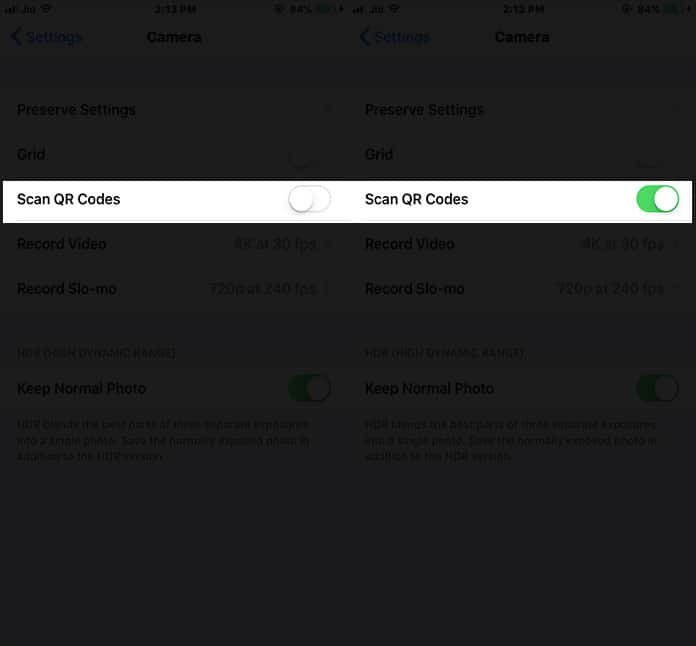Apple is hell-bent on laying off many third-party app developers as it has launched iOS 11 with many default features that were earlier available in third-party apps. For example, in iOS 10, users had to rely on third-party apps to scan papers and documents. But now, you can easily scan documents with iPhone or iPad in Notes App in iOS 11. Similarly, to scan QR code, iPhone and iPad users can now use the default Camera app. Earlier, iOS users had to scan QR codes on iPhone with Chrome. Thanks to the default feature, users can now scan QR code with iPhone camera in iOS 11.
By introducing the default scanning feature, Apple relieved iPhone and iPad users from using barcode scanning framework in the iOS SDK. If you are using iOS 11 on your device, you can scan QR code with iPhone camera.
How to Scan QR Code With iPhone or iPad Camera App in iOS 11
How to Enable Scan QR Code in iOS 11 on iPhone and iPad
Step #1: Launch Settings from your iPhone or iPad running iOS 11.

Step #2: Scroll down and tap on Camera
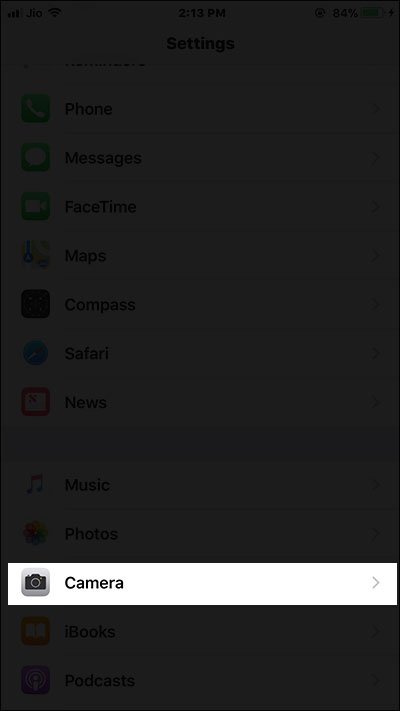
Step #3: Here you need to enable scan QR code option.
How Scan QR Code in iOS 11 on iPhone and iPad
Before you go ahead, make sure that you have a literature that has QR code printed on it.
Step #1: Hold your iPhone or iPad in your hands and open the Camera app. Remember that you don’t need any third-party software; neither need you to download any app from App Store.
Step #2: Place a literature or product (that has QR code) on a flat surface (table or your work station) so that you can scan QR codes in iOS 11 Camera app easily.
Step #3: Now point the Camera app at the QR code (which is, as mentioned above, either in a print or on a display).
The Camera app will automatically scan the QR code and information encrypted in the code. The information will be extracted by Camera app from the code.
Similarly, you can use your Camera app to scan QR code on your computer or laptop screen. Many websites provide information in the form of QR code, which can be scanned via Camera app on iPhone or iPad. Simply point the camera at QR code displayed on your laptop or computer screen and the related website will be opened.
Did you like this feature? Share your feedback with us on Facebook, Twitter and Google Plus.