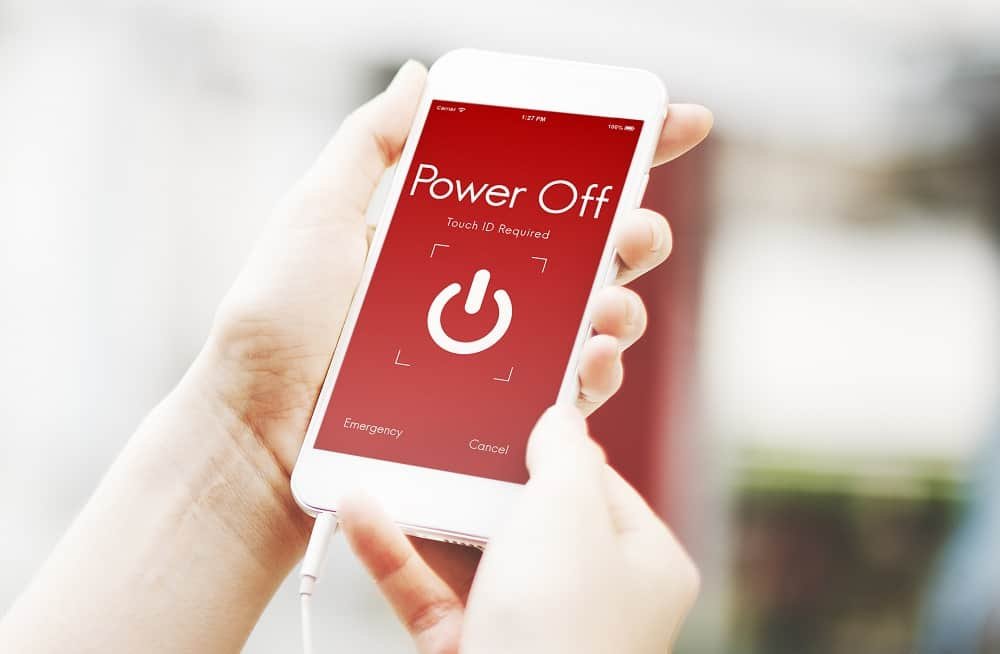Whether you are playing Apple Music or any other music app like Spotify or Pandora, when you turn off the app, you should get rid of that music widget from the iPhone lock screen.
But of late, people have complained that music player widget keeps pestering them as it doesn’t disappear even after turning off the app. So what you should do to remove music widget permanently from lock screen in iOS 11 on iPhone X, 8, 8 Plus, 7, 7, Plus, 6(s) and 6(s) Plus and iPad.
Some users have also seen the Netflix widget stuck on iPhone lock screen even though they had Spotify running in the background.

How to Disable Music Widget from Lock Screen in iOS 11 on iPhone and iPad
We have listed three possible solutions to remove music player widget from the lock screen of your iPhone. You can go through the process one after another to hide it.
Force Close Music App
The issue happens with multiple music players and not just with Apple Music. So whichever music app you are using, simply force close the app on your device.
If you are using iPhone with Home button, it is quite easy to force close apps; simply double tap on home button (or virtual home button, if you are using AssistiveTouch feature); this will show you all apps you have opened recently on your device. Now swipe up each card, i.e. app, including your music app from the list of apps.
This method will not work on your iPhone X as there is no home button on this latest and most modern smartphone. You need to follow a different method to force close apps on iPhone X without home button.
Restart Device
In case force closing app fails to deliver results, you should go for a soft restart of your device.
On your iPhone 6 or 6s, you can follow a simple process of pressing the side button until you see a turn off slider; simply turn your phone off and then restart your device by pressing the same button for a few seconds. When you see an Apple logo on the screen, release the button.
You can also restart your iPhone or iPad without using power button.
Force restart or hard reset your iPhone
Force reboot or hard reset can do some magic on your iPhone that keeps music player widget on.
With the launch of iPhone 7, Apple introduced a small change in force restarting or hard resetting your iPhone. You can follow three simple steps to force restart or reboot your iPhone 7 and iPhone 7 Plus.
Apple continues to change its method to force reboot of the latest iPhone 8, 8 Plus and iPhone X. We have dealt with the methods of how you can force restart your iPhone 8 & 8 Plus, and iPhone X.
If none of the above methods works, you need to contact Apple Support.
Also Check:
- How to Fix Battery Widget Missing Issue on iPhone and iPad
- Weather Widget Not Working in iOS 11 on iPhone
- How to Play Apple Music and Spotify Playlist Songs on Sonos One
Hope above three methods should solve the issue, and you can easily remove music player widget from the iPhone lock screen in iOS 11. Share your feedback with us on Facebook, Twitter, and Google+