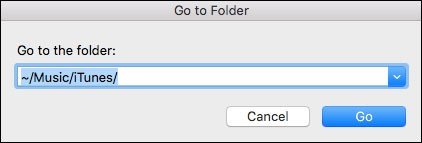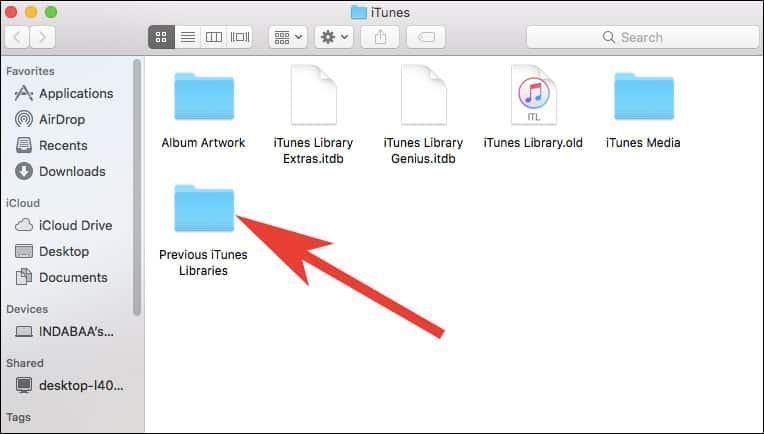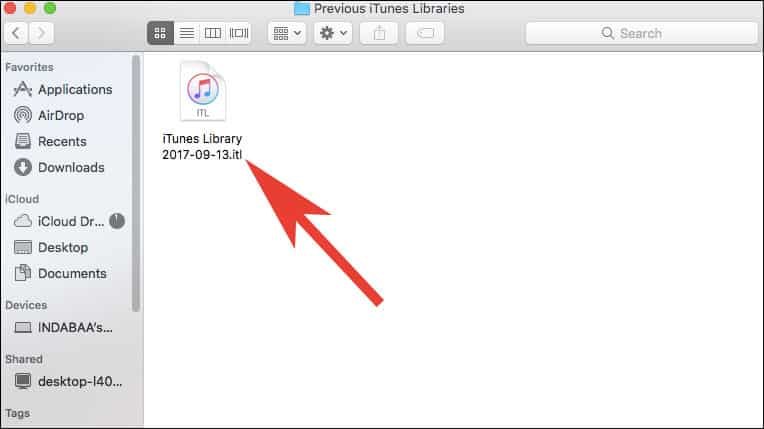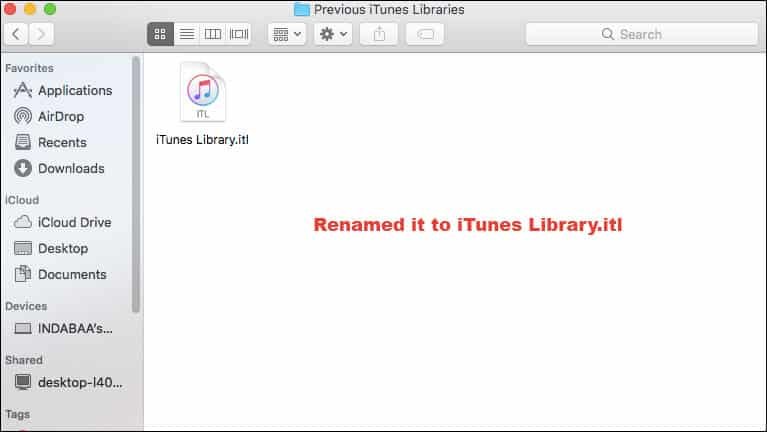When Apple quietly releases the latest iTunes version 12.7 for Mac and Windows PC, it took toll on the App Store; meaning, users cannot use App Store in iTunes on their computers. This has left them complaining about managing apps from the bigger screen of laptops or computers. Thankfully, Apple has come up with a solution to deploy apps with iTunes. But those who decided to get back App Store into iTunes have to face an error The File iTunes Library.itl” Cannot Be Read.
The reason why above error pops up is that iTunes (12.7) creates an iTunes library, and users have to rename this library to get rid of this issue. If you have encountered similar issue, you can follow the method given below and resolve the iTunes Library.itl Cannot Be Read error.
How to Fix The File iTunes Library.itl Cannot be Read Error on Mac and Windows Computer
Solve iTunes Library.itl Error On Mac
Here, we take it for granted that you have got back App Store in iTunes by downgrading to iTunes 12.6.3.
Step #1: Now press Command + Shift + G and type ~/Music/iTunes/.
Alternatively, you can launch Finder → Go menu → Go to Folder and search ~/Music/iTunes/.
Step #2: Here, you are supposed to search iTunes Library.itl, and rename it to iTunes Library.old.
Step #3: Now click the folder “Previous iTunes Libraries” in the same folder.
Step #4: Next, you need to check the most recent version of iTunes Library file. For example, iTunes Library 2017-09-13.itl.
If you don’t find Previous iTunes Libraries in the folder, you should not be bothered about it. Simply close the Finder and reopen iTunes; probably the error is resolved.
Step #5: Copy that iTunes Library file and paste it on desktop or on any other location.
Step #6: Then return to ~/Music/iTunes/ and paste that iTunes Library file, and rename it to iTunes Library.itl.
This should fix “iTunes Library.itl” Cannot Be Read Error on Mac and Windows PC.
Solve iTunes Library.itl Error on Windows Computer
Step #1: Open This PC → Music → iTunes and locate ‘iTunes Library.itl’.
Step #2: Now you have to rename ‘iTunes Library.itl’ to ‘iTunes Library.old’.
Step #3: Find the ‘Previous iTunes Libraries’ folder in the same folder and click on it to open.
Step #4: Look for the latest version of an iTunes Library file. For example, iTunes Library 2017-09-13.itl.
If you cannot find Previous iTunes Libraries in the folder, you should not be worried about it. Simply exit the Explorer and reopen iTunes; probably the error is resolved.
Step #5: Next, you have to copy the latest version of the file and paste it on desktop or any other location.
Step #6: Then return to This PC → Music → iTunes and paste that file you copied on Desktop. Finally, rename the file to ‘iTunes Library.itl’.
It is done!
Open iTunes on your Windows computer and there shouldn’t be any problem now.
Did you like this tutorial? Share your feedback with us on Facebook, Twitter and Google+.