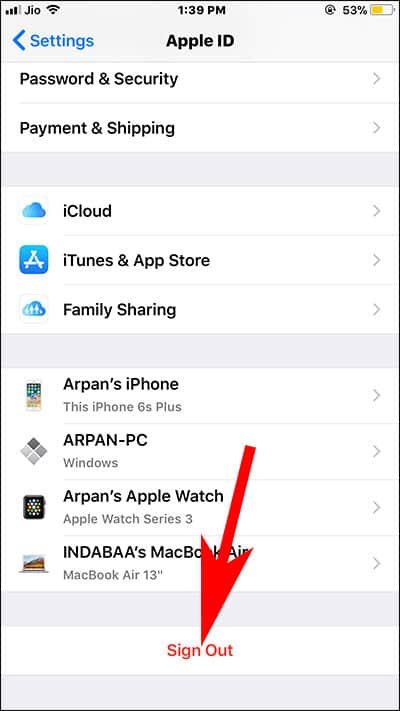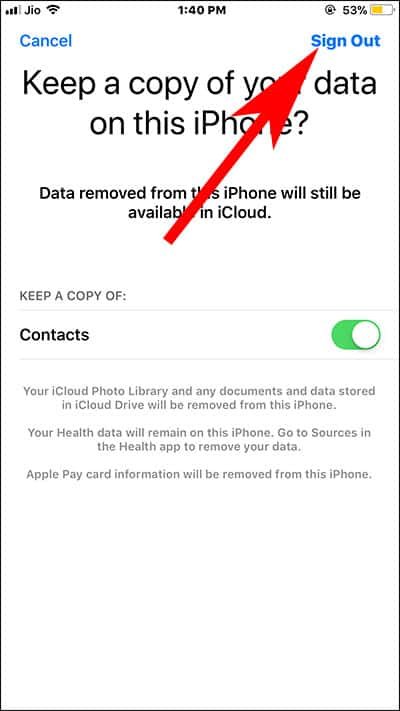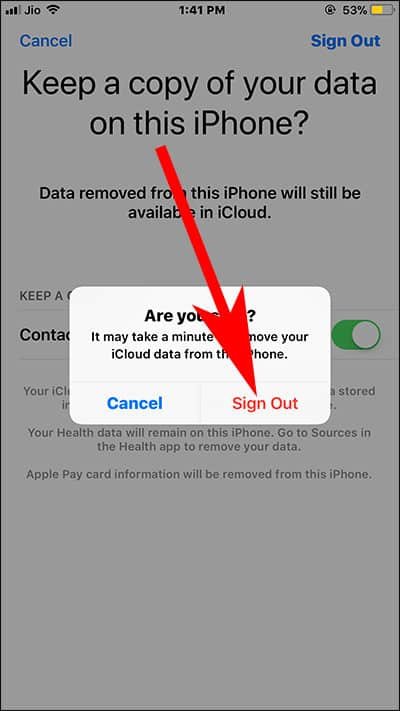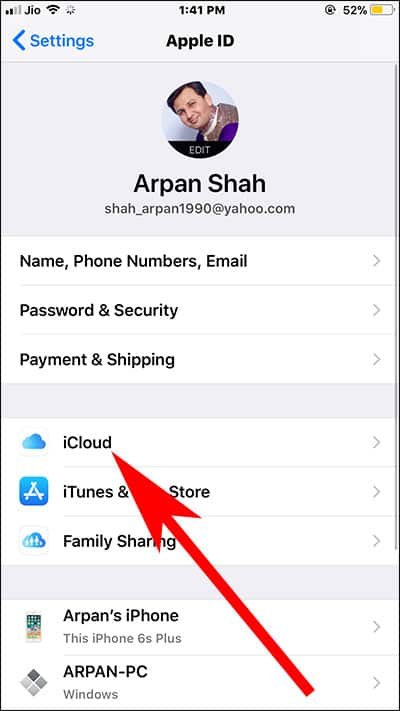Missing iPhone contacts (aka Phone number) is a big headache for any iOS users, as you have to do a lot of efforts to bring them back. Well, don’t have to bother about this; simply follow some cool tricks to solve the issue of iPhone contacts disappeared after updating iOS 11.
To get back disappeared iPhone contacts, you need to perform some steps on your iPhone by using iCloud and iTunes. I have experienced this disappearance of iPhone contacts on my device, and hence, I can understand the pain. I followed some workarounds on my iPhone, and I am sure they will help you as well.
If you ask me the reason why iPhone contacts not showing up, it is software update. Not to worry, you are not alone who is facing this contacts missing issue on iPhone.
When contacts disappear from your iPhone, you actually can’t see the contact names; the numbers remain there but the names of iPhone contacts are missing. Ok, enough about the issue; read the solutions.

iPhone Contacts Disappeared After Updating iOS 11? Tips to Bring Back iPhone Contacts Not Showing Up
Solution #1: Sign out of iCloud account and sign back in.
Step #1: Launch Settings app on your iPhone.

Step #2: Next, tap on name (Apple banner).
Step #3: Scroll down to the bottom and tap on Sign Out.
You will be prompted to enter your Apple ID password to turn off Find My iPhone option on your device.
Enter your password and tap on OK. If you forgot your Apple ID password, you need to reset it.
Now, your iPhone will ask you to take local backup of the data you have synced with iCloud. This may include your calendars, contacts, news, reminders, Safari and more.
Step #4: Tap on Sign Out from the top right corner to sign out of your iCloud account.
You should not be bothered about your data as it is well secure on your iCloud, and when you sign back in your iCloud, your data will be retrieved.
Again you will be asked to confirm you action; go ahead and tap on Sign Out. Note that this process may take a minute to remove your iCloud data from the iPhone you are using.
Once your iCloud data is removed from the iPhone, sign in again to the iCloud account and your data will be back. Now, you will be able to see those disappeared contacts on your iPhone.
Solution #2: Remove Synced iCloud Contacts and Resync Contacts on iPhone
Step #1: Open Settings app on your iPhone.

Step #2: Tap on Apple banner (your name) from the top.
Step #3: Next, you need to tap on iCloud.
Step #4: Under the APPS USING ICLOUD, toggle Contacts OFF.
Step #5: Two options will swipe up from the bottom of device screen: Keep on My iPhone and Delete from My iPhone.
You are supposed to tap on Delete from My iPhone.
Step #6: Now come out of the Settings app and force restart your iPhone.
Step #7: After restart, launch Settings → Apple Banner → iCloud on your iPhone.
Step #8: Finally, toggle the Contacts switch ON.
After this, leave the Settings app, and wait for some time. Now toggle Contacts Off and then tap on Keep on My iPhone when the pop-up appears. Wait for a few moments and then turn on Contacts button.
In case some contacts are stored only on your iPhone, you may be prompted: What would you like to do with your existing local contacts on your iPhone?” At this time, you need to tap on Merge.
Go to the Contacts in Phone app and you will find the missing contacts.
Restore your iPhone with iTunes Backup
If you tend to take backup of your iPhone with iTunes regularly, you can restore the device with that backup.
Step #1: Connect your iPhone with your Mac or Computer using a lightning cable. If asked, tap on Trust the computer on your iPhone screen.
Step #2: Click on your iPhone in iTunes screen.
Step #3: Now click on Restore Backup.
Before you click on Restore, you need to ensure the date and size of backup. Select the most recent date.
Recover Deleted iPhone Contacts
If your iPhone contacts have disappeared by your mistake, you can always restore or recover by following a complete guide. We have also covered a manual way to recover your lost contacts.
That’s all friends!
Also Read:
Hopefully, above solutions should work in your favour and they should bring back the missing iPhone contacts. Share your feedback with us on Facebook, Twitter and Google Plus.