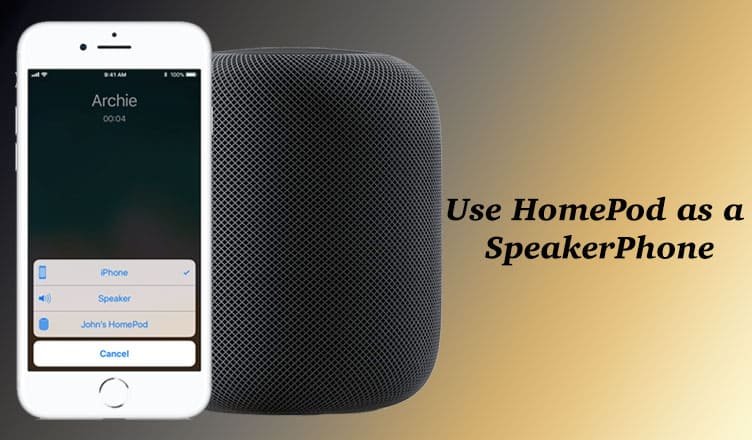Transferring a phone call from your iPhone to HomePod is a nice way to use your Siri-based smart speaker as a speakerphone. A lively conversation between two families can become warmer by switching your iPhone calls to HomePod. And this you can do while making or receiving calls on your iPhone. Check this quick guide and use HomePod as a speakerphone.
Once the conversation is over, you can quickly disconnect the phone from your iPhone. Moreover, you can switch back to your iOS device in the middle of your conversation.
How to Use HomePod as a Speakerphone
Step #1: During a Phone call, tap on the audio button in the Phone app.
Step #2: Select your HomePod from the popup menu.
Step #3: Once the call gets connected to HomePod you will see a green light appears on the top of HomePod.
Step #4: Now, enjoy having hands-free call using HomePod as a speakerphone.
Step #5: To disconnect the call from HomePod, tap on the top of the Apple HomePod or tap on end call button on iPhone.
Just in case, If you want to switch back to your iPhone then tap on Audio button and choose iPhone.
Manage Multiple iPhone Calls in Speakerphone Mode on HomePod
While you are using your HomePod as a speakerphone, you can easily manage more than one iPhone calls using the speaker. For this purpose, discontinue the current call or put the caller on hold and then switch between conversations
- Tap and hold the green light on top of HomePod to discontinue current call and pick a new one.
- Tap on the green light (on HomePod top) to pick an incoming call and put the current one on hold
- Tap on the top of HomePod to switch between calls.Note that you can prevent others from using HomePod as a speakerphone by setting up the speaker access to require a password in your Home app.
CDMA networks may fail to hold or switch calls in some situations. In this event, you can contact your carrier to seek support.
Note that you can also prevent others from using HomePod as a speakerphone.
That’s all friends!
Also Read:
- How to Record iPhone Calls
- How to Record FaceTime Calls on iPhone and Mac
- How to Enable Wifi Calling on iPhone
- How to Fix iPhone Call Failed Issue
- How to Make Conference Call on iPhone
- How to Disable Call Waiting on iPhone
- How to Reset HomePod
Do you find this tutorial interesting and informative? Write your comments and share your feedback with us on Facebook, Twitter and Google Plus.