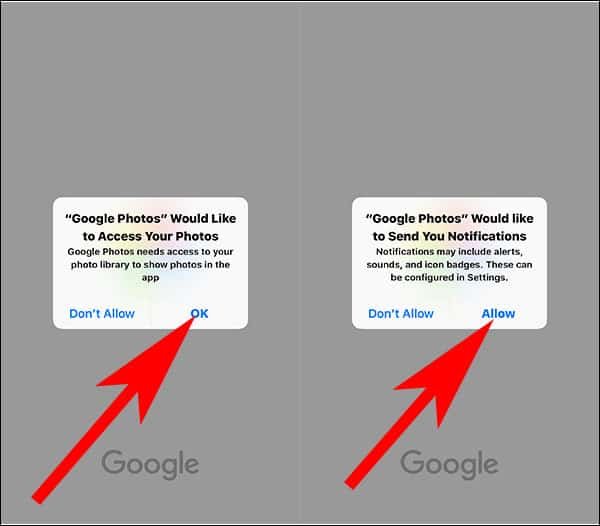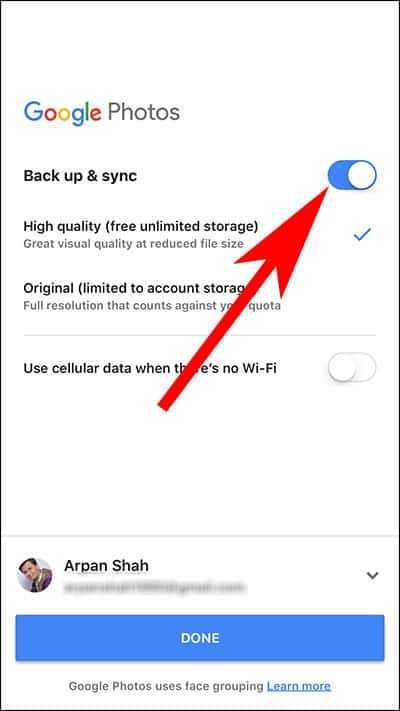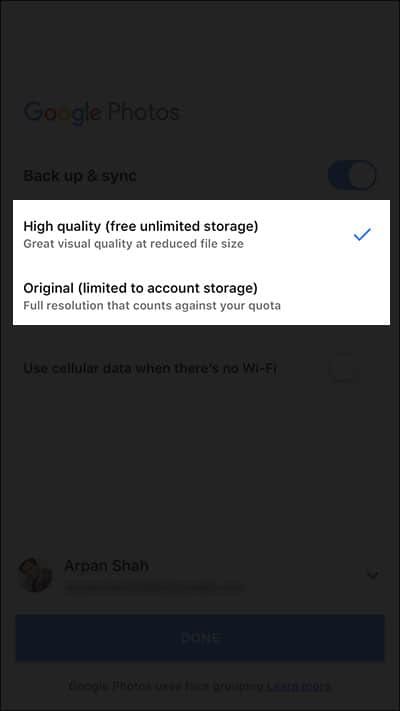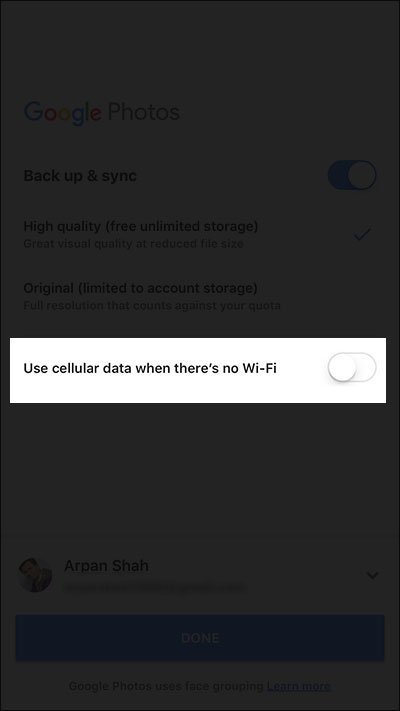Switching from iPhone to Android device also requires migration of pictures from your iPhone to the newly purchased Android phone or tablet. By using a single app, you can easily move all your iPhone photos to an Android phone. Gone are the days when you had to send images from iPhone to Android via email or any other data sharing apps like share it. Thankfully, it has become quite easy for any user to transfer photos from iPhone to Android smartphone.
Photos are your memories, and therefore, you have to take them while you are moving from iOS to Android. Instead of saving all photos on your computer and then uploading the same photos on your Android device, we have found an easy method of transferring photos from iPhone to Android. You can use Google Photos app on both of your devices and do this immediately.
Now, let’s check how you can transfer iPhone Photos to Android with Google Photos app.
How to Transfer Photos from iPhone to Android Phone using Google Photos
Step #1: First off, download Google Photos app from App Store on your iPhone.
Step #2: Once the download is complete, open the app.
Step #3: The app would like to access your photos by asking you through a pop-up. Tap on OK.
Step #4: Now you are on the screen titled “Back up your photos & videos”. By default, Back up & sync option is toggled ON.
If you have already installed then you need to tap on three horizontal lines → tap on Settings → then tap on Back up Sync option.
Step #5: Next choose the upload size for photos & videos. It is recommended that you choose a High-quality option as this will give you free unlimited storage and excellent visual quality at the reduced file size.
Step #6: Here, you need to decide whether or not you want to do this process on cellular data. If you toggle this option ON, the backup will happen on cellular data in the absence of Wi-Fi connection.
Step #7: On the subsequent screen, you will be prompted to take action on two options: ‘GET NOTIFIED’ & ‘NO THANKS’.
If you tap on the first option, you will get notifications when your friends share photos and albums with you.
Moreover, this Google Photos app will ask you to Allow or Don’t Allow to send notifications to you. Simply tap on ‘Allow’.
If you select ‘NO THANKS’, you can Leave Off the notifications part. Finally, Google Photos will show you how you can pinch to zoom a photo and how to select images quickly. Learn this and tap on the tick mark. Hurray! You are done.
Sit back and relax as the photos will be synced to your Google Photos drive. You can access your photos from any Android phone. Moreover, you can watch your photos and videos from any browser on desktop/laptop by logging into your Google account. This is the beauty of Google ecosystem – you can check all your data, contents, docs, photos, videos etc. on multiple screens.
Also Read:
- How to Transfer Contacts from iPhone to Android
- How to Transfer Data iPhone or Android to Google Pixel
- How to Transfer Music from iTunes to Android Phone
- How to Transfer Photos and Contacts from Android to iPhone
Like this solution for transferring photos from iPhone to Android Phone? Share your feedback with us on Facebook, Twitter and Google Plus.