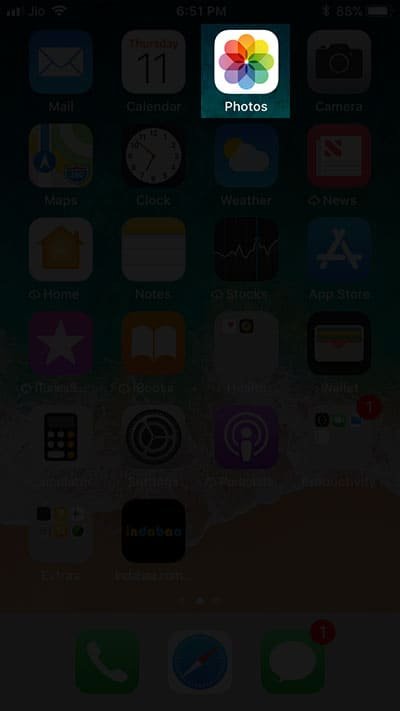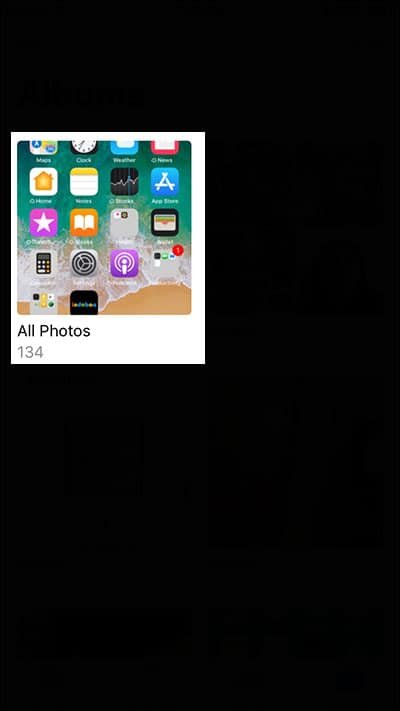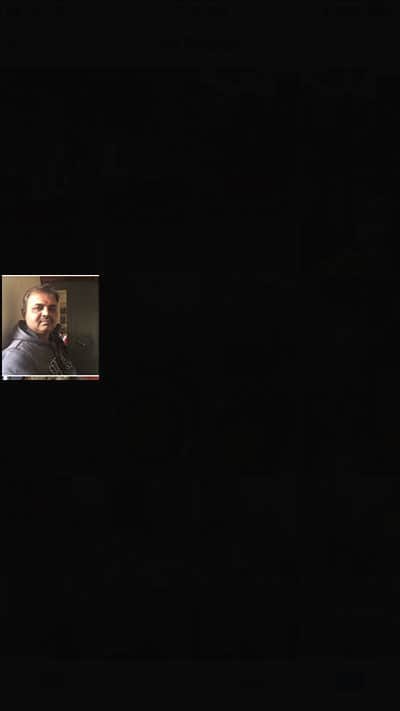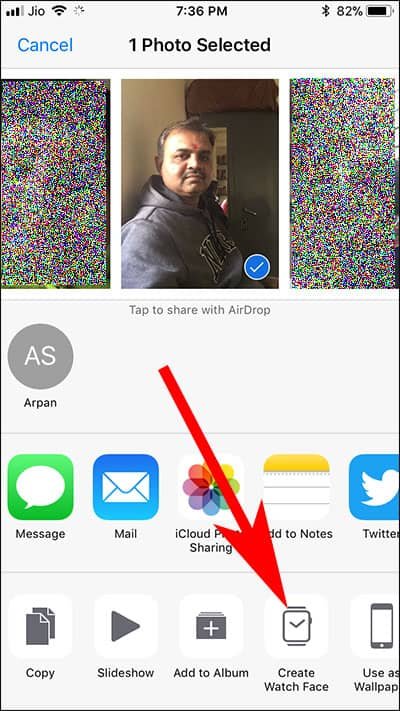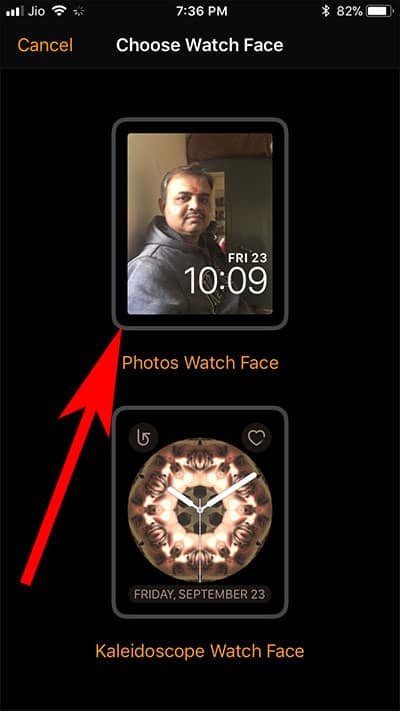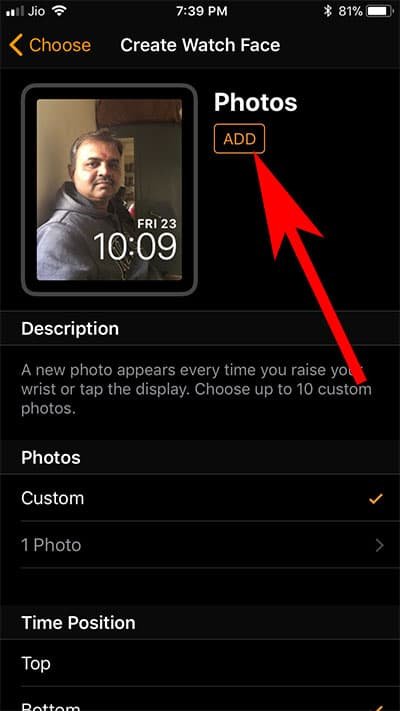Many users want to personalize watch face and ask questions on forums: how do I set a picture as Apple Watch face? If you want to personalize your watch face, you can choose your own photo from the Photos app on your iPhone, and set it as Custom Apple Watch wallpaper. There are two ways you can put your photo on Apple Watch background. In this tutorial, we will deal with both methods and get to know how you can set any photo as apple watch face.
If you have synced your iPhone Photos with your Apple Watch, you can easily turn a photo into an Apple Watch face. In case you have not synced your photos, then follow this method to set custom watch face on Apple Watch 1, Series 2 and Series 3 in watchOS 4.
How to Set Any Photo as Apple Watch Face
Step #1: Launch Photos app on your iPhone (it must be paired with your Apple Watch).
Step #2: Tap on any album you want to select a photo from.
Step #3: Tap on any photo you want to set a watch face.
Step #4: Now tap on Share button from the bottom left corner.
Step #5: Two rows will appear from the bottom.
Step #6: Tap on Create Watch Face from the lower row.
Step #7: Now, choose between Photos watch face or Kaleidoscope Watch face. Here we are going to tap on Photos watch face.
Step #8: You can customize the position of time on the watch face from your iPhone. Finally, tap on ADD.
In case you have synced your Photos album on your Apple Watch, your smartwatch will show a different watch face every time you raise your Apple Watch.
Want to change your watch face with some default options? You can check this guide on how to add and remove watch faces on your Apple Watch.
Also Read:
- How to Add Complication to Apple Watch
- How to Disable Apple Watch Activation Lock
- How to Setup Siri Watch Face on Apple Watch
- How to Remove Red Dot Notification from Apple Watch
- How to Customize Apple Watch Face Color and Style
Would you like to set any of your photos as an Apple Watch face? Share your feedback with us on Facebook, Twitter and Google Plus.