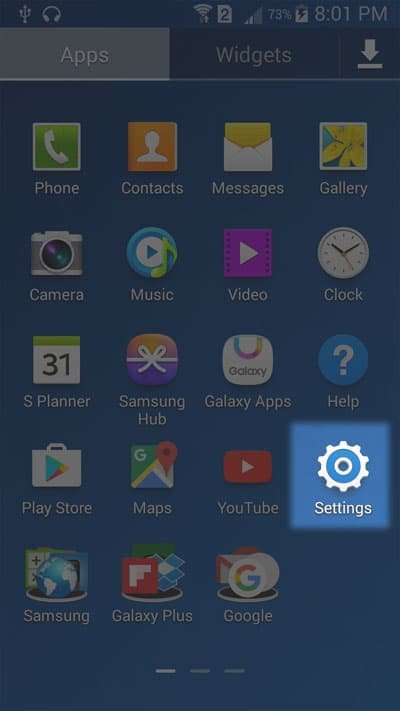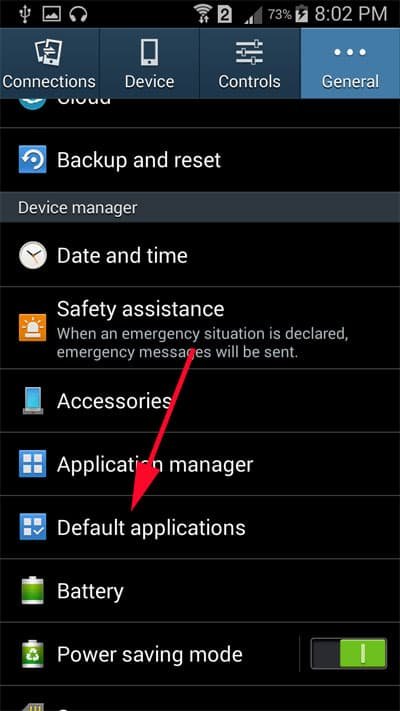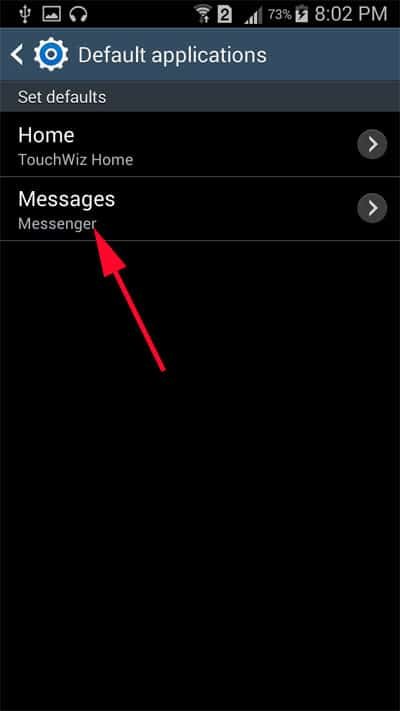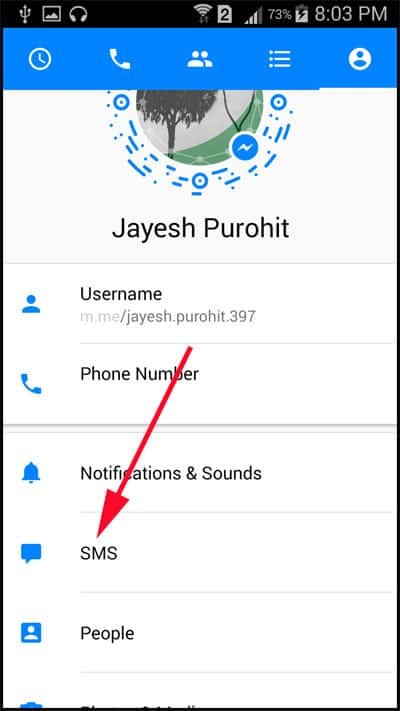Facebook now offers you to get your Messages in Messenger app. In its continuous efforts to beat every other social media channels, Facebook is introducing new features to keep users engaged on the platform. This strategy encourages Facebook to provide something special for every user.
If you are using this platform for business, you can add shop section to Facebook. For blogger community, Facebook allows them to setup Facebook Instant Articles and also helps them add Advertisment in Facebook Instant Articles. For young users, who user Facebook for fun, they can play games like Chess, Basketball and Football on Messenger app.
This time, Facebook releases something in the line of what Google released sometimes ago. For Android users, Google created a facility to send text messages (SMS & MMS) with Hangouts on Android. Similarly, you can send text messages in Facebook Messenger.
By introducing this feature, Facebook facilitates users to use single screen to send and receive SMS/texts and funny GIFs. People use both – SMS and Messenger – to communicate with different people. While communicating with boss, people would like to use SMS; on the other hand, chatting with friends or siblings, users would log in to Messenger app. With this new feature, users don’t need to switch screens from app switcher.
Let’s now check how you can send SMS/text messages from Facebook Messenger app. Before proceeding, please download the latest Messenger app on your Android phone.
How to Send Text Messages from Facebook Messenger on Android
Step #1: First off, launch Settings app of your smartphone.
Step #2: Now go to the Default applications and open it.
Step #3: Tap on Messages.
Step #4: You will see options like Messages, Hangouts (if you have integrated it earlier), and Messenger.
Step #5: Select Messenger app.
A pop-up message will appear on the screen with some content.
Step #6: Tap on OK.
Step #7: Now open Facebook Messenger app.
Step #8: Tap on the profile icon.
Step #9: Tap on SMS option right below Notifications & Sounds.
Step #10: On this screen, you will find four options: Default SMS app, Auto-retrieve MMS, Roaming auto-retrieve and Your phone number.
Step #11: Toggle Default SMS app ON.
Step #12: Also enter your phone number.
This is done! Now you will be able to send and receive text messages on your Messenger app. Please note that your text messages (SMS conversations) will appear in purple and Messenger messages will be seen in blue.
Note that SMS in Messenger supports standard text, images, videos, and audio; it also shows content like stickers, emojis, and location sharing. You can send GIFs, send money, make voice & video calls, and request transportation via Messenger. Also note that this feature is available only in Android smartphones; a recipient of the message can be on any platform though.
If you think that your regular text messages will cost you nothing, you are mistaken. Only non-SMS messages on Messenger will use data or Wi-Fi network; your standard SMS will cost you as per the service plans chosen by you. SMS in Messenger doesn’t send, upload or store conversations on Facebook servers.
Once you use this feature, don’t forget to share your experience. Also share your feedback with us on Facebook, Google Plus, and Twitter.