You need to stop users from using your HomePod as a speakerphone once they get to know that HomePod can be used as a speakerphone.
People would love to enjoy this smart speaker by using AirPlay; you can disable such users, who want to transfer calls to HomePod or wish to use HomePod as a speakerphone.
This tutorial involves a simple method to prevent anyone from using HomePod as a speakerphone.
By setting up a password for accessing speakerphone, you can say no to others, who are using your HomePod.
During the process, you need to select a few options; you will have to decide who you want to prevent from connecting to your HomePod.
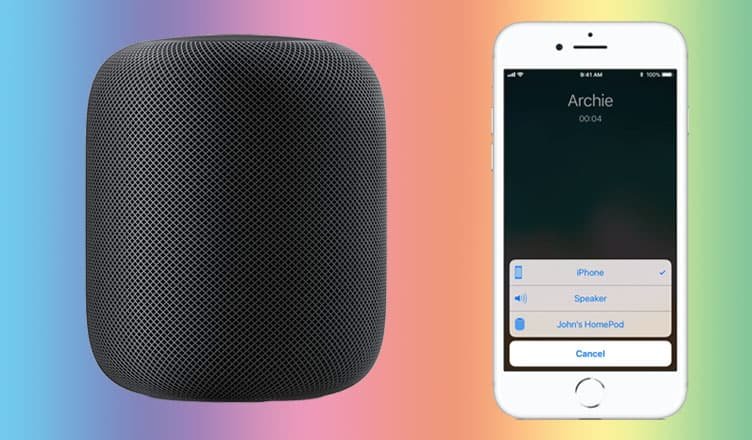
How to Stop Anyone from Transferring iPhone Call to HomePod
Step #1: Open the Home app and tap tiny arrow from the top left corner.
Step #2: Tap on Home Settings.
Step #3: Now, tap on your Home.
Step #4: Next tap on Allow Speaker Access and Select Require Password.
Everyone: Anyone within range of your HomePod can see and play with it.
Anyone On the Same Network: Anyone connected to your home Wi-Fi network can AirPlay to your HomePod.
Only People Sharing This Home: Only people that you invite to share control of your Home in the Home app can AirPlay to HomePod.
Require Password: To AirPlay to HomePod, users will need to enter a password.
If you set your speaker access to require a password, only the primary user can transfer phone calls to HomePod. However, as a primary user, you would love to use your HomePod as a speakerphone.
That’s all friends!
Also Read:
- How to Reset HomePod
- How to Stop Anyone from Streaming on HomePod
- How to Disable Hey Siri on HomePod
- How to Activate Hey Siri on HomePod
- How to Disable Personal Requests on HomePod
- How to Disable Automatic Software Updates on HomePod
- How to Setup HomePod with Apple TV
- How to Play SoundCloud, Pandora and Spotify Playlist on HomePod
HomePod is the brand new addition to the Apple ecosystem, and therefore, there may be a thousand questions about this smart speaker. If you have one, write your comments or share your feedback with us on Facebook, Twitter and Google Plus.
