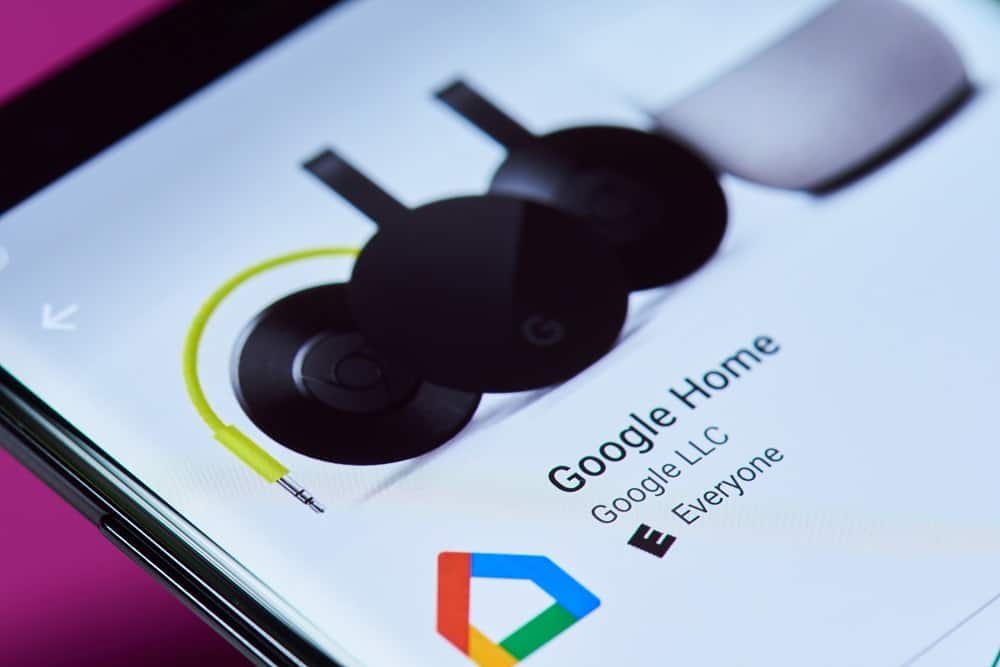Linking and Unlinking your Google Account from Google Home can troubleshoot many issues you may face. There can be multiple issues like you cannot add a specific home automation device such as plugs, switches, or lights.
In worst scenario, your Google Home isn’t acknowledging your command. In this situation, you need to remove a Google Account from Google Home and add it again.
To link and Unlink Google Account from Google Home, you need to follow simple steps given below. Note that you can re-add the same or link a new Account by following the same steps.
Some users take extreme steps and factory reset their Google Home devices. But I would not advise to go thus far; this should be your last resort.
Before going to factory reset, you can remove and then link your Google Account again from and with your Google Home and Google Home Mini.

How to Link and Unlink and Mini
How to Add User Account with Google Home and Mini
Step #1: Now launch Google Home app.
Step #2: Tap on Devices icon from the upper right corner of phone.
Step #3: You need to scroll on your device screen to find the device card for your Google Home device.
Step #4: Next, tap on device card menu from the upper right corner of device card.
Step #5: Finally, tap on Settings → yellow banner at top → Sign in, and then finish the sign in steps.
How to Unlink Google Account from Google Home
Now, we will deal with how you can delete your Google Account from Google Home. Before you follow the steps, you need to ensure that your smart phones or tablets are connected with the same Wi-fi network as your Google Home.
Step #1: Launch Google Home app on your phone or tablet.
Step #2: Now tap on Devices icon, which is seen at the upper right corner of your device.
Step #3: You need to scroll to locate the device card for Google Home.
Step #4: Tap on device card menu from the upper right menu of device card: Settings → Linked Account(s) → X next to Google Account.
Step #5: Here, you need to tap on Unlink to remove your Google Account from Google Home.
As mentioned above, a user may want to unlink his/her Google Account for any reason. Here, I would like to add one more genuine reason why users need to remove Google Account from Google Home. A user, who follows Indabaa, told me that he has changed his password of Google Account. The user had linked his Google Home with his Harmony account to enable voice command. When the user changed his Google Account password, he was not able to connect his Home with Harmony; and therefore, the user had to eliminate Google Account from Home and then link the account again.
That’s it!
Important: If you are using iPhone, you will find yellow banner; for Android users, they need to tap on blue banner in the Home app. The rest of the steps are same on both devices.
Also Check:
- Best Google Home Compatible Smart Devices
- Best Google Home Compatible Smart Plugs
- Best Google Home Compatible Smart Switches
- Best Smart Lights Bulbs for Google Home
- Best Smart Doorbells Camera
- Best Smart Home Hub
- Best Smart Alarm Clocks
- How to Make Calls from Google Home
- How to Play Music from Google Home Via Bluetooth
- How to Play Spotify on Google Home
- How to Fix Google Home Dropping Wifi
- Best Robotic Vacuum Cleaners
- Best Robotic Vacuum Cleaners for Pet Hair
Hope you find this tutorial helpful. Share your feedback with us on Facebook, Twitter and Google Plus.