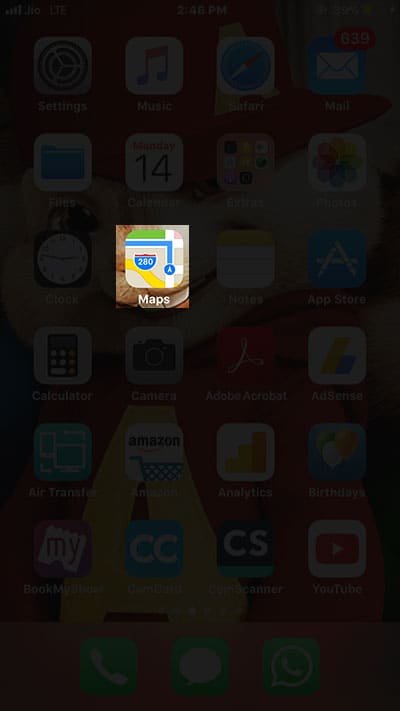Why should you get weather in the Maps app of iOS? Well, there is an obvious reason why people seek weather info for locations from Apple Maps on their iOS devices. Holiday makers, while planning their vacation trips, don’t miss to check weather of the venue they want to visit. Business owners, before booking tickets, check weather of the city, state or country. Everybody has a unique reason to get weather info. For iPhone or iPad users, it is now easy to get weather of any locations from Maps on iPhone and iPad.
Weather app always shows you details about the location on your iPhone or iPad, but when you are driving to reach somewhere and want to check weather details, your Maps app in iOS comes to your rescue. The latest version of Apple Maps in iOS 11 enables you to quickly check weather forecast directly from the app, and you don’t need to go to Weather app. Moreover, if you are using iPhone 6s and later devices, you can use 3D Touch feature to get weather of any locations from Maps app.
How to View Weather in Maps in iOS 11 on iPhone and iPad
Step #1: Launch Maps app on your iPhone or iPad.
Step #2: Next, type in location in the search bar: Search for a place or address.
Step #3: The Maps app will now check the location and show you the exact address or location on your iPhone or iPad screen. Now to check weather of that location, just roll your eyes to the lower right corner of Maps, where you can see temperature on the weather icon for that particular destination.
Step #4: If you have got 3D Touch enabled iPhone: 3D Touch on the weather icon and you will see forecast and detailed weather information.
You can check weather forecast of any places of the world by following above method. For 3D Touch equipped devices, users can see weather predictions and other details on weather with soft press.
On firm pressing with 3D Touch, the Maps app will open that location in your Weather app and your will be asked if you want to add that location to Weather app. You can also see that location in weather app for more detailed weather information like speed of wind, humidity, heat index, chance of rain, and extended predictions.
Can’t see weather info for locations from Maps? Check the iOS version from Settings → General → Software Update. You may need to update to the latest software release from Apple.
Also Check:
- How to Take Virtual Reality Tour of Flyover Cities in iOS 11 Apple Maps on iPhone
- How to Find Parked Car Using Map Apps on iPhone and iPad
Would you like to get weather of any locations from Maps on iPhone and iPad? Share your feedback with us on Facebook, Twitter and Google Plus.