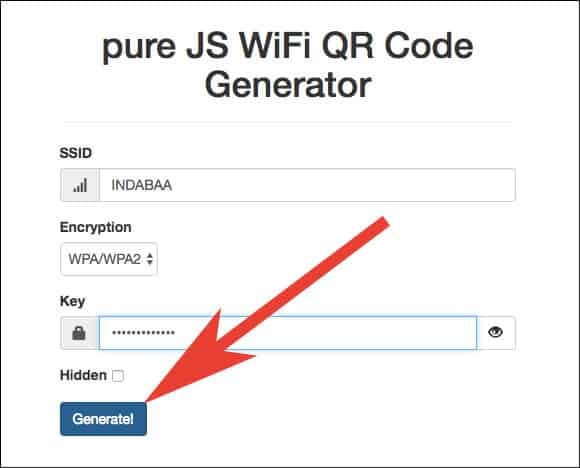Generating a QR code to share your Wi-Fi password easily with a guest is now simple. The web app of QR code generator helps you create a QR code, which works as Wi-Fi joiner for your guests. By using this, your guests can easily connect their iOS and Android devices with your Wi-Fi network without using a password. Sounds interesting? Follow this guide to create Wifi QR code to share Wi-Fi network password.
Sharing your Wi-Fi network without giving a password is perhaps the safest method to invite people to use your Wi-Fi. Before you begin to make QR code for users to share your Wi-Fi network, you need to consider a few points.
How to Generate WiFi QR Code to Share Wifi Password on iPhone, iPad, Android Phones, Mac or Window PC
Points to Ponder
- If you are using an iPhone or iPad running iOS 11, and the guest at your home has an iOS device running the same software version, you can share your Wi-Fi password with a Share Your Wi-Fi feature exclusively available in iOS 11.
- Moreover, users who have iOS 11 on their iOS device can also use their camera app to scan QR code.
- iPhone and iPad users, who are not using iOS 11 can use Chrome to scan QR code.
- In case, your guests are using Android device, ask them to download Barcode Scanner app on their phone or tablet.
Make sure that your device is connected to the WiFi network for which you want to generate QR code.
Step #1: Open https://qifi.org/ in your browser.
Step #2: Enter your WiFi Network Name and Wifi Password.
Step #3: Finally, Click on Generate.
A QR code will be generated quickly and it will be displayed right below the generate button. In the same line, you will also find Save and Export button as well; you can either save this code or export as your choice of extension.
Personally, I find this method very easy and safe, as I am not supposed to message my Wi-Fi network password in plain text.
Check the Best AirPrint Printers for Printing QR Code.
Do you find this method of sharing Wi-fi password simple and easy? Share your feedback with us on Facebook, Twitter and Google Plus.