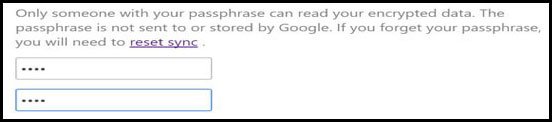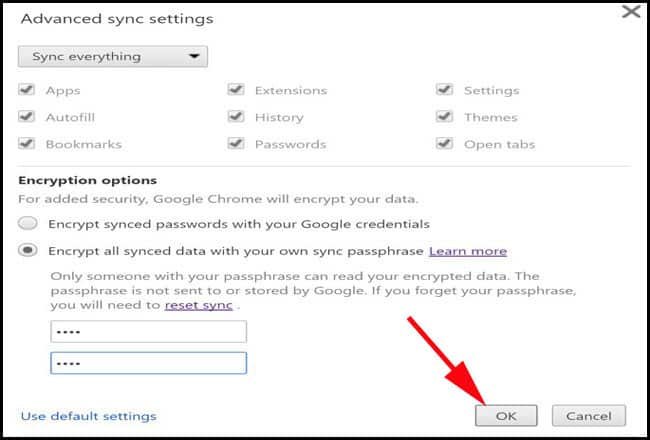Ever since Chrome has been introduced by Google, the browser has garnered tremendous attention by net users. If you are one of the Chrome users, you must have saved many login details and passwords for frequently visited websites.

If you want to find and manage your saved password in chrome, it is quite easy to access it from your primary device.
Click on Settings → Show Advanced Settings → Manage Passwords.
But for this, you need to use your own computer or laptop. If you are away from your device, you are helpless. Not anymore! Google offers an amazing facility, i.e. Google Passwords page. You can log into this form by using any browser after entering account information you use to sign into Chrome.
Once you are logged in, you can access all your saved passwords for your favorite websites you visit frequently. This form also boasts an option to delete any of the websites.
If you are not willing to let Google save your passwords in this fashion, you can choose two options: turn off password saving in Chrome or encrypt your browser data while syncing.
If you go for encrypting your browser data, Google will be able to store your login info; however, the information will not be visible on the Passwords page. Follow below-mentioned steps to enable it:
How To View and Manage Chrome’s Saved Passwords from Any Browser
Step #1: Launch Settings in Chrome.
Step #2: Click on ‘Advanced sync settings’ button.
Step #3: Click on the radio button: “Encrypt all synced data with your own sync passphrase”.
Step #4: Enter and confirm a strong passphrase that you can remember.
Step #5: Now click OK.
It is done! Google’s Passwords page will not show any account information. In future, if you want to use that synced data, launch Advanced settings and click on ‘Use default settings’.
This one is not something new from Google, but very few users use this feature, and hence, not a popular feature.
Do you like this guide to find, view and manage saved password in chrome from any other browser? Share your feedback with us on Facebook, Google Plus, and Twitter.