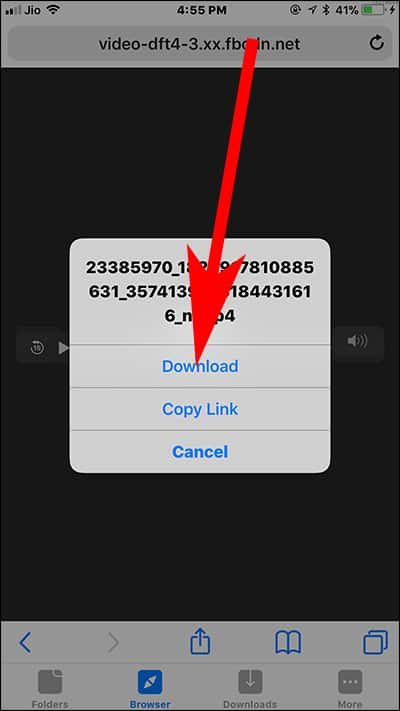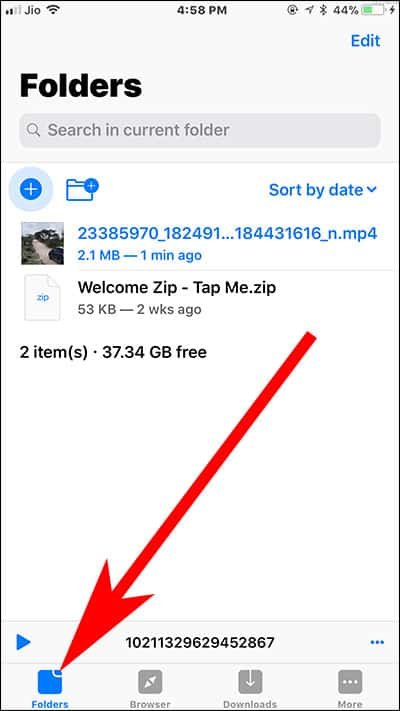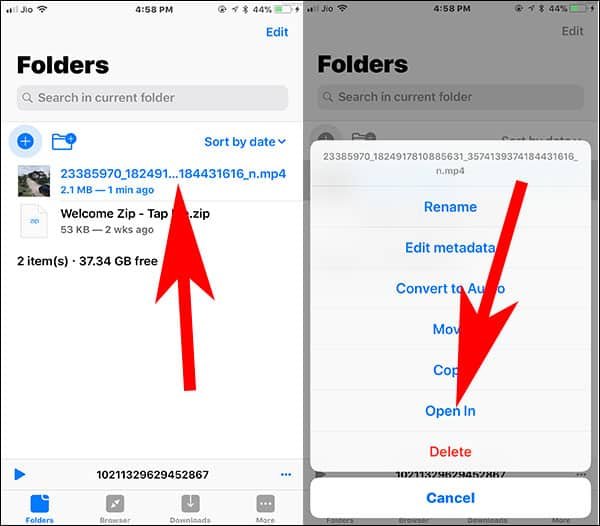When it comes to downloading videos from Facebook, users have to rely on any third-party video downloader tool. Though there are many free tools available to save Facebook videos to iPhone camera roll, they are not as reliable as Browser and File Manager for Documents. Read this guide and get to know how you can download Facebook videos on iPhone and iPad.
We have already discussed Softorino, cool software to download videos from Facebook, YouTube, and other social channels. However, this software may require premium membership to avail all its features. Thankfully, Browser and File Manager for Documents lets you save videos from your Facebook account to iPhone and iPad camera roll.

How to Download Facebook Videos on iPhone and iPad
Step #1: Launch App Store on your iOS device and download Browser and File Manager for Documents App. Once you install it on your device open it.
Step #2: Tap on browser tab in the app and type pickvideo.net, this website allows you to download videos from many other apps like Instagram, Vimeo etc.
Step #3: Now, Choose Facebook from the list of apps.
Step #4: Next, launch Facebook App on your device and select the video you want to download
Step #5: Then, tap on Share button → Copy Video link by tapping on Copy link.
Step #6: Next Up, Open browser app once again and paste Facebook video link in the text field and tap on the download button.
Step #7: Scroll down to tap on Download MP4 button.
Step #8: From popup, tap on Download.
Step #9: Once the video is downloaded, tap on the folder tab.
Step #10: Long press on the downloaded video and choose Open In from the popup menu.
Step #11: At last, tap on Save Video and allow a browser to save an item in camera roll by tapping on OK.
That’s all friends!
Now you can view your downloaded videos at your leisure, without using the Internet. Note that videos will consume a lot of space on your iPhone or iPad. A basic iOS device is not suitable for storing huge data; either upgrade your iCloud storage space or you need to learn how to free up space on your iPhone or iPad by removing documents and data.
Also Read:
- How to Download YouTube Videos on iPhone and iPad
- How to Play YouTube Videos in Background on iPhone and iPad
- How to Download A Copy of Facebook Data
- How to Link Facebook to Twitter and Vice a Versa
- How to Post Instagram Photos on Facebook Automatically
- Facebook App Crashing on iPhone and iPad
- How to Use Facebook Snooze Button to Hide Friends Posts
Liked this software? Share your feedback with us on Facebook, Twitter and Google Plus.