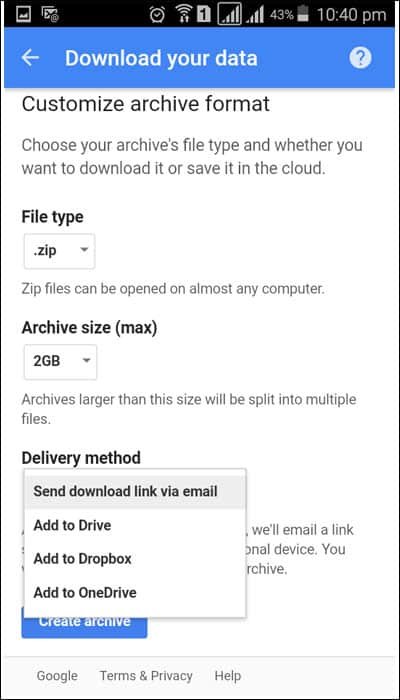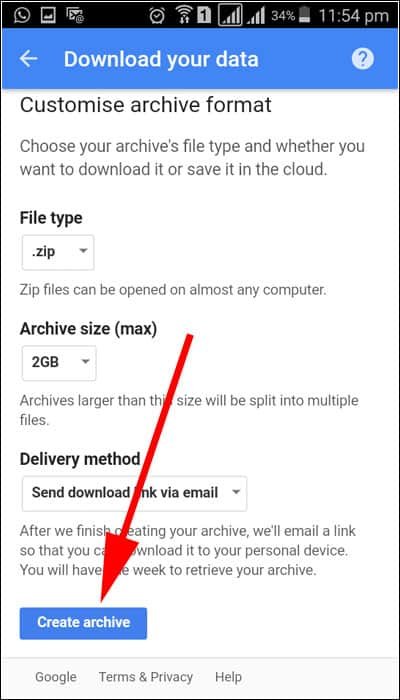For Android users, Google is their one-stop shop to store all data – photos, videos, contacts, emails and more. In other words, their digital life is completely dependent on Google. You upload your memorable moments on Google Photo; you store all your videos on YouTube; Google Play Books is home to your eBooks; you chat history is secured in Gmail and Hangouts; and your location history is safe in Google Maps.
If everything is okay, then why you need to download all Google account data? Well, Google is doing business and not charity, and therefore, this search engine giant has got all rights to remove your account and related contents and data. You will be surprised to know that in November 2016, Google had banned Pixel phone resellers from using Google accounts. In another case, Google can lock your account for not updating billing information quickly.
Just imagine if your account is locked or banned for any reason. You will lose all your important data and information overnight. Thankfully, you can avert this situation by downloading all your Google account data.
At regular intervals, you should take backup of your account data on Google Takeout; once you take backup, you can store all your valuable data on a hard drive.
How to Download and Save All Google Account Data
Step #1: First off, open Google Takeout on your web browser; Google Takeout is an official site from Google. From Google Takeout, users can download all their account data.
Note that if you haven’t logged into your Google account and if cache is cleared on your browser, you will land on this page.
Step #2: Log in with your Google account details; if you are using more than one Google email, make sure to use a primary Google account.
Step #3: Once again scroll down to ‘Select data to include’ section.
Under this ‘Select data to include’, you can see all Google products to include in your archive; you can configure settings for each product. A toggle button is given in front of each Google service you have signed up. Note that this archive can be accessed only by you. Select which data you wish to download and then click on Next button at the end of Google services/products.
Step #4: Google here allows you to select archive’s file type and if you like to download it or save in any cloud services like Dropbox.
Google recommends you to choose .Zip file type as it can be opened on any computer of the world. You can also choose archive size; by default, Google offers 2GB archive size and beyond this, Google will split the archives into multiple files.
Once the archive is created, Google can send you a download link via email; however, Google gives options like Add to Drive, Add to Dropbox, and Add to OneDrive. Note that you have got one week to retrieve your archive.
After making the right decision, hit the ‘Create archive’ button at the end of the page. Google will start preparing your archive; once the archive is ready, Google will send an email. It may take a few hours or days so it is futile to stare at that screen.
Preparation time solely depends on how much data you have stored on different Google services. For light users, Google can send archive link within 30 minutes and for heavy Google users, the search engine giant can take up to 3 days to send download link.
If you have selected to receive your data directly on cloud, Google will automatically upload your data on the respective cloud service. You can download the data on any connected device. Had you chosen email delivery, Google will send you a link to download your data; but note that you need to download your Google account data within seven days.
Finally, you should transfer the downloaded data to a safe hard disk or pen drive immediately. Later on, simply extract the zip file and all the data is available to use.
Like this information? Share your feedback with us on Facebook, Twitter and Google Plus.