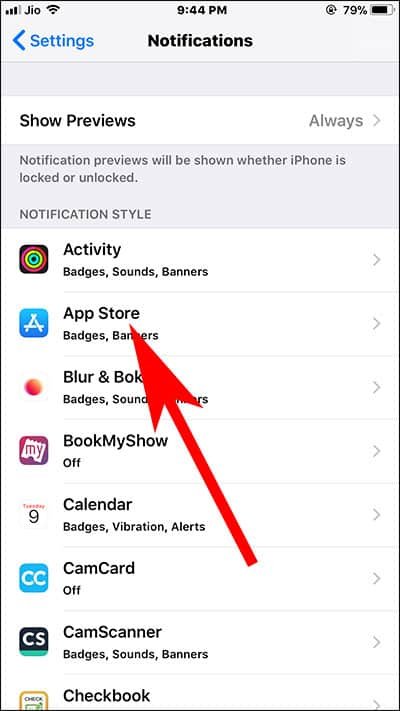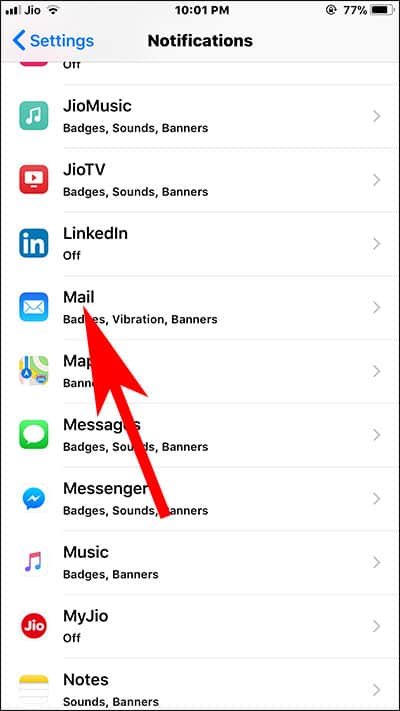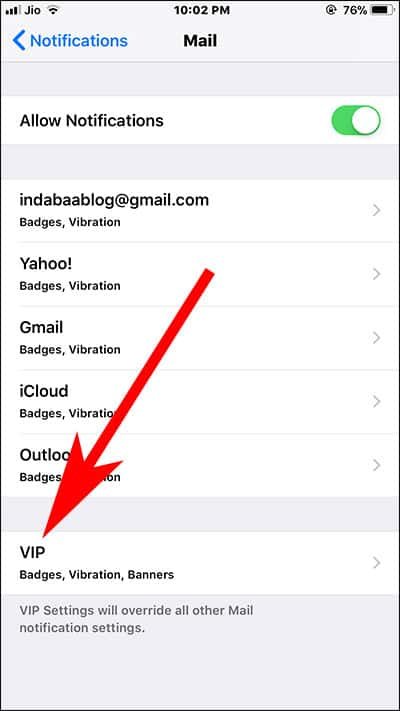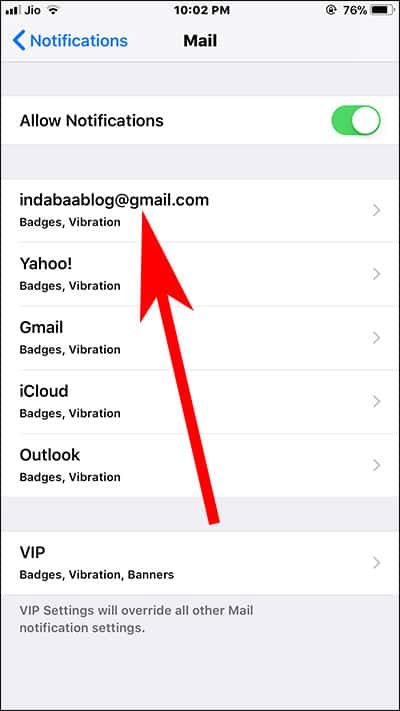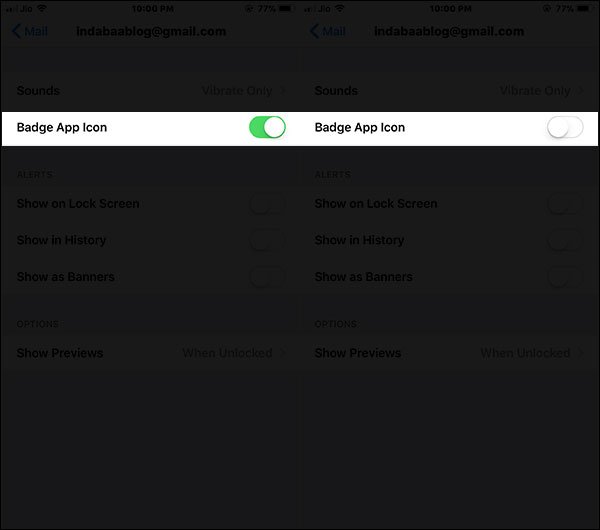Are you annoyed at the sight of red App Store badge icon on your iPhone or iPad? No worries, there is a way to get rid of that red notification badge seen on the App Store that constantly reminds you to update apps. In fact, you can remove this red number in circle notification badge for any app; the method is same for all. So here is how to hide or disable App Store badge on iPhone and iPad.
Note that once you turn off this app badge icon for Mail, Messages and several other Apps, you won’t be able to know if there is any update pending; you need to open the App and have to check for updates manually.
![]()
How to Turn Off App Store Badge Icon on iPhone and iPad
There are two ways you can disable this notification badge; the first one is quite direct and the other one is a roundabout way to remove that irritating red notification badge.
Step #1: Launch Settings app on your iOS device.
Step #2: Now tap on Notifications.
Step #3: Next, tap on App Store.
Step #4: Here, you can turn off Badge App Icon button.
That’s it!
How to Hide Red Notification Badge for Mail App on iPhone and iPad
Step #1: Tap on Settings App.
Step #2: Tap on Notifications.
Step #3: Find Mail App located under Notification Style and tap on it.
Step #4: Now, tap on VIP.
If you have added more than one mail id and you want to turn it off for any particular one then select the mail id and tap on it → Turn off Badge App Icon switch.
Step #5: Next, Toggle off Badge App Icon.
You have done it!
After completing the steps, go back to the home screen of your iOS device and you will see that the red badge app icon is gone.
In second method, you have to turn on Automatic Updates on your iPhone or iPad.
Tap on Settings → iTunes & App Store → toggle Updates ON under AUTOMATIC DOWNLOADS.
While you are here, don’t forget to turn off “Use Cellular Data” or “Use Mobile Data” to prevent mobile or cellular bill shock. It is advisable to update and download apps on Wi-Fi network.
Also Read:
- How to Fix App Not Downloading on iPhone and iPad in iOS 11
- How to Add Non Google Email Account in Gmail App
- How to turn off Message Notification Preview on iPhone Lock Screen
- App Store Icon Missing
Do you get irritated by this App Store badge icon? Share your feedback with us on Facebook, Google Plus, and Twitter.