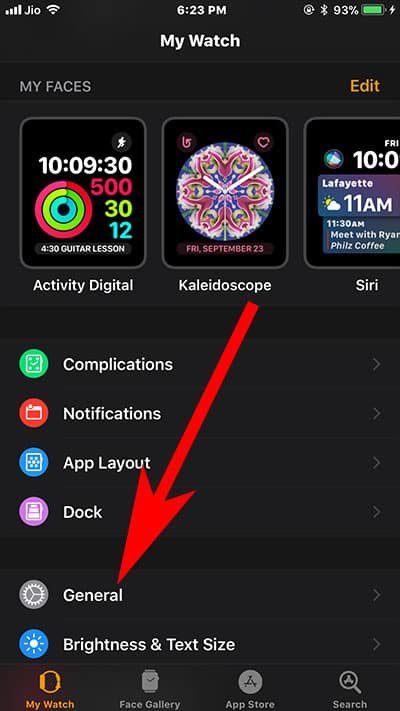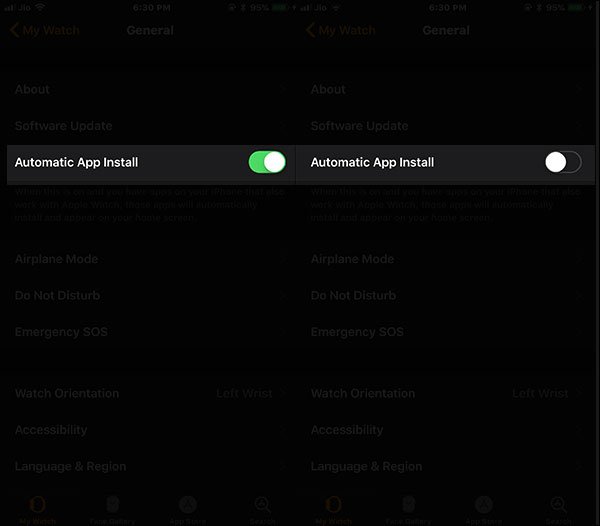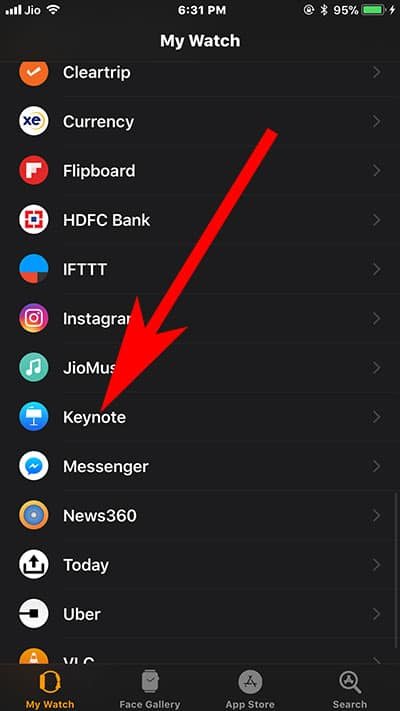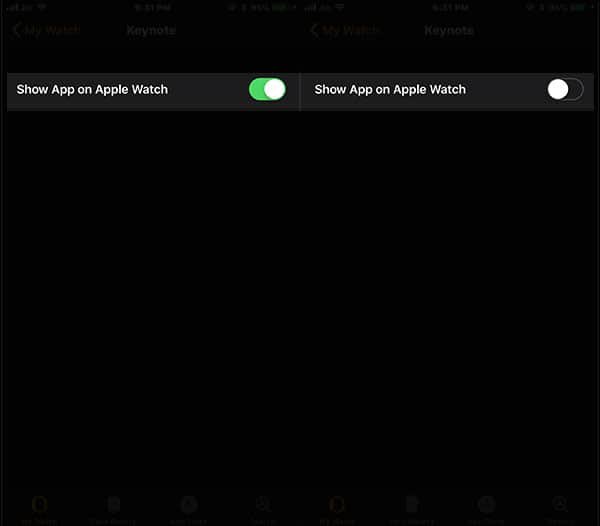Automatic app Install on your Apple Watch is not advisable for any user. Given the fact that your Apple Watch has limited 8GB of internal space, you would not like to toy with the idea of auto app downloads and updates. Want to turn off automatic app install on Apple Watch?
When you pair your Apple Watch with an iPhone, Apple gives you two options to sync your iPhone apps: Install All or Install Later. If you select the first, all the compatible apps will be synced with your smartwatch; and if you choose the latter, your iPhone apps will not be auto-downloaded or updated to your iWatch.
In case you agree to auto download of apps, all your future in-app purchases and updates are automatically synced with your Apple Watch. You can prevent this auto-syncing in the same manner as you do it on your iPhone or iPad. This prevention of auto app downloads will also save battery life on your Apple Watch.

How to Disable Automatic App Install on Apple Watch Series 3, Series 2 and 1
Step #1. Open Apple Watch app on your paired iPhone.
Step #2. Now tap on My Watch tab from the bottom menu.
Step #3. Next tap on General.
Step #4. Finally, tap on Automatic App Install and toggle it off.
You have done it! Later, you can allow Apple Watch to auto download or update apps. Follow the same steps and enable automatic downloads.
How to Sync Apps to Apple Watch Manually
Once you have disabled auto-install on your watch, you have to sync the apps manually to your Apple Watch. The process is pretty simple and it will take a couple of easy steps.
Step #1. Launch Apple Watch app on your iPhone.
Step #2. Now, scroll down to locate the app you want to sync manually.
Step #3. Next, tap on that app.
Step #4. At last, turn on Show App on Apple Watch.
That’s all friends!
In case you want to uninstall any app, you can follow above-mentioned steps and toggle off ‘Show App on Apple Watch’.
Also Read:
- How to Use Nightstand Mode on Apple Watch
- How to Enable WiFi Calling on Apple Watch
- Wifi Not Connecting on Apple Watch? How to Fix
- How to Disable Breathe App Reminders on Apple Watch
- How to Disable Stand Reminders on Apple Watch
- Best Sleep Tracking Apps on Apple Watch
- Apple Watch Apps Stuck on Installing or Updating
Do you like this way of managing apps on Apple Watch? Share your feedback with us on Facebook, Twitter and Google Plus.