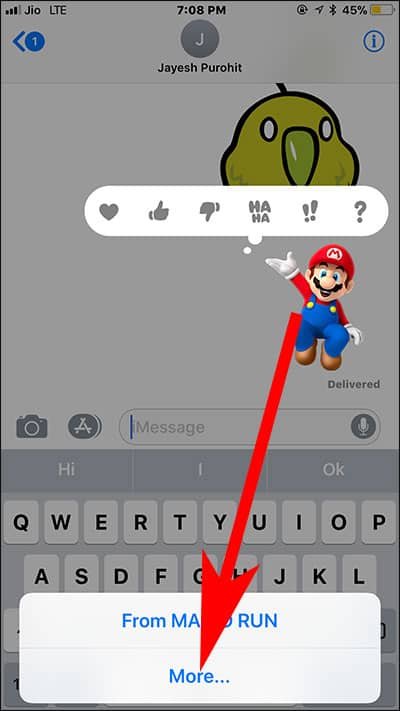Removing stickers from iMessage will make your conversation tasteless. But not every user likes to send or receive funny stickers to spice up the conversation. This is the reason they want to delete stickers from iMessages on iPhone and iPad in iOS 11.
Following a simple trick, you can remove stickers from iMessages on your iPhone or iPad. Note that when you delete stickers from your iMessage chat, your message will always remain there; moreover, this will not remove your sticker pack or your sticker app from Messages. Read this guide and get rid of those stickers.

How to Remove Stickers from iMessages on iPhone and iPad in iOS 11
Step #1: Open Messages app on your iOS device.
Step #2: Choose the conversation from which you want to remove from the messages.
Step #3: Press and hold the sticker you need to remove.
Step #4: Tap on Sticker details.
Step #5: Now, swipe left on the sticker and tap on delete.
How to Delete Sticker from iMessage on iPhone and iPad
Step #1: Launch Messages app on your iPhone and iPad.
Step #2: Select the message thread.
Step #3: Tap and hold the sticker you want to remove.
Step #4: Now, Tap on More.
Step #5: Next, tap on Delete button and then choose the delete message option to confirm your action.
That’s it!!
Also Read:
- iMessage Not Working? How to Fix
- iMessage Waiting for Activation
- How to Send and Receive Money from iMessage via Apple Pay
- How to Find iMessage Stickers Source on iPhone and iPad
- Best iMessage Apps and Stickers
- Can’t Send or Receive Messages on iPhone
- Message App Crashing on iPhone? How to Fix
- How to Send YouTube Videos in iMessage on iPhone and iPad
Have any questions? Write your comments below or share your feedback with us on Facebook, Twitter and Google Plus.