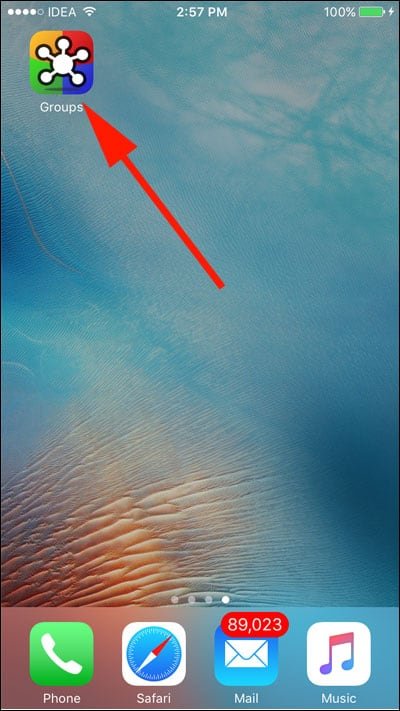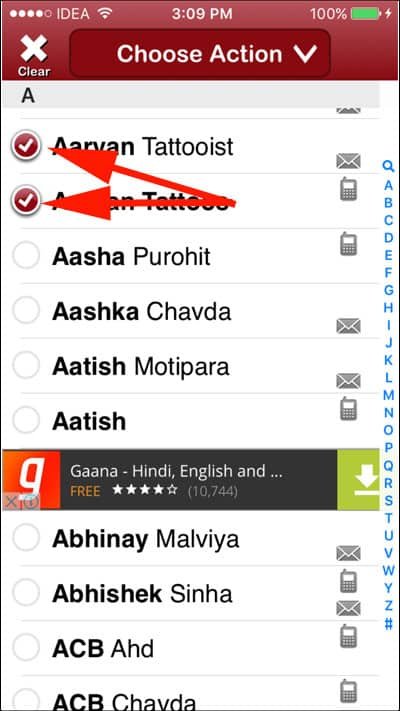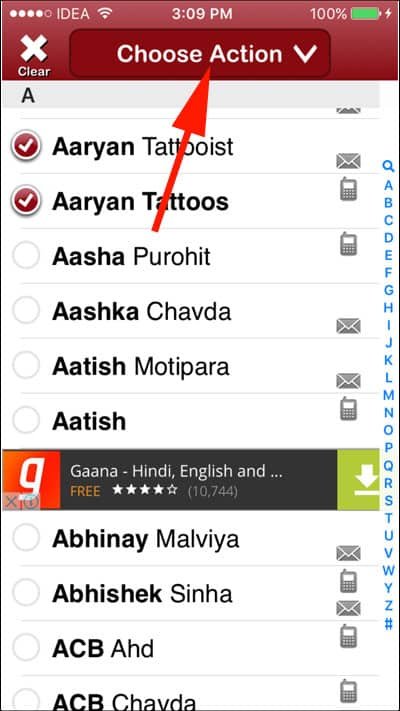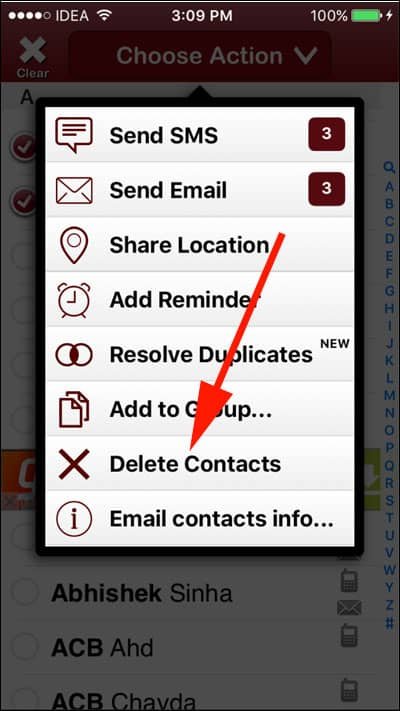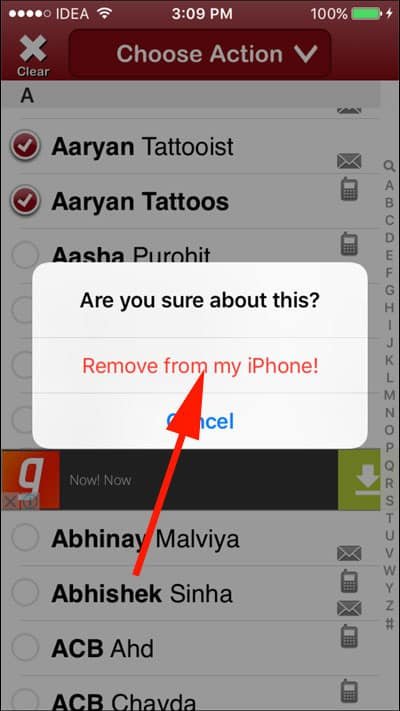My iPhone’s Phone apps shows 2048 contacts, which also include email ids of some contacts I have saved. Since I have synced my contacts with my Gmail account, it certainly shows all those email Ids. But this doesn’t create any issue in my professional and personal life; what irritates me is the fact that I am not able to delete multiple contacts from iPhone at once.
At regular intervals, I do this exercise of deleting duplicate iPhone contacts at once from my phone book. This saves my time in searching the right names. Unfortunately, iPhone doesn’t offer any facility to clear multiple contacts. One has to do this tedious task by deleting one contact at a time; so if you want to delete 100 contacts from the list of 2000, it takes your entire Sunday (if you don’t mind wasting your Sunday after getting rid of unimportant contacts from your life).
At your rescue comes an app from the App Store. Groups is the app developed by Qbix; this app helps you delete more than one contacts from your phone book.
So let’s now learn how you can remove multiple duplicate contacts from iPhone.
How to Delete Multiple iPhone Contacts At Once
First off, download Groups from App Store and then follow the steps mentioned below.
Step #1: Open Groups app on your iPhone.
Step #2: Groups will ask you to access Contacts on your iPhone. Give permission by tapping on OK.
Step #3: Now select All Contacts from Groups list.
Step #4: Next, swipe up and down, and mark the contacts you want to delete. There is a circle before the contacts; you need to tap that circle to select a contact.
Step #5: Tap on Choose Action from the top of your iPhone screen.
Step #6: A menu will appear with some actions to take. Tap on Delete Contacts.
Step #7: The app will ask if you are sure about your action. Simply tap on ‘Remove from my iPhone!’.
That’s it. The selected contacts will be removed from your iPhone forever. Note that if you have stored the same contacts in your WhatsApp, it will show in the Phone app under FOUND IN APPS section. The contacts will be seen only after you type in their names.
If you don’t want to download this Groups app and follow the steps, you can delete multiple contacts from your iCloud. In case you wish to delete multiple contacts from iCloud, you need to keep iCloud Backup ON in the Settings → iCloud → Backup → iCloud Backup.
Next, you can log in to your iCloud account from Windows computer or Mac and then delete multiple contacts from there.
This process is a roundabout way to remove contacts from iPhone. You should rather use the Groups app to delete unwanted contacts at once from your iPhone.
Also Read:
- iPhone Contacts Disappeared? How to Get it Back
- How to Recover Deleted iPhone Contacts
- How to Backup iPhone Contacts
- How to Transfer Contacts from iPhone to Android
- How to Transfer Contacts from Android to iPhone
Is there any other app that helps you delete multiple contacts from iPhone? Do share with us on our Facebook, Twitter and Google Plus. Also, leave your comments in the section below.