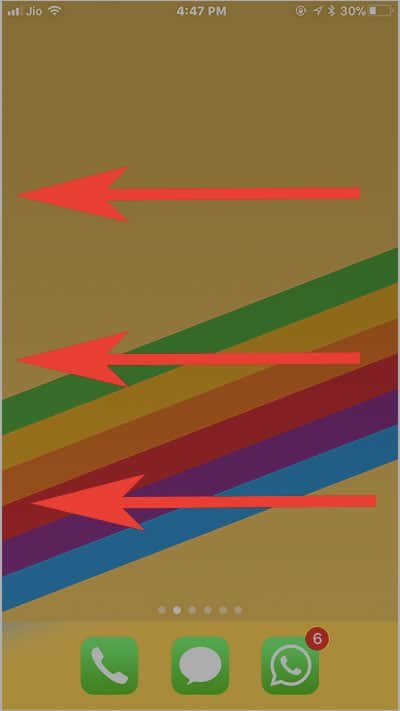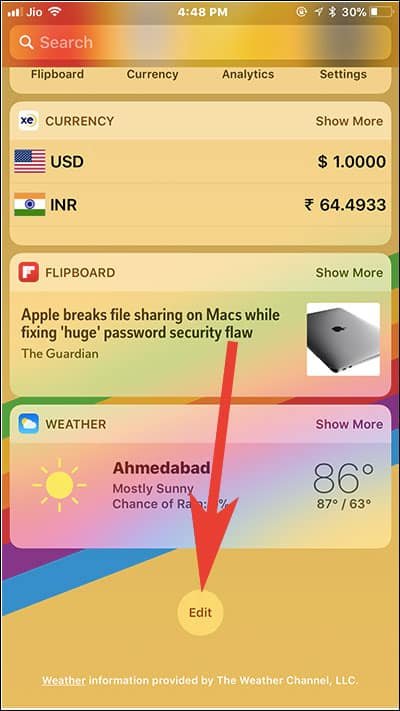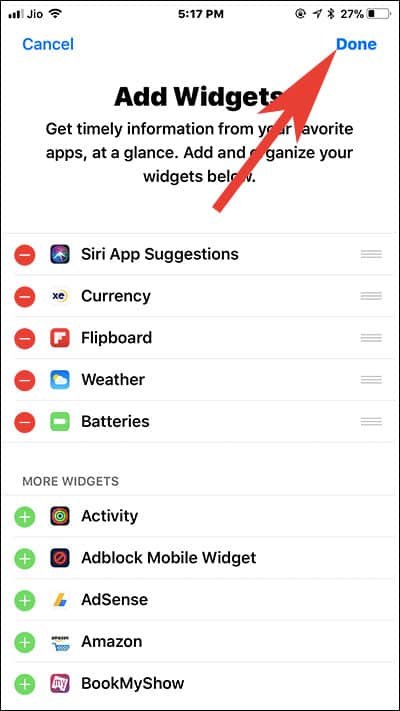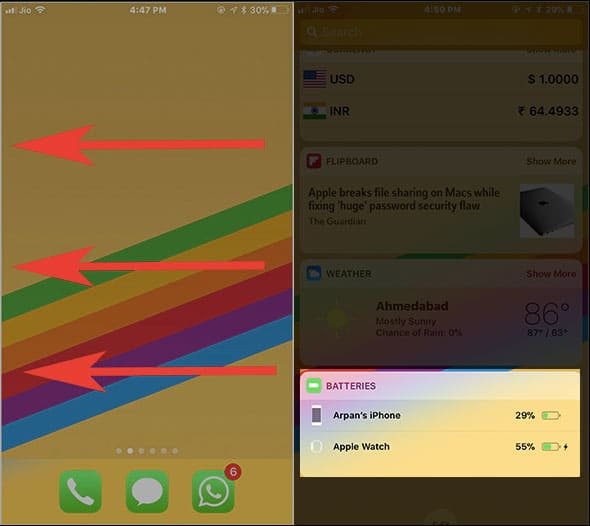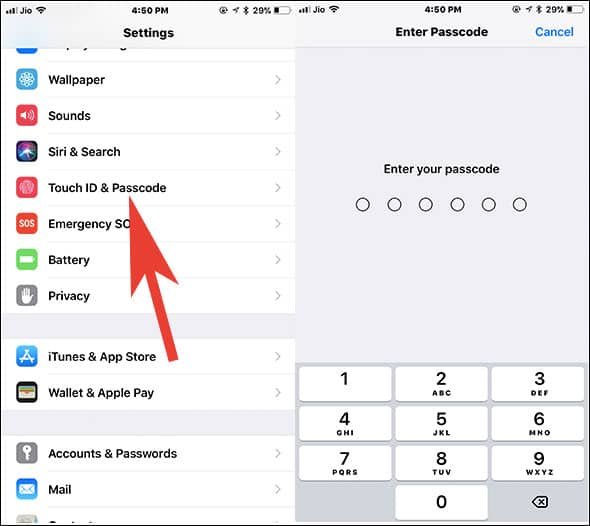Normally, I keep my Apple Watch Series 3 and iPhone together – watch on my wrist and iPhone in my pocket or hand. However, when I put my Apple Watch to charge, I cannot keep it with me (obviously). While roaming around, I want to check my watch battery percentage; in other words, I want to know how much battery is left to be charged? Well, I cannot go to my Apple Watch charger every time and check the battery percentage. So how can I check Apple Watch battery status from iPhone?
I got a decent workaround to see my Apple Watch battery percentage on iPhone. All thanks to battery widget, which is a default feature in iPhone and iPad. This is an excellent feature and quite useful as you can easily check the battery status of your iPhone and connected Bluetooth devices like Apple Watch, Bluetooth speakers, and Bluetooth headphones. For iPhone X users, this is a handy tool to check battery status on iPhone X as its screen doesn’t show battery percentage icon. The battery widget also helps you check the battery status of AirPods and charging case on your iPhone and iPad.
How to Check Apple Watch Battery on iPhone and iPad
If you are not using Battery Widget on your iOS device, you need to first add battery widget.
Step #1: Take your iPhone in your hands and launch home screen (if you are using any other app).
Step #2: Next, from home screen, swipe from left to right.
Step #3: This will bring Today View (also called Siri Suggestions screen) on your phone.
Step #4: Scroll down to the bottom and tap on Edit button, which is in round shape.
Step #6: You are now on ‘Add Widgets’ screen where you will find multiple widgets to make your iOS life easier and better.
Here, you can add and organize your widgets.
Step #7: Find Batteries widget from the list and tap on the ‘+’ icon.
Step #8: Tap on Done to add battery widget.
How to See Apple Watch Battery Status on iPhone
First, you need to ensure that your Apple Watch is paired with your iPhone. Next, follow the method.
When you add Batteries widget on your device, you will immediately go back to the Widget screen of your iPhone, where you can see battery status of your Apple Watch at the bottom of the screen.
In case you land on the home screen (after adding Batteries widget to your phone), simply swipe from left to right on your iPhone screen. You can see the battery status of your smartwatch and your iPhone as well. If you have connected any other Bluetooth devices to your iPhone, you can view battery level of those devices also.
Note that you can access battery widget from the lock screen of your iPhone. For this, go to Settings → Touch ID & Passcode → Enter Passcode → turn on Today View. If Today View is already enabled, you don’t need to follow the steps.
That’s it!!
Explore More about Apple Watch:
- How to Find Lost Apple Watch
- How to Use Water Lock on Apple Watch
- How to Erase Apple Watch Data Remotely
- How to Find Lost iPhone using Apple Watch
- How to Setup Cellular and LTE on Apple Watch Series 3
- How to Switch Carriers on Apple Watch Series 3
- Best Apple Watch Series 3 Leather Bands
- Best Apple Watch Series 3 Stainless Steel Bands
- Best Apple Watch Series 3 Sports Bands
- Best Apple Watch Series 3 Nylon Bands
- Best Apple Watch Nike Bands
- Best Apple Watch Series 3 Bluetooth Headphones
Hope this information helps you view Apple Watch battery status from your iPhone. Share your feedback with us on Facebook, Twitter and Google Plus.