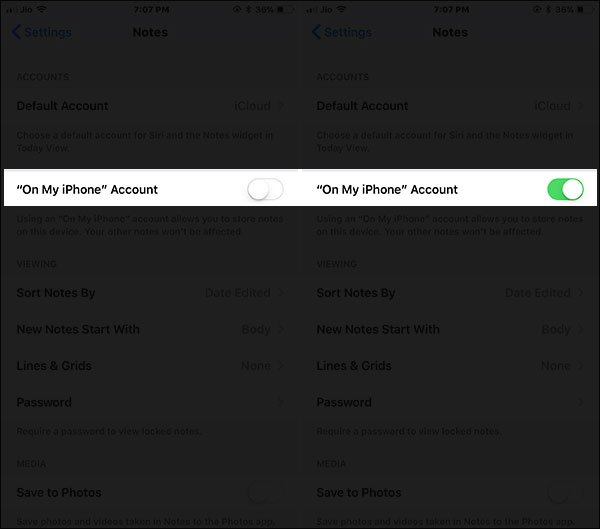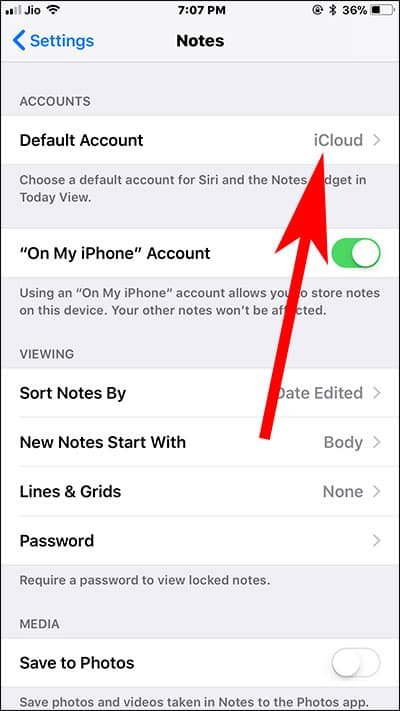Whenever I create notes in the Notes app, the default account location is iCloud. Apple has set iCloud as the default account for Notes app. Over a period of time, the notes get piled up in iCloud and its storage capacity is consumed. To free up some iCloud storage space, I have to change default Notes account location on iPhone and iPad.
To change your default accounts for Notes App, you need to toggle “On My iPhone” account so that you can store notes locally on your iOS device. However, moving notes from iCloud to iPhone will prevent you from sharing and collaborating Notes with other iOS users.

How to Change Default Notes Account Location on iPhone or iPad in iOS 11
Step #1: Open Settings app on your iOS device.
Step #2: Tap on Notes.
Step #3: Now, you need to make sure that On My iPhone Account or On My iPad Account option is turned ON.
Step #4: Next, tap on Default Account located under Accounts label.
Step #5: Here you need to choose the preferred location for your notes.
If you want to save your notes locally on your device then select On My iPhone or On My iPad.
That’s it!!
Explore More About Notes App
- How to Create Tables in Notes App on iPhone and iPad
- How to Hide Alerts for Shared Notes on iPhone and iPad
- How to Lock Notes with Password or Touch ID on iPhone and iPad
- How to Add Notes to Lock Screen on iPhone and iPad
- How to Pin Notes on iPhone and iPad
- How to Scan Documents on iPhone and iPad Using Notes App
- How to Use Instant Notes on iPad Pro Lock Screen With Apple Pencil
- How to Transfer Notes from Evernote to Apple Notes App
- Apple Notes App Keep Crashing
Where would you like to store your notes – on iCloud or locally on your device? Share your feedback with us on Facebook, Google Plus, and Twitter.